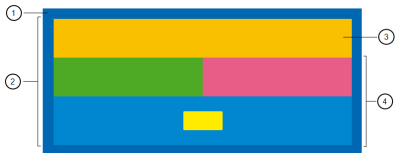Changing the Background Color of Email Templates
There are different areas where you can change the background color of your email template. You can set the color using hexadecimal or RGB values.
 Email background: Change the background color of the area outside of the email canvas.
Email background: Change the background color of the area outside of the email canvas.
 Canvas: Change the background color of the email canvas. This is the area that contains layout and content blocks.
Canvas: Change the background color of the email canvas. This is the area that contains layout and content blocks.
 Layout: Change the background color of a layout. For multi-column layouts, you can adjust the background color of each column.
Layout: Change the background color of a layout. For multi-column layouts, you can adjust the background color of each column.
 Content block: Change the background color of content blocks.
Content block: Change the background color of content blocks.
To change the background of a layout or content block:
- With your email template open, click the layout or content block you want to change.
- Change the background color using the panel settings.
Tip: For multi-column layouts, you can adjust the background color of each column.
To change the canvas background color or email background color:
- With your email template open, click
 .
. - Change the Email Canvas Color or Background Color setting in the Email Style panel.
Changing Email Template Default Font, Color, Padding, and Border Settings