Importing or Mapping NetSuite Classifications to OpenAir Hierarchies
You can configure the NetSuite <> OpenAir integration to import NetSuite classifications and create a hierarchy in OpenAir for each classification in NetSuite and for each record type. Imported hierarchies have the same levels and nodes as the NetSuite classifications.
-
NetSuite classifications — Departments, classes, and locations are multilevel classifications that you can use to identify and categorize records in your NetSuite account. If you use NetSuite OneWorld, subsidiaries are the primary classification used to organize your NetSuite records, and departments, classes, locations, are additional classifications associated to a subsidiary. For more information about classifications, see Classifications Overview (external link to NetSuite SuiteAnswers | Answer ID: 9843).
-
For more information about NetSuite classifications and creating classification records, see Departments and Classes Overview (external link to NetSuite SuiteAnswers | Answer ID: 9844), Locations Overview (external link to NetSuite SuiteAnswers | Answer ID: 9845), and related topics.
-
For more information about setting up subsidiaries in a NetSuite OneWorld account, see Subsidiary Setup (external link to NetSuite SuiteAnswers | Answer ID: 9866).
Note:After you enable the relevant classifications for your account, you can create department, class, or location records and use them to categorise transactions and employees. Classifications are not available for customer and project records as standard in NetSuite. However, you can create custom entity fields to use classifications for customers and projects using a list/record field, if required. See Using Classifications for Customers and Projects in NetSuite.
-
-
OpenAir hierarchies — You can use hierarchies are used to create multilevel classification trees and categorize records in your OpenAir account. Each hierarchy is associated to one of the following record types: employees, customers, or projects. Multiple hierarchies can apply to the same record type. For more information about hierarchies, see Hierarchy.
You can also map NetSuite classifications to existing OpenAir hierarchies. You can edit existing hierarchy nodes in OpenAir and enter the internal ID of the corresponding classification record in NetSuite. This lets you retain any existing hierarchies you are already using in OpenAir.
Update the integration bundles installed on your NetSuite account to the latest available version to take advantage of new OpenAir NetSuite Connector features that are introduced from time to time. A custom timestamp is added on department, class, location and subsidiary records when you install NetSuite OpenAir SRP Integration bundle 369637 (previously 2851) 2.05 or later version. OpenAir NetSuite Connector uses the custom timestamp to import only the classifications created or updated since the last integration run instead of importing all classifications with each integration run. This significantly reduces the run time of any integration workflows importing large numbers of classifications from NetSuite.
If you have an earlier version of the bundle installed, to take advantage of this performance optimization:
-
Update the NetSuite OpenAir SRP Integration bundle 369637 (previously 2851) to the latest version.
-
In OpenAir, go to Administration > NetSuite Connector and click the Tips button then Synchronize NetSuite custom fields.
-
Run the integration for all integration workflows using map NetSuite classification to OpenAir hierarchy options. The first integration run will import all classifications from NetSuite. See Running the Bulk Import and Export Integration on Demand.
To import or map NetSuite classifications to OpenAir hierarchies for a record type:
-
In OpenAir, go to Administration > NetSuite Connector > Mapping.
-
Click the relevant import workflow in the list of integration workflows.
-
Click Employees (Employees) if you want to import NetSuite classifications applied to employees.
-
Click Customers (Clients) if you want to import NetSuite classifications applied to customers.
-
Click Projects (Projects) if you want to import NetSuite classifications applied to projects.
The field mapping definition table for the selected workflow appears.
-
-
Click Workflow settings.
The Workflow settings popup form appears.
-
Check the relevant boxes for the classifications you want to import. The label for each settings shows the classification, NetSuite record type and the OpenAir record type it refers to: Map NetSuite <NetSuite record type> <classification> to <OpenAir record type> hierarchy.
If you want to import the NetSuite departments, classes and locations for customer and project records, enter the ID of the custom entity field you created to hold the relevant classification information. If the ID was generated automatically by NetSuite, it will typically be formatted as follows:
custentity<number>. See Using Classifications for Customers and Projects in NetSuite.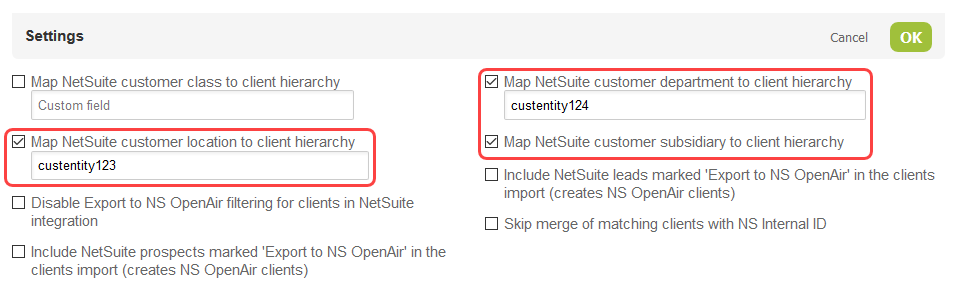
-
Click OK then Save.
OpenAir NetSuite Connector creates the following records in OpenAir when you save the integration configuration:
-
Hierarchies corresponding to every NetSuite classifications to be imported. The default name for each hierarchy includes the OpenAir record type and the NetSuite classification: <OpenAir record type> <classification>. The entity form for the OpenAir record type will show dropdown fields for each hierarchy with nodes — Edit the hierarchy records or use form permissions to hide the NetSuite classification hierarchy dropdown fields on entity forms, if required. You can also set these fields as required, and choose to display them as columns on list views.
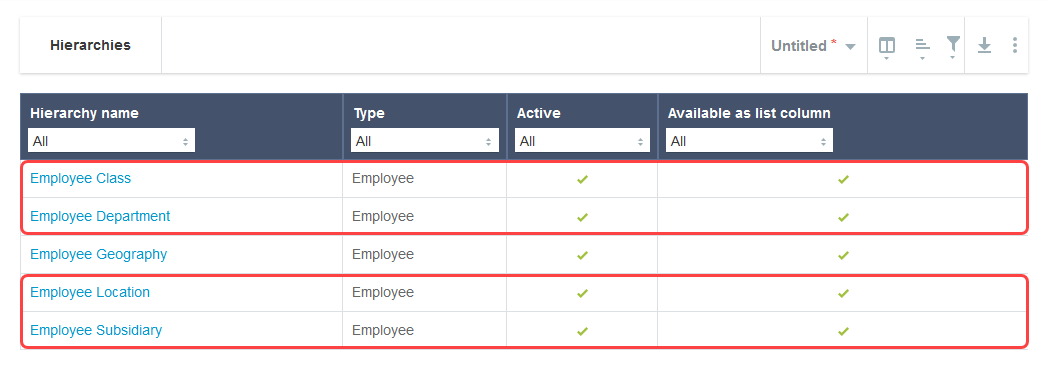
-
Custom fields for hierarchy records. These check box custom fields are hidden by default — Edit the custom field records to show them on the hierarchy form, if required.
-
NetSuite class hierarchy [
netsuite_hierarchy_class] — Check box used to identify if the hierarchy maps to the NetSuite class. -
NetSuite department hierarchy [
netsuite_hierarchy_department] — Check box used to identify if the hierarchy maps to the NetSuite department. -
NetSuite location hierarchy [
netsuite_hierarchy_location] — Check box used to identify if the hierarchy maps to the NetSuite location. -
NetSuite subsidiary hierarchy [
netsuite_hierarchy_subsidiary] — Check box used to identify if the hierarchy maps to the NetSuite subsidiary.
-
-
Custom fields for hierarchy level and node records . These check box custom fields are hidden by default — Edit the custom field records to show them on the hierarchy form, if required.
-
NetSuite ID [
netsuite_hierarchy_node_id] — Text custom field used to map the level or node to the corresponding NetSuite classification or subsidiary depth level or record. -
NetSuite class level or hierarchy node [
netsuite_hierarchy_node_class] — Check box used to identify if the level or node maps to a NetSuite class depth level or record. -
NetSuite department level or hierarchy node [
netsuite_hierarchy_node_department] — Check box used to identify if the level or node maps to a NetSuite department depth level or record. -
NetSuite location level or hierarchy node [
netsuite_hierarchy_node_location] — Check box used to identify if the level or node maps to a NetSuite location depth level or record. -
NetSuite subsidiary level or hierarchy node [
netsuite_hierarchy_node_subsidiary] — Check box used to identify if the level or node maps to a NetSuite subsidiary depth level or record.
-
-
-
(Optional) Map NetSuite classifications to existing OpenAir hierarchies.
Note:Repeat steps c-e for each NetSuite classifications you want to map to an existing OpenAir hierarchy.
-
Edit each of the custom fields listed in the previous step, clear the Hide on data entry forms box, and click Save.
-
Delete the hierarchy created by OpenAir NetSuite Connector corresponding to the NetSuite classification.
-
Edit the existing OpenAir hierarchy you want to map to the NetSuite classification. Check the relevant NetSuite <classification> hierarchy box.
-
Edit each hierarchy level. Do the following:
-
Check the relevant NetSuite <classification> level or hierarchy node box.
-
Enter the hierarchy level depth in the NetSuite ID text box. For example, if this is the top ancestor level, enter
1, or if it is the level immediately below the top ancestor, enter2.
-
-
Edit each hierarchy node. Do the following:
-
Check the relevant NetSuite <classification> level or hierarchy node box.
-
Enter the NetSuite ID for the corresponding classification record.
Important:Review the following guidelines:
-
Make sure that all hierarchy nodes follow the same parent and child relationships as the NetSuite classification records.
To import child classification nodes to OpenAir, the parent and all ancestor classification nodes must be active in NetSuite. If the parent node or any of the ancestor nodes are inactive, the child nodes will not be imported to OpenAir.
-
-
-
Run the integration for the relevant import workflow. The integration run will import classification records from NetSuite into OpenAir as hierarchy nodes. See Running the Bulk Import and Export Integration on Demand