Query Builder
Use the Query Builder feature to create complex and customized notifications for events throughout SuiteProjects Pro.
Query Builder notification conditions are organized into groups which each contain a condition statement such as "if all of the following conditions are true" or "if none of the following conditions are true". A notification is sent when the conditions you've created are met.
Conditions with groups can only be created with this feature enabled. If you later disable this feature, notifications created when this feature was enabled will be deactivated if they contain groups.
To enable this feature, contact SuiteProjects Pro Support.
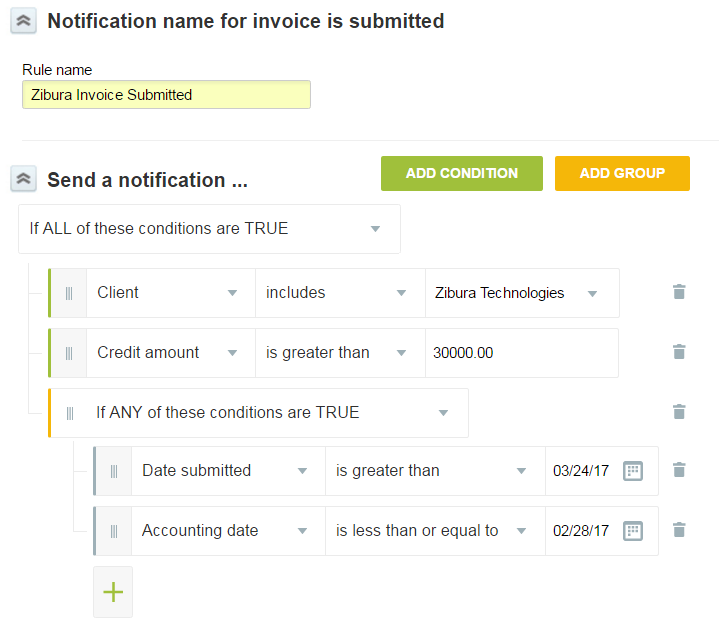
To create a notification using Query Builder:
-
Go to Administration > Application Settings > [Select the module settings which requires a notification] > Notifications.
-
Click the Create button and click the type of notification you want to create under "New". The new notification form appears.
-
Enter a "Rule name" for the notification. This name will appear in the Notifications list.
-
In the "Send a notification …" section, click the dropdown list and select the appropriate condition statement. The following condition statements are available:
-
If ALL of these conditions are TRUE
-
If ALL of these conditions are FALSE
-
If ANY of these conditions are TRUE
-
If ANY of these conditions are FALSE
-
-
Click the ADD CONDITION button to add new conditions to condition statement. Click the ADD GROUP button to add a new condition statement to which conditions can be added.
Note:You can also add conditions to a group using the + icon under the group's condition statement.
-
In the "Notify" section, select who the notifications should be sent to when triggered.
-
In the "Email message" section, enter the subject of the email which will be sent when the notification is triggered, and any text you would like to have in the Email body. Use the "Field" dropdown list to add variables to the email body.
-
In the "Other" section, select "Active notification" to allow notifications of this type to be sent.
-
Click Save.
To delete a group or condition in Query Builder:
-
Click the delete
 icon next to the condition or group you want to delete.
icon next to the condition or group you want to delete.
To move a group or condition to a new location within the query in Query Builder:
-
Click the
 icon on the left of the group or condition and drag it to a new location within the query.Note:
icon on the left of the group or condition and drag it to a new location within the query.Note:When you drag a group which has conditions associated with it, both the group and its conditions are moved together.