Requesting a New Feature by Creating a Support Case
To request features which require OpenAir Customer Support to change internal account settings, such as many features within the Optional Features, you must create an OpenAir Customer Support Case in SuiteAnswers.
To request a new feature by creating a Support Case:
-
Sign in to your OpenAir account.
-
Click Support in the User Center.
-
Click Go to SuiteAnswers.
-
In the “Ask a Question” sidebar under “Submit a Case”, click Contact Support Online.
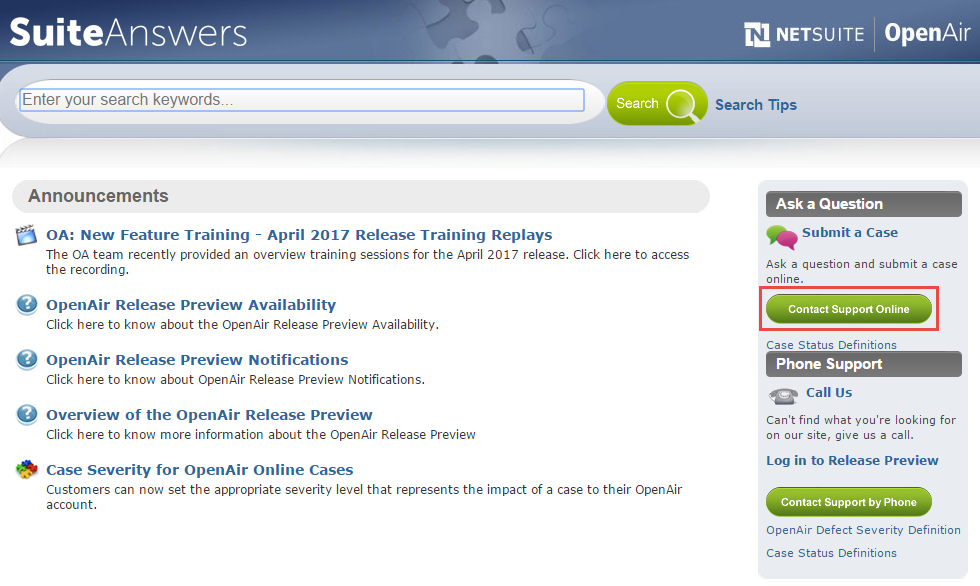
-
On the “Enter keywords related to your question” screen, type the name of the feature you want to enable in the search field, and click Search.
-
Click Continue to Create Case... above the search results.
-
On the “Create Case” form, enter the following information in the available fields:
-
In the “What would you like to do” dropdown list, select “Ask a question” or “Enable/disable switch”.
-
In the “Case Severity” dropdown list, select “C3 — How To / Non Urgent questions”.
-
In the “Subject” field, type “Internal Switch — [name of feature you want to enable]”.
-
In the “Details” field, type the feature you want enabled, which accounts you want it enabled for (for example, Production or Sandbox accounts), and which Company IDs to use if you have multiple Sandbox accounts.
-
In the “Product Area” dropdown list, select “OpenAir Web Application”.
-
In the “Feature” dropdown list, select “Switch Activation/Deactivation Requests”.
-
Do not enter anything into the “Attach Document” field.
-
In the “Email” field, type your email.
Note:Requests to enable or disable account-wide features in OpenAir can only be processed when an administrator’s email address is entered in this field.
-
In the “Phone (Optional)” field, type a phone number where you can be contacted if you would prefer OpenAir Customer Support contacts you by telephone. Please include your country code and enter the number without any spaces.
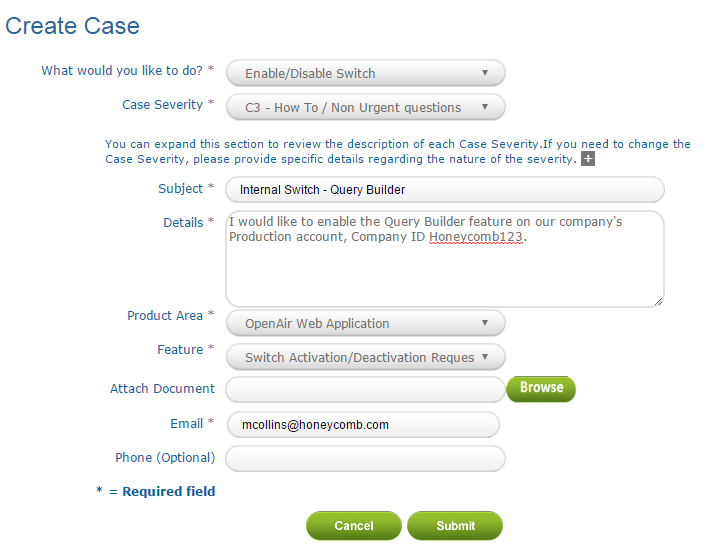
-
-
Click Submit.
When you have submitted the case, OpenAir Customer Support will contact you do confirm they have received the case, and will request additional information if necessary or guide you through any additional steps, such as setting up roles for the feature.