Deploying Form Scripts
To deploy a form script:
-
Go to Administration > Scripting Center > Form. The list view for form scripts appears.
-
In the status column, click the drop-down list for the form script you want to deploy and select “Deploy”. A deploy script dialog appears.
-
Add notes for the script deployment (optional).
-
Select an employee to execute the script.
Note:Form scripts cannot be executed as an Administrator.
-
Click Save. A message will confirm that the script was deployed, and the list view for the selected script type appears.
Execute as User when Deploying Form Scripts
When deploying a script, you must select a user to execute the deployment. This user acts as a proxy, and is needed when one user does not have the access permissions a script needs to run successfully.
The “Execute as User” feature is not intended as a replacement for using NSOA.wsapi.disableFilterSet( [ flag] ).
Administrators will not appear in the “Execute as User” list. Form scripts are explicitly prevented from being deployed by Administrators.
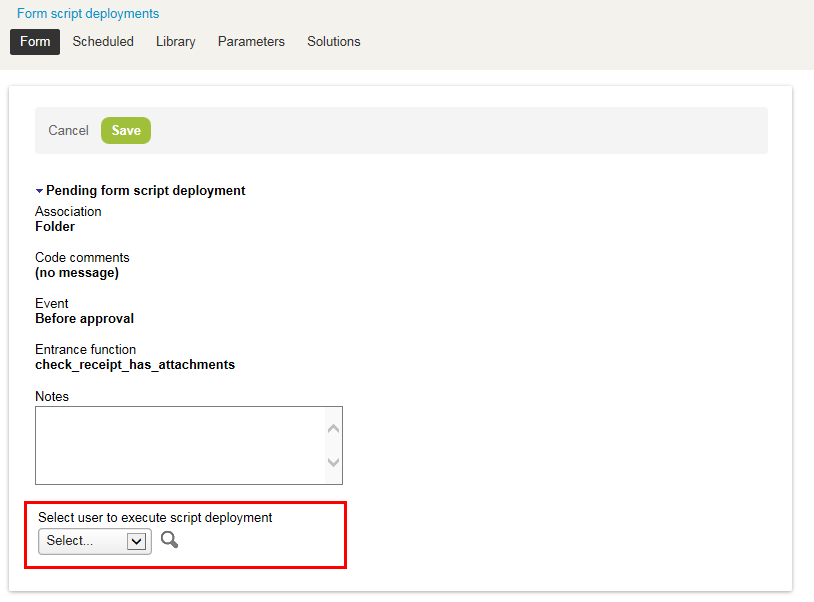
Create a dedicated user with the minimum necessary permissions to execute the script for the “Select user to execute script deployment” feature.