Skills Approval
With this feature, you can delegate the responsibility of keeping your resources' profiles up-to-date. OpenAir notifies you when your resources update their skills in the Resource Profile. With your approval, the skills are updated.
To enable this feature, contact OpenAir Customer Support and request the Skills Approval feature.
Resources with either of the following role permissions can edit their own skills and experience in their profile:
-
View and modify own resource profile
-
View and modify profiles
When a resource makes a change to their resource profile and clicks Save & Submit, the change is marked with a "Pending" tag in their profile. Resources can make changes to skills that have been approved or rejected but not to those that have been changed and are still awaiting approval. When resources point to a skill that is pending approval, a tooltip is displayed to indicate that the skill cannot be edited.
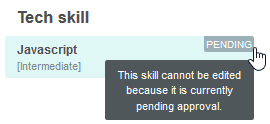
You will also receive a notification that your resource has made a change to their resource profile. You can set these notifications in Administration > Application Settings > Resources > Notifications. Email notifications will be sent as with other types of approvals when changes are submitted. Reminders will also appear on the Dashboard.

To approve or reject a resource's changes to their resource profile:
-
Go to Resources > Profile approval > [Select “All” or “Submitted”].
-
Click a change to approve. The “View profile approval lines” page appears.
-
Select the changes you want to approve in the “Run an Action” column.
-
To approve selected changes, click the “Run an Action” dropdown list and select the “Approve selected and reject all others” option. To reject selected changes, click the "Run an Action" dropdown list and select the "Reject selected" option.
Be sure to select all changes which you want to approve before clicking the “Approve selected and reject all others” option.