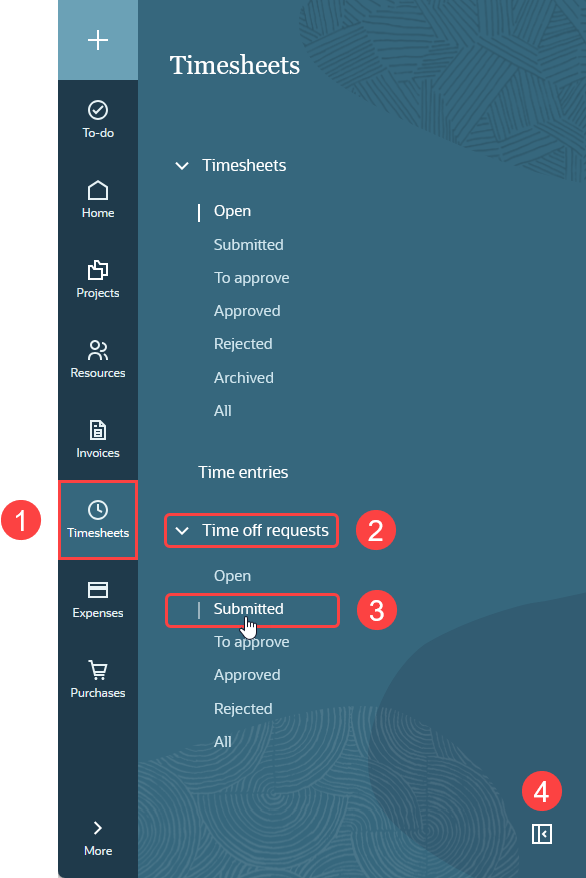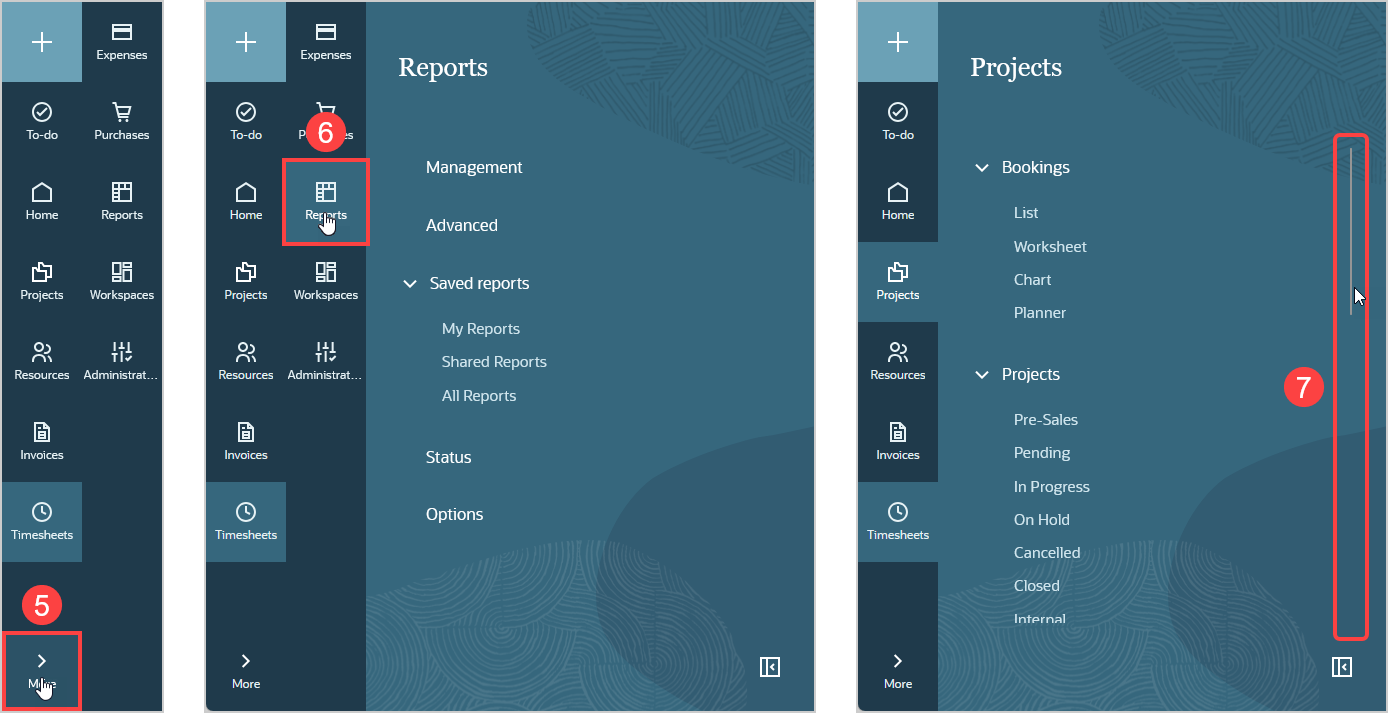Using the Main Menu
The main menu on the left of your browser window lists all the applications (modules) that you have access to. The menu item for each application shows the application icon and name with a black background.
The following table describes how to use the main menu.
|
1 |
Click one of the application icons to display a menu for that application. The application menu includes the pages and tools you have access to in the application grouped by functionality. The application you are currently using is highlighted with a lighter background color. If the application menu includes the page you are currently viewing, the menu item for that page is highlighted with a white color font and line. |
|
2 |
If different pages and tools are available for a particular functionality, that functionality is listed in bold type with a caret next to the functionality header. Click the header to expand or collapse the list of available views and tools. Notice that the caret points up if the list of pages and tools is expanded, an down if it is collapsed. |
|
3 |
Click any of the available options listed in a normal-weight font to go to the corresponding page. For example, to view a list of approved time off requests, click the Timesheets icon then click Approved under Time off requests in the Timesheets application menu.
Tip:
Hold the Shift key on your keyboard and click one of the menu items to open that page in a new browser window. Hold the Ctrl key and click the required option to open the page in a new browser tab. |
|
4 |
Click the collapse icon |
|
5 |
Depending on your screen size and resolution, there may not be sufficient space to display all the available applications in the main menu. Click on the more icon at the bottom of the main menu to show a continuation menu listing all the modules you have access to. |
|
6 |
In the continuation menu, click one of the module icons to show the application menu. |
|
7 |
Depending on your screen size and resolution, there may not be sufficient space to display all the menu items in the application menu (Projects, for example). In this case, use the scroll bar to scroll up and down the application menu. |