Suppress Email Notifications or Add Addresses to Notifications
Users can selectively choose to suppress email notifications when they make changes to bookings, issues, tasks, and projects. For example, a user may not want for a minor modification to trigger an email. To suppress email notifications, when in the edit form of the associated entity, select a box indicating that email notification is suppressed. An email will not be sent to the notification list. Set up a custom field in each entity for the suppress email notification option and it displays in the associated edit forms.
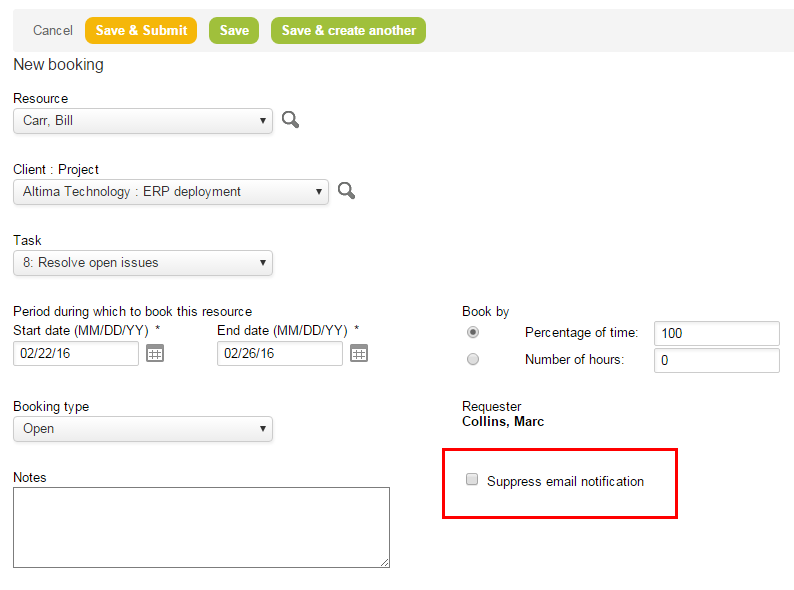
Additionally, users can send notifications to additional email addresses for OpenAir and non-OpenAir users. These users may include those who may not routinely be notified of task or issue changes. Enter the email addresses in the text box for “E-mail addresses to cc” on the Edit tasks and Create or Edit issues forms. This text box displays the feature is enabled.
To enable this feature, contact OpenAir Customer Support.