Installing OpenAir OffLine
To exchange account information between your OpenAir account and OpenAir OffLine, install the OpenAir OffLine add-on service.
To download and install OpenAir OffLine:
-
Sign in to your OpenAir account. Go to Administration > Global Settings > Account > Integration: Add-on services.
-
Click the OpenAir OffLine Download link.
-
Click Save File and specify a location.
When download is complete, the download complete message appears.
-
Locate OpenAirOffLine.exe and double-click on it.
A security warning may display. Click Run. Setup - OpenAir OffLine appears.
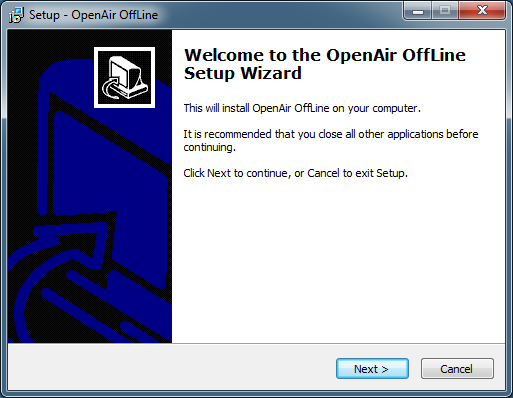
-
Click Next.
License Agreement appears.
-
Select the license agreement option: I accept the agreement
-
Click Next.
Information window with README.TXT appears.
-
Click Next.
Folder destination appears. Accept the location or change it.
-
Click Next.
Check box to create a desktop icon appears and is selected.
-
Click Next.
Ready to Install window appears.
-
Click Install.
Completing the OpenAir OffLine Setup Wizard appears.
-
Click Finish.
The OpenAir OffLine icon appears on your desktop.
Note:The first time you launch the OpenAir OffLine application, it prompts you to download your OpenAir account information. See Data Transfer. After the initial download, you can exchange information with your OpenAir account using the Update function. Go to File > Update.