Charges
Use Charges to create, edit, or delete Charges for hourly, flat rate, other rate, expense item, and mileage costs.
If the Charges tab does not appear in your version of OpenAir OffLine, contact OpenAir Customer Support and request to disable the Disable the TimeBills module in the OffLine client switch.
Create a Charge
To create a Charge:
-
Click the Charges tab.
Charges window appears.
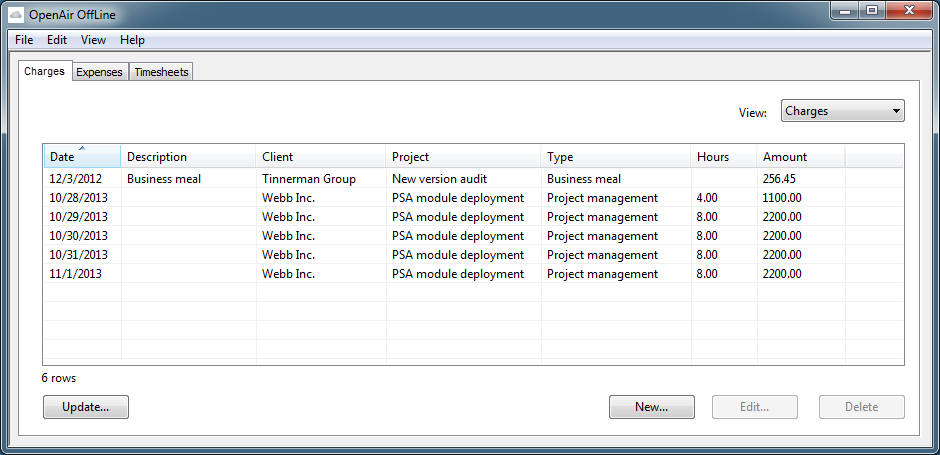
-
Select Charges from the View drop-down list.
Charges list view appears.
-
Click New.
New Charge window appears.
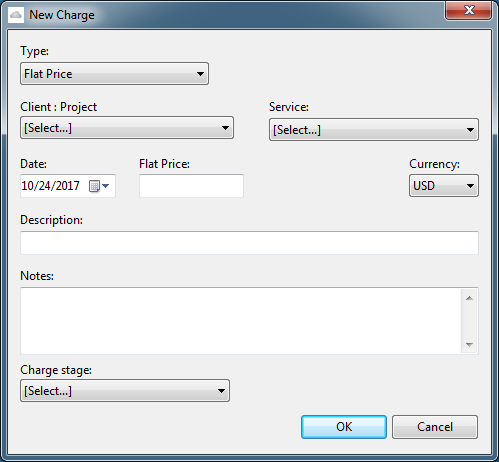
-
Select the Type using the drop-down list. In this example it is Flat Price.
-
Select the Customer : Project and Activity.
-
Accept the default date (today) or change it.
-
Type any additional information required as well as Notes.
-
Select a Charge Stage, if enabled in your OpenAir account.
-
Click OK.
Edit a Charge
To edit a Charge:
-
Click the Charges tab.
Charges window appears.
-
Select Charges from the View drop-down list.
Charges list view appears.
-
Highlight the Charge you want to edit. Click Edit.
Edit Charge window appears with the Charge information.
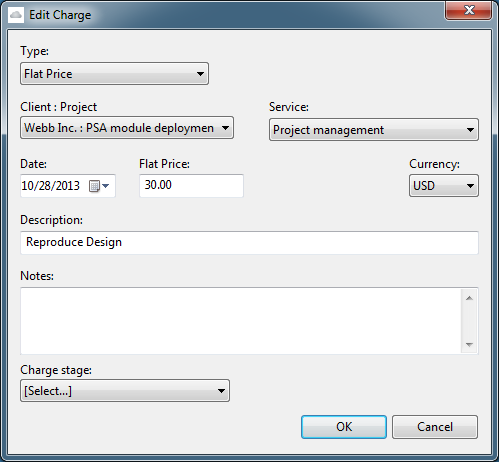
-
Make the desired changes and click OK.
Delete a Charge
To delete a Charge:
-
Click the Charges tab.
Charges window appears.
-
Select Charges from the View drop-down list.
Charges list view appears.
-
Highlight the Charge you want to delete. Click Delete.
-
A message box appears warning that you are about to delete the charge. Click OK if you wish to delete it.
Note:If the charge has not yet been sent to your OpenAir account then it will be deleted immediately, otherwise it will be deleted from your OpenAir account the next time you update.