Purchasers
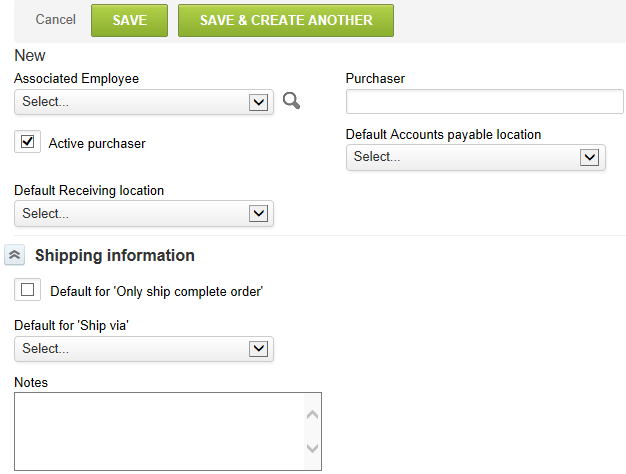
You must set up a Purchaser record to be able to use the Purchases application to create POs. The purchaser record stores the default purchasing preferences of each employee. For example, an employee who is in charge of creating POs and delivering them to vendors for a particular office often uses the same accounts payable and receiving information on each PO. By creating the purchaser and associating it with an employee, you set the purchasing preferences beforehand so the employees do not have to enter this information each time they create a PO.
A employee cannot create POs or POs by vendor unless the employee has an associated Purchaser record. Depending on role permissions, an employee can create Short Order POs without being designated as a Purchaser.
To create a Purchaser:
-
Go to Administration > Application Settings > Purchases > Purchasers.
-
Select New Purchaser from the Create Button.
-
Select the Associated employee from the drop-down list of account employees.
-
Enter a name for the Purchaser.
-
Choose the Default Accounts payable location and the Default Receiving location for this employee from the drop-down lists.
-
Complete shipping information. Select the check box for Default for 'Only ship complete order'. Otherwise, you allow for multiple shipments.
-
If you would like to select a default carrier for this purchaser, select a carrier from the Default for 'Ship via' from the drop-down list.
-
Notes may be added, if desired.
-
Click Save.