Vendors
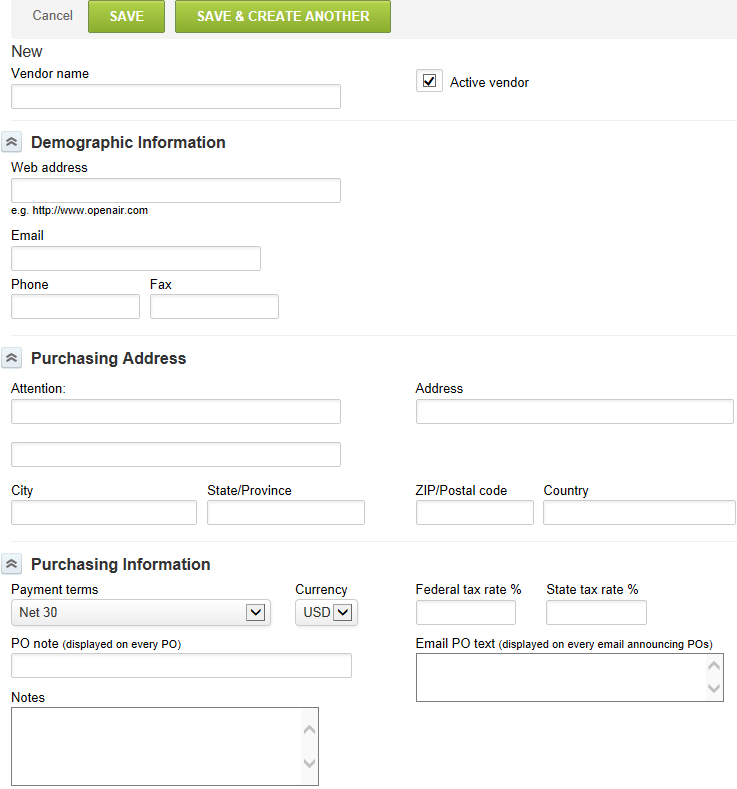
Vendors play an important role for companies that use the Purchases application in OpenAir. A vendor is someone from which you purchase services or products. Purchase orders (POs) are issued to vendors and sent via OpenAir provided the necessary information has been entered on the vendor record.
Vendors are an optional feature in the Expenses application and can be entered on receipts, if your OpenAir account is configured to use vendors on receipts. The entry of Vendors is separate from customers. So if you provide services to a company but also purchase services/products from them, then you must create both a customer and a vendor record. See Customers.
To create a Vendor:
-
Go to Administration > Application Settings > Purchases > Vendors.
-
Select New Vendor from the Create Button.
-
Enter the Vendor name and select the check box to indicate this is an Active vendor.
-
Enter Demographic Information as completely as possible.
-
Under the Purchasing Address, enter the full address of the vendor and person/department to be notified. This information is necessary when sending POs that have been created in the Purchases application to the vendor.
-
Enter the additional Purchasing Information. This includes Payment terms (see Payment Terms under Invoices Settings), Currency if using multi-currency, a PO note that is displayed on every PO for this vendor, Email PO text to be used on POs sent by email, and any notes if required.
Note:The purchasing address and other information are optional if you are not using the Purchases application.
-
Click Save.