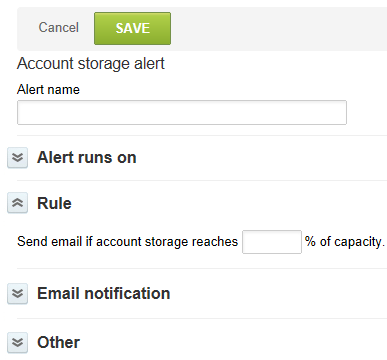Creating an Account Storage Alert
You can configure OpenAir to check the amount of storage space currently used on your account at regular interval and notify you when the storage space used reaches a percentage of the capacity allowance for your account.
To create an account storage alert:
-
Go to Administration > Application Settings > Workspaces > Alerts.
-
Click the Create button then New account storage alert.
-
Enter an Alert name.
-
Alert runs on — Select the Day and Time you want to schedule the alert to run.
-
Rule — Enter the percentage of storage capacity above which notification email should be sent.
-
Enter the following Email notification information:
-
The email is from — Sender email address.
Note:Depending on the configuration of your OpenAir account, sending system-generated email from a custom address may not be permitted. When this is the case, a note under the text box advises you so, and email is sent from
www@openair.com. See also Email Settings. -
The email will be sent to — Recipient email address.
-
Subject line.
-
Additional text to include in the body of the email.
-
-
Check the Active alert box.
-
Click Save.