Restrict Subsidiary Access Using the Subsidiary Navigator
You can restrict your view to a particular subsidiary or group of subsidiaries. You can do this in one of two ways:
-
Click a subsidiary from the portlet.
-
Click the Change Subsidiary link below the centers tabs.
By default, the system highlights the selected subsidiary and all of the sub-subsidiaries. To restrict or select all the subsidiaries having access to your account, click the Parent subsidiary from the Subsidiary Navigator portlet. Portlets on the dashboard update automatically to show records for the selected subsidiaries.
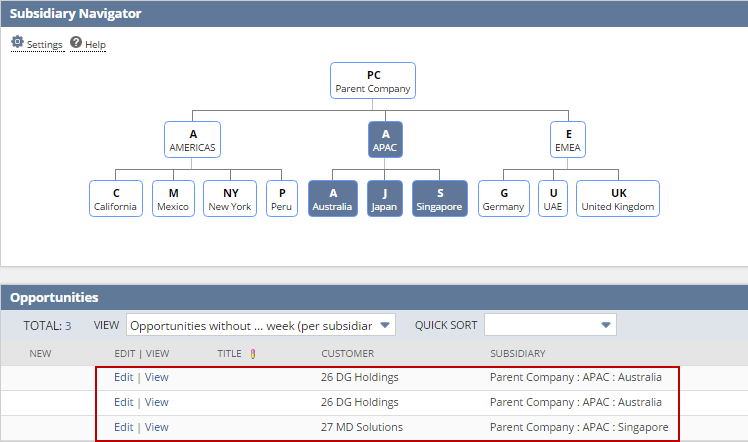
The settings apply for the duration of your current session. Normal settings are restored on the next login.
When logged in using a custom role, the Subsidiary Navigator Portlet displays the subsidiaries assigned for that particular role.
Below is an example of the subsidiaries selected for a custom role:
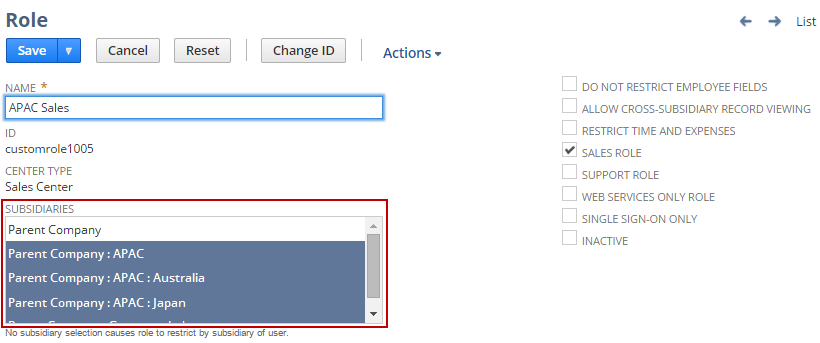
In this example, the Subsidiary Navigator displays the selected sub-subsidiaries and the parent subsidiary only.
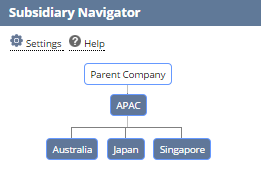
Users must have access to more than one subsidiary for Subsidiary Navigator to work.
If a custom role has no subsidiary selected for it, the restriction defaults to the subsidiary of the user.
If a custom role has only sub-subsidiaries selected for it, the Subsidiary Navigator displays the sub-subsidiaries. It also displays its parent subsidiary and any other subsidiaries that connect it to the root subsidiary. Users can click the parent subsidiary but doing so does not affect the behavior of the portlets on the dashboard. The portlets display only records for the sub-subsidiaries selected for the role.
If a custom role has the Allow Cross-Subsidiary Record Viewing option enabled, clicking a subsidiary node in the Subsidiary Navigator portlet displays all relevant records. Included in these records are those to which the role is not granted access. Users with the role can open all displayed records, but can only edit the ones where they have edit rights.