Audit Templates
Audit templates are reusable templates that include saved sets of audit controls.
Read the following for information about audit templates:
Creating Audit Templates
Before using audit templates on audits, you must first make one.
You can import an audit template when creating an audit, which automatically adds the included controls.
To create an audit template:
-
From the Compliance 360 sidebar, go to Audit Documentation > Audit Templates.
-
Click Create Audit Template.
-
In the Primary Information section:
-
In the Template Name field, enter a unique name for your audit template.
-
In the Template Description field, enter a brief description for your audit template.
-
-
In the Audit Controls section:
-
In the Audit Control ID field, enter a unique and alphanumeric ID for an audit control.
-
In the Title field, enter a title for the audit control.
-
In the Description field, enter a description for the audit control.
-
Click Add.
-
(Optional) To add another audit control, repeat steps 4a to 4d.
-
-
Click Save.
To save the audit template and create a new one, click Save and New.
-
The System Notes subtab on the Audits and Audit Templates page tracks all changes made to a record. It captures the following important data:
-
Date of change
-
Who made the change
-
Role of the user who made the change
-
Type of change
-
Old and new record values
-
If you created a new audit template and have already applied filters to the Audit Templates list page, you must click Apply Filters again to update the list and display your newly created audit template.
For more information, see Applying Filters to the Audit Templates List.
For instructions on importing an audit template to your audit, see the step 3 of the procedure in Creating Audits.
Importing Audit Templates as CSV files
You can also create an audit template by importing a CSV file.
For Audit Template imports, you can import Primary Information and Audit Controls as two separate CSV files.
The following CSV files are provided in the File Cabinet:
|
Use |
File Name |
Path in File Cabinet |
|---|---|---|
|
Sample CSV – use these files as reference when creating your CSV file. |
AuditTemplateChild.csv AuditTemplateParent.csv |
SuiteApps > com.netsuite.compliance360 > Audit Template CSV Import > Sample CSV Data |
|
Template CSV – download these files and use it as a template. |
CSVChildTemplate.csv CSVParentTemplate.csv |
SuiteApps > com.netsuite.compliance360 > Audit Template CSV Import > Sample CSV Template |
After creating your CSV file, you must import it using the Import Assistant.
When creating the audit template CSV files, consider the following:
-
The External ID mentioned in the parent CSV file should be used in the child CSV file to link the template lines to the template body.
-
For Audit Control IDs, the following characters are accepted:
-
Numbers from 0 to 9
-
Alphabets from A to Z
-
Underscore ( _ )
-
Hyphen (-)
-
Hash (#)
-
-
Ensure that there are no duplicate Audit Control IDs.
-
The control IDs in the child template is case insensitive.
-
The fields are case-sensitive. Both uppercase and lowercase are accepted.
To import Primary Information as a CSV file:
-
Go to Setup > Import/Export > Saved CSV Imports.
-
From the Saved CSV Imports list, click Comp360 Audit Template Import.
-
In the Import Assistant Step 1: Scan & Upload CSV File screen:
-
Click Select.
Select the CSV file that you want to import and click Open.
Note:Select the CSV that has been created using CSVParentTemplate.csv.
-
Click Next.
-
-
In the Import Assistant Step 2: Import Options screen click Next
-
In the Import Assistant Step 4: Field Mapping screen, click Next.
-
In the Import Assistant Step 5: Save mapping & Start import screen, click Run.
The imported audit templates display in the Audit Templates list page.
To import Audit Controls as a CSV file:
The imported audit templates display in the Audit Templates list page.
-
Go to Setup > Import/Export > Saved CSV Imports
-
From the Saved CSV Imports list, click Comp360 Audit Template Lines Import.
-
In the Import Assistant Step 1: Scan & Upload CSV File screen:
-
Click Select.
Select the CSV file that you want to import and click Open.
Note:Select the CSV that has been created using CSVChildTemplate.csv.
-
Click Next.
-
-
In the Import Assistant Step 2: Import Options screen, click Next.
-
In the Import Assistant Step 4: Field Mapping screen, click Next.
-
In the Import Assistant Step 5: Save mapping & Start import screen, click Run.
Audit Templates List Page
The Audit Templates list page displays all the audit templates created in the account.
The following screenshot shows the Audit Templates list page:
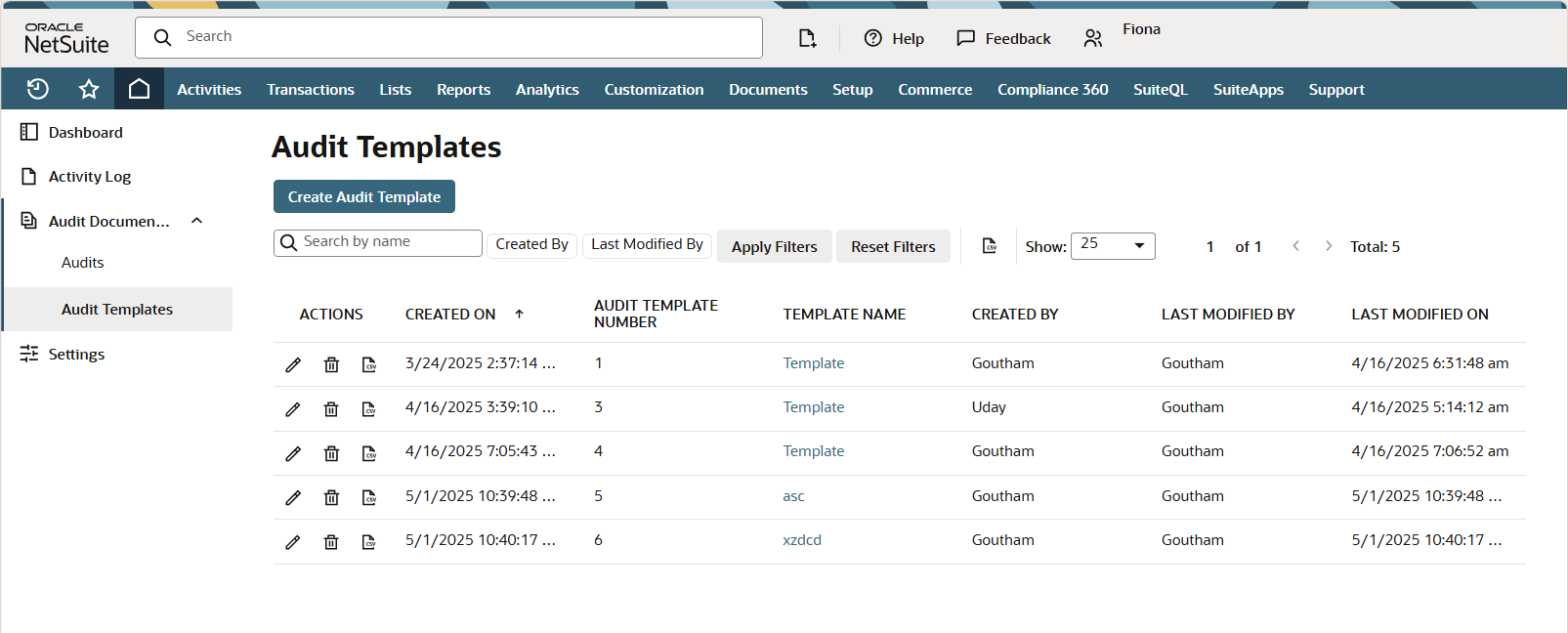
The following icons on the Actions column let you do the following:
-
 – Edit
– Edit -
 – Delete
– Delete -
 – Export into a CSV file
– Export into a CSV file
Applying Filters to the Audit Templates List
The Audit Templates list page is filterable. By default, the page does not display any audit templates. Apply appropriate filters to display the relevant audit templates.
To apply filters to the Audit Templates list:
-
Go to Compliance 360 > Audit Documentation > Audit Templates.
-
Select one or more filters to apply to the Audit Templates list. The following table lists the filters that can be applied:
Filter
Function
Created By
Filters the list based on audit template creator.
Last Modified By
Filters the list based on the last modifier of the audit template.
-
(Optional) In the Search By Name field, you can type and search for a specific audit template title.
-
Click Apply Filters.
To reset the filters applied to the list, click Reset Filters.
You can customize the number of audit templates displayed in the list page. From the Show list, select the number of templates to show in the Audit Templates list page.
The Audit Templates list page is also sortable. You can sort the list page by clicking either one of the following columns:
-
Created On – Sorts the list according to creation date, ascending or descending.
-
Audit Template Number – Sorts the list according to audit template number, ascending or descending.
-
Template Name – Sorts the list alphabetically according to template name, ascending or descending.
-
Created By – Sorts the list alphabetically according to template creator, ascending or descending.
-
Last Modified By – Sorts the list alphabetically according to template's last modifier, ascending or descending.
-
Last Modified On – Sorts the list according to modification date, ascending or descending.
If you created a new audit template and have already applied filters to the Audit Templates list page, you must click Apply Filters again to update the list and display your newly created audit template.
You also have the option to export the list page in CSV format by clicking the ![]() icon.
icon.