Filling Shifts
Fill shift can be used to find another available employees member to work an already existing shift on the current day/in the future, after a schedule has been published.
This is commonly used after an employee is unable to work a shift last minute.
Head to the Weekly view and find the shift you need to 'fill' - you'll see the below icon on the shift; click this to open the fill shift prompt.
You'll only see this icon if the schedule for the week has been published
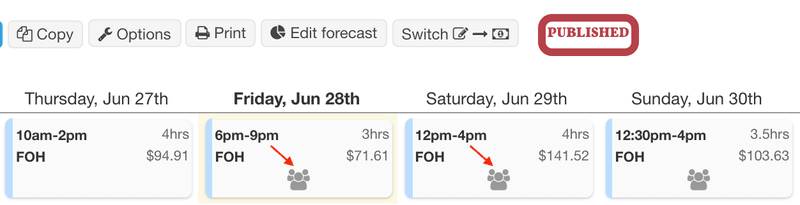
From here, you'll see the 'Fill shift' dialog box. It shows the same information as the 'select staff' dialog when you're creating or reassigning the shift, however, also includes employee mobile numbers (if set up.)
Select the checkbox on the left-hand side to select that employee member to be notified about the shift fill. They'll receive a notification in the SuitePeople Workforce Management (Adi Insights) phone app (if they've installed and set it up). You can also check the 'also send via SMS' box to send them an SMS with this information (if they have a mobile number).
Available employees can reach out and accept the shift via reply; the employee can then work the shift and the shift can be 'reassigned' during approvals. If the employee accepts the fill via the Phone App, it will swap the shift over to them.