Mobile App and Open Shifts
When a schedule is published containing Open Shifts, some employees will receive notifications that there are Open Shifts available to pick-up. You’ll receive these notifications in addition to your regular ‘shifts published’ notifications.
You’re eligible to pick up an Open Shift if you:
-
Are able to be scheduled at the location.
-
Are able to work the job allocated to the Open Shift.
Managers can also allocate employees to Open Shifts.
How to request a pick-up
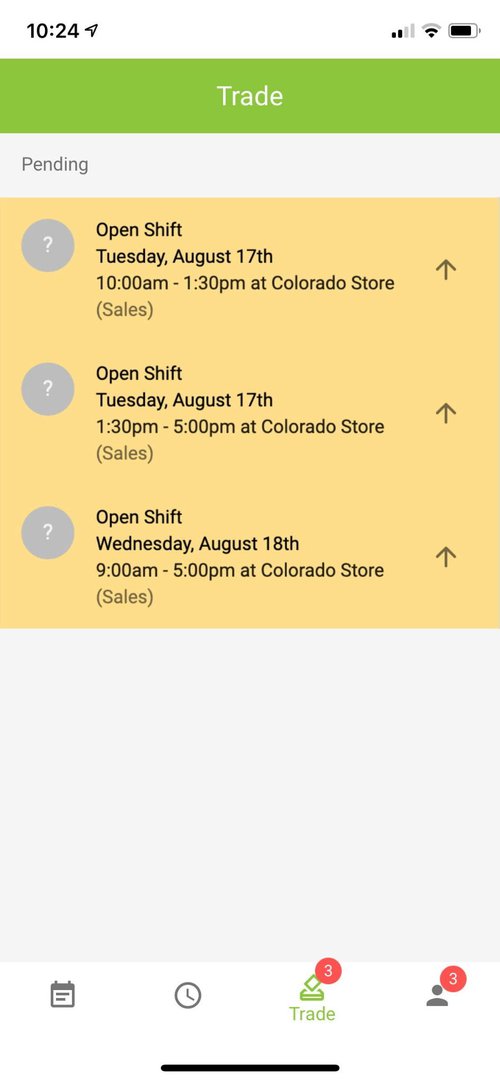
When you receive a notification about a published schedule, open the phone app & head to the ‘Trade’ tab on the shifts page. The image below gives an example of some Open Shifts and where to find them in the phone app.
Open Shifts are highlighted in orange and say “Open Shift” in the title.
You can request to pick up the Open Shift by pressing the arrow icon - this will send a request to your manager.
After your manager approves the request, you’ll be notified that your request has been approved.
Sending a pick-up request doesn't guarantee that you’ll be allocated to the shift - this sends a notification to your manager, but they have the final say on who will be allocated to the shift. If assigned the shift, you'll receive a notification that the Open Shift has been assigned to you.
If you've requested to take up an Open Shift but aren't selected, you'll receive a notification within the mobile app to that effect. An example of the message you'd receive is: Your pick up offer was denied by (employee name).
How managers can assign open shifts in the SuitePeople Workforce Management phone app
When employees request to work an Open Shift, the manager will see a list of the employees which have requested to pick-up the Open Shift.
To access this list, click on the ‘Trade’ tab.
Press the ‘Assign’ button to assign the employee to the requested shift. Any other employees that have requested to pick up that shift will disappear from this list. An example of the employee list that will appear when viewing an Open Shift is shown below.
If an employee hasn't been notified of the Open Shift, due to availability, the notify button (envelope) will let the manager to notify a specific employee of the Open Shift. If grayed out (as it is in the image above), the employee has already been notified by the app.
The “unavailable at that time” messages relates to employee availability in Workforce Management, however you can still allocate these employees to the Open Shift if they’ve requested to work it.