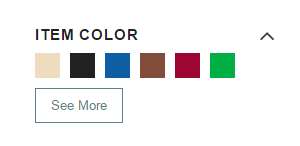Configure Facet Fields
After you select the facet fields, your website's navigational area will automatically show them. You don’t have to set up facet field properties, but facets might not show up the way you want by default. For example, if you set up a custom field like custitem40 as a facet, add it under the Facets subtab in the SuiteCommerce Configuration record and set it up so it doesn’t show as custitem40 in your web store.
Note the following when configuring facets:
-
You need to set up facet fields in NetSuite for them to show up on your site.
-
If you don’t set the facet’s URL Component in NetSuite, the site will display the default field ID.
-
If you don’t set a facet on the Facets subtab, it’ll use the default look for that facet.
-
If you don’t set a property in the Facets subtab, it’ll use the default look for that property.
-
If your products have dashes (-) in their names, don't use dashes in the
idproperty. The Facets Router sees these dashes as separators, and the website won't load. -
Starting with the Elbrus release of SuiteCommerce Advanced, you can set up facets as URL parameters or as part of the URL path. This choice can affect SEO. For more details, see Facets as Parameters.
-
You can’t use free-form text custom item fields as facet fields.
Follow the correct configuration procedures for your version of SuiteCommerce Advanced. For information about configurable properties, see the following sections:
To configure the facet fields:
-
Go to Commerce > Websites > Configuration.
-
Select the site you want to configure from the Select Website list.
-
Select the specific domain you want to configure from the Select Domain list.
-
Click Configure.
-
On the SuiteCommerce Configuration record page, click the Shopping Catalog tab.
-
Click the Facets subtab and configure your facet options as required.
-
Click Save to save the Configuration record.
For example, let's say you want to set up the color facet field to display on your website like this:
-
Display the facet title as Item Color
-
Display in the URL as a parameter
-
Appear expanded when loaded
-
Be collapsible
-
Appear first in the list of facets on your website
Your customized Facets entry might look like this:

Your resulting facet will display on your website like this: