Viewing a Generated Certificate of Analysis (COA) Report
After Defining a Certificate of Analysis (COA) Field, you can view a generated COA report for a fulfilled sales or transfer order or for items ready to ship.
You must assign lots in item fulfillment before a COA report generates. Only lot numbers assigned to an item in the item fulfillment document are available in the COA report. If you have multiple lots, each page in the COA report represents a lot. For more information, see Certificate of Analysis (COA).
Watch the following help video for information about creating a COA:
To view a generated COA report:
-
Go to Documents > Files > Images.
-
Go to the folder in which the system generates the COA report.
The default folder is Images. For more information, see Defining a Certificate of Analysis (COA) Report Path.
The COA report is a PDF file with the same Name as the item fulfillment document number.
For example, item fulfillment transaction 58 generates the COA report number 58.
Note:Only one COA report is available for an item fulfillment transaction at a time. If you change the item fulfillment transaction, the COA report updates automatically.
-
Click the Name of the COA report you want to view.
The COA report opens in a new window.
-
To save a copy of the COA report, beside the Name of your preferred report, click Download.
The following screenshot shows an example of a generated COA report:
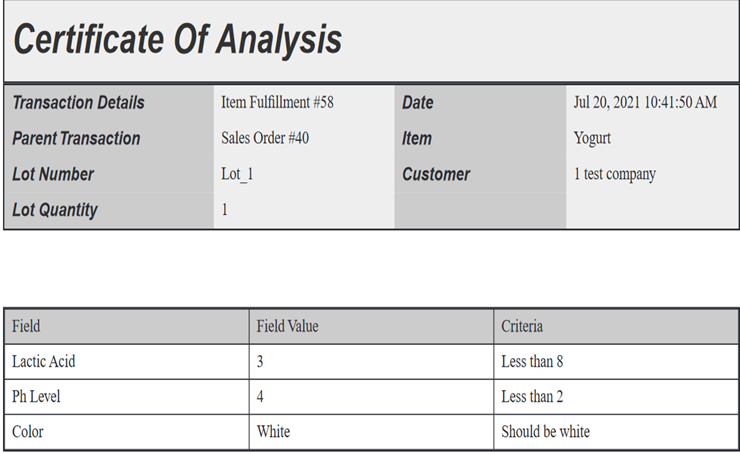
The COA report displays the following details:
-
Transaction Details – The item fulfillment number of the generated COA report.
-
Parent Transaction – The sales or transfer order number of the generated COA report.
-
Lot Number – The specific lot number.
-
Lot Quantity – The quantity in the lot.
For example, you have two lots of bread and each lot contains 10 packets of bread. The number 10 represents the lot quantity.
-
Date – Specifies the date and time of the generated COA report.
-
Item – Specifies the item.
-
Customer – Specifies the customer.
The COA report also contains a table with the inspection results and the inspection criteria. You can compare the data to confirm that a regulated item meets its quality specifications.
The COA report displays the following table columns:
-
Field – Specifies the COA attribute for the item.
For example, pH Level.
-
Field Value – Specifies the reported value for the item.
For example, the item Yogurt with a pH Level of 4.
-
Criteria – Specifies the acceptable criteria defined for the item.
For example, Yogurt with a standard pH Level of Less than 2.
-