Managing Sync Operations in NetSuite Connector
This topic covers the following sync operations:
Enabling or Disabling Syncs
NetSuite Connector lets you enable or disable different syncs between a storefront and NetSuite.
To enable or disable a sync:
-
Log in to app.farapp.com.
-
Select the connector and the relevant account.
-
Go to Data Flows > Manage Data Syncs.
Note:You can also access the page from the dashboard by clicking the pencil icon next to the connector and account you want.
-
On the Overall Status page, enable or disable the desired syncs.
Manually Triggering a Scheduled Sync in NetSuite Connector
You can manually trigger a sync in NetSuite Connector after the sync is enabled. This will run the sync immediately rather than waiting for the next scheduled run.
To manually trigger a sync:
-
Log in to NetSuite Connector.
-
Select the desired connector and account.
-
Go to Data Flows > Manage Data Syncs.
-
Locate the sync you want to run.
-
Select the Start Sync icon. The following screenshot shows the icon on the FBA Order Sync:
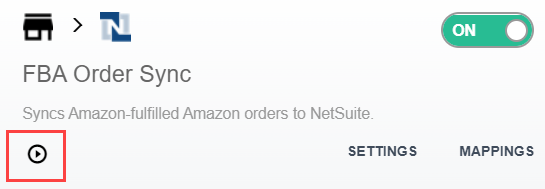
Stopping and Starting Syncs
In NetSuite Connector, you can stop and start syncs from the Data Syncs Dashboard.
To stop and start a sync:
-
Log in to app.farapp.com.
-
On the left panel menu, choose the connector and account you want to stop or start syncing.
-
Go to Data Flows > Manage Data Syncs.
-
On the Data Sync Dashboard page, use the toggle switch to stop or start a sync.
Viewing the Date, Time, and Frequency of Syncs
If you're using automated syncs with NetSuite Connector, you can see when the last successful sync occurred and how often syncs run.
To view the date, time, and frequency of syncs:
-
Log in to app.farapp.com and select the relevant connector and account from the left panel.
-
Go to Data Flows > Manage Data Syncs.
The Overall Status page opens.
-
Go to the status box of the sync type that you want to view the schedule of runs.
-
Hover over the Play button. The date and time of the last sync and its frequency is displayed.
Clicking the Play button runs the sync.
Order and Product Resyncing After Storefront or NetSuite Credential Updates
If your storefront or NetSuite is disconnected from NetSuite Connector because of invalid credentials, none of the NetSuite Connector syncs post to their respective platforms. After updating the credentials in NetSuite Connector and confirming your account is connected to NetSuite Connector, the syncs automatically resume and the data is posted again. You don't need to manually start the scheduled syncs or import/post any order, product, or order data. In most cases, NetSuite Connector will pick up from where it left off. However, if you've been disconnected for a long time, you might need help from NetSuite Customer Support.