Managing Devices on the List of devices Page
NetSuite automatically creates a device record for SCIS and the SCIS POS applications the first time users log in from the POS device. From the List of devices page, administrators manage the list of the POS devices that can access the SCIS website in your NetSuite account.
The List of devices page
To view the List of devices page, go to Setup > Integration > Device ID.
The following screenshot is an example of two device records that were created automatically when the users logged in from POS devices for the first time. (The SCIS POS application passed in the device ID and the device name when the user attempted to log in with the device.)
Both devices are in Pending status, and the device ID appears in full.
To allow the administrator the opportunity to verify the device, the device ID appears in full. When the administrator changes the status, the device ID is masked and can't be retrieved from the system.

You should not change the device name on the device after the device record is created. If you change the name on the device, administrators would need to make the corresponding update to the device record in NetSuite. The device record in NetSuite is never updated by the POS application on the device after the initial login creates the record.
In the following screenshot, the administrator has created two additional device records manually. See Creating Device Records Manually for more information.
In this example, the administrator didn't provide the optional Device Name when creating the records, and changed the device status to Pending before saving each record. NetSuite automatically created a Device Name using the Device ID, masking everything except the last four digits.

The following screenshot is an example of the administrator reviewing the List of devices, and changing the status of each device. The administrator is sure the Device IDs for the automatically created records are correct, and changes the status to Trusted.
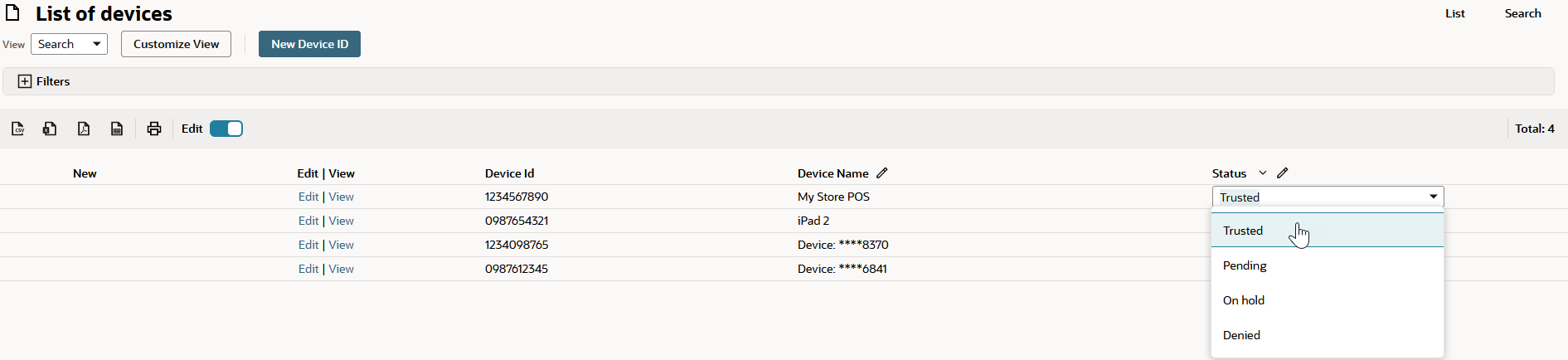
For the manually created records, the administrator wants more time to verify the Device ID numbers are correct, and changes the status for these records to On Hold. The following screenshot shows the list of devices after the statuses were changed, and the page was refreshed. All of the Device IDs have been masked, except for the last four digits.
The only time the Device IDs are shown in full is when a device remains in the status in which it was initially created. This allows the administrator to verify the Device ID. Treat Device IDs as securely as you would treat a password.
