Active Workflows Subtab
Use the Active Workflows subtab to get more information about the workflow instances that are currently running for a specific record. This subtab only shows active workflow instances for a record. After a workflow completes, it no longer appears on this subtab.
To access the Active Workflows subtab, select the record that the workflow runs on, click the System Information subtab, and then click the Active Workflows subtab. You can also click Customize View to add or remove columns on the Active Workflows subtab and save the customized view.
The following screenshot shows the Active Workflows subtab with an active workflow currently in State 1 Data Entry:
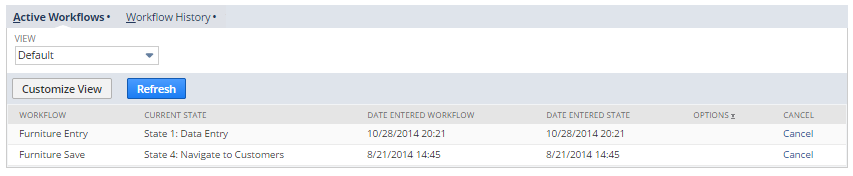
The following table describes the default columns displayed on the Active Workflows subtab:
|
Option |
Description |
|---|---|
|
Workflow |
Name of the workflow. |
|
Current State |
Current state for the workflow. |
|
Date Entered Workflow |
Date and time when the workflow initiated. |
|
Date Entered State |
Date and time when the workflow entered the current state. Use the Workflow History subtab to get more information about actions and transitions that executed for this state, or any other state previously visited by the workflow. |
|
Options |
Lists any fields associated with the state that the workflow is currently running. Includes workflow fields and state fields and their current values. For more information about creating and using custom fields, see Workflow Custom Fields. |
|
Cancel |
Allows administrators to stop the current workflow instance. The cancel operation only cancels the current workflow instance. Other workflow instances on other records are not stopped. Click Cancel to stop the workflow. |