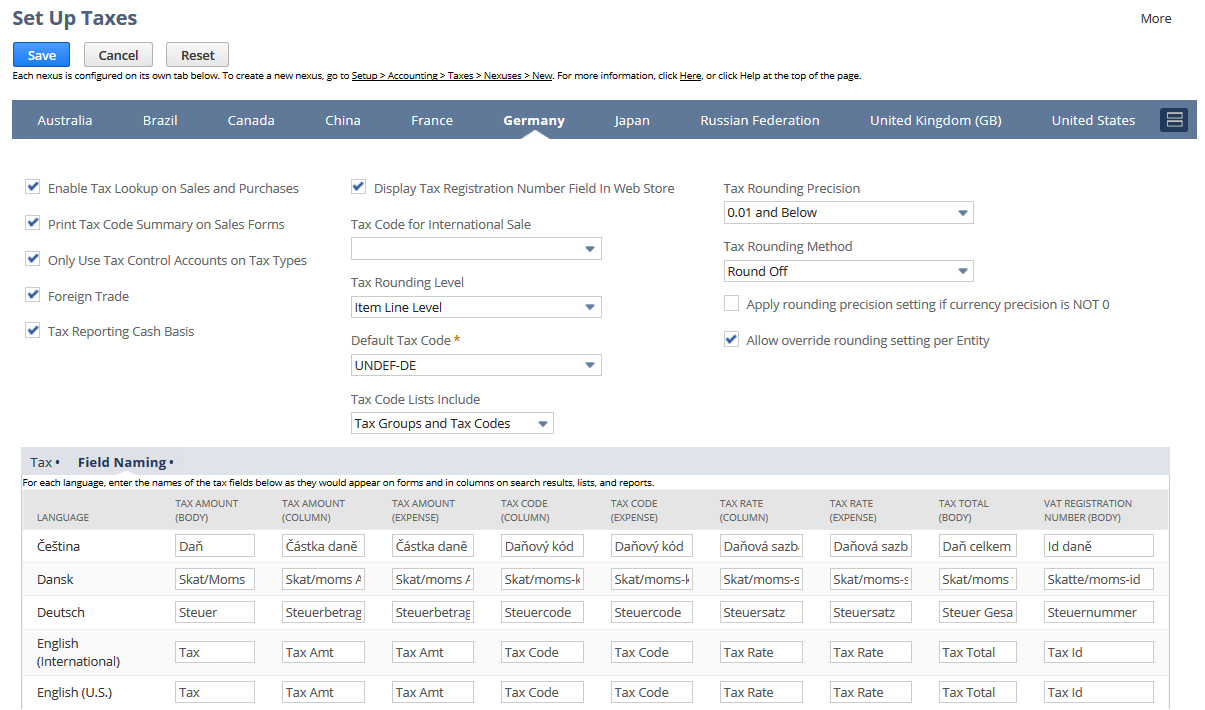Customizing Tax Fields on Transaction Forms
With the Advanced Taxes feature enabled, you can change the names of tax fields that show on transaction forms, and in columns on search results, lists, and reports.
On a transaction form, when you select a customer, NetSuite displays the tax fields appropriate to the customer's shipping address. NetSuite determines tax codes based on the tax preferences set for the customer's nexus.
If you want to rename these tax fields, you can't do so directly on the custom transaction form. You must go to the Set Up Taxes page of the nexus.
To change the names of tax fields on transaction forms:
-
Go to Setup > Accounting > Taxes > Set Up Taxes.
-
For each country nexus tab, do the following:
-
Click the tab for the country nexus.
-
Click the Field Naming subtab.
-
For each language, enter the name you want to show for each tax field. Column fields show in columns on search results, lists, and reports, for example on the Items subtab of a sales order. Expense fields show on expense-related forms, for example purchase order forms. Available fields vary depending on the country.
-
-
Click Save.