Translating Import Map Name and Description
If the Multi-Language feature is enabled in an account, saved import owners and account administrators can define translations for saved CSV imports' names and descriptions so they match the language of the NetSuite user interface.
When you switch the NetSuite UI to another language, the translated import names and descriptions show up on the Saved CSV Imports page.
Before you can translate import map names and descriptions, you must select translation languages at Setup > Company > General Preferences, on the Languages subtab. For details, see Configuring Multiple Languages.
The Languages subtab at Setup > Company > General Preferences lists both system-supported languages that can be used for the NetSuite user interface (and are available at Home > Set Preferences), and additional languages that can used for website translations only (and are not available at Home > Set Preferences). You should only enter translations for role names in system-supported languages, because these are the only languages that can be displayed in the user interface.
When you’ve set the languages, you can add translations in the CSV Import Map Translation dialog from the Saved CSV Imports page.
It is not possible to translate in the UI saved imports you have uploaded through SDF.
To define translations for a saved CSV import map:
-
Go to Setup > Import/Export > Saved CSV Imports.
-
On the Saved CSV Imports page, click Translate for the import.
 Important:
Important:This link is only available if you are the owner of a saved import or an account administrator.
-
In the CSV Import Map Translation dialog, enter translations for the name and click Done, enter translations for the description and click Done, and click Save.
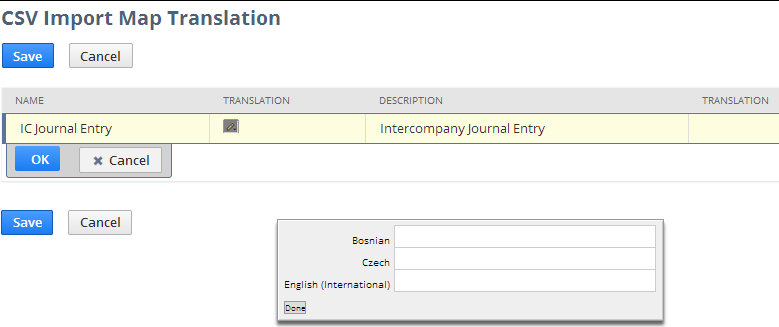
-
You can return to this page as needed to edit translations later.
-
You also can edit the original Name and Description values on this page. (Be sure to edit related translations after you edit an original value.)
-
In the Name and Translation fields in the CSV Import Map Translation page you can enter up to 64 characters.
-