Setting Up a Role for SuiteCloud Development Framework Development
If you want to use SuiteCloud Development Framework (SDF) with a NetSuite role, you need to fulfill the following prerequisites. Steps 2–4 are required if your role requires 2FA.
-
Install the SuiteCloud Development Integration bundle.
-
Enable token-based authentication (TBA) for the role.
-
For the role, generate a TBA token from NetSuite.
-
Save the issued TBA token to configure your preferred SuiteCloud SDK tool.
To learn more about SuiteCloud SDK tools, see SuiteCloud SDK Overview.
To set up a role for SDF development:
-
From NetSuite, go to Customization > SuiteBundler > Search & Install Bundles.
-
In the Keywords field, enter SuiteCloud Development Integration, and click Search.
Note:You cannot log in to an account from SDF without the Integration Record. You must manually install the bundle for the integration record to be installed to account.
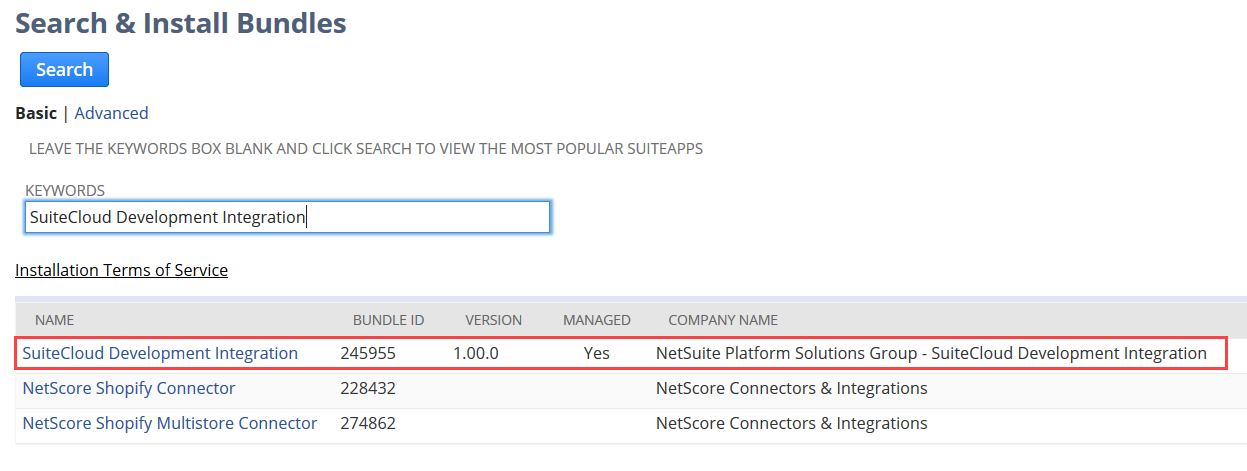
-
Click SuiteCloud Development Integration, and then click Install.

-
On the Preview Bundle Install page, click Install Bundle.
-
From NetSuite, go to Setup > Company > Enable Features, and select the SuiteCloud tab.
Under Manage Authentication, ensure that the Token-based Authentication feature is enabled.
-
From the Settings portlet in NetSuite, select Manage Access Tokens.
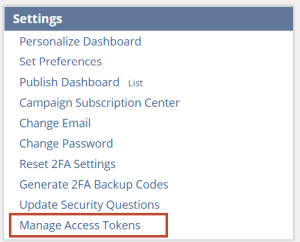
-
Click New My Access Tokens.
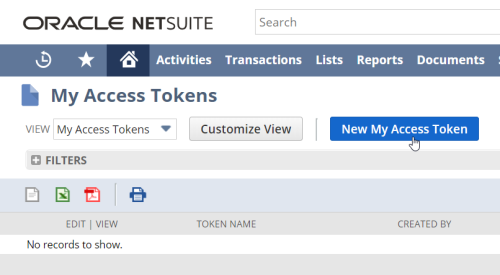
-
From the Application Name dropdown list, select SuiteCloud Development Integration.
-
In the Token Name field, leave the default description or enter a new one. Then, click Save.
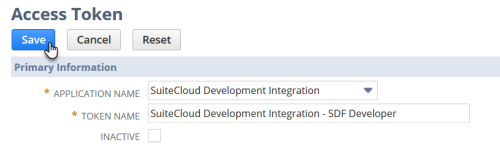
-
The Token ID and Token Secret are generated.
Warning:For security reasons, the only time the Token ID and Token Secret values are displayed is on the confirmation page. After you leave this page, theses values cannot be retrieved from the system. If you lose or forget these credentials, you will need to create a new token and obtain new values. Treat these values as you would a password. Never share these credentials with unauthorized individuals and never send them by email.
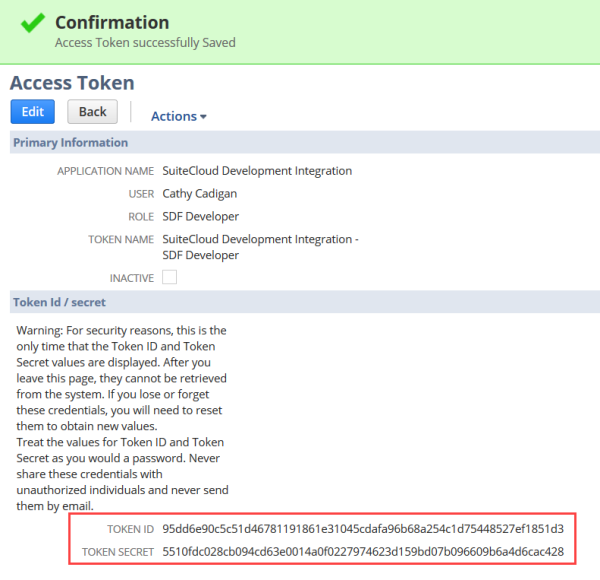
After successfully generating the token, SDF stores it. You can use the role for SDF features that depend on account login such as validation and deployment.
With the saved TBA token, set up TBA with your preferred SuiteCloud SDK tool. For more information, see:
-
For SuiteCloud Extension for Visual Studio Code, see Setting Up NetSuite Accounts in SuiteCloud Extension for Visual Studio Code.
-
For SuiteCloud IDE Plug-in for WebStorm, see SuiteCloud IDE Plug-in for WebStorm Account Setup.
-
For SuiteCloud CLI for Java, see authenticate.
-
For SuiteCloud CLI for Node.js, see account:setup.