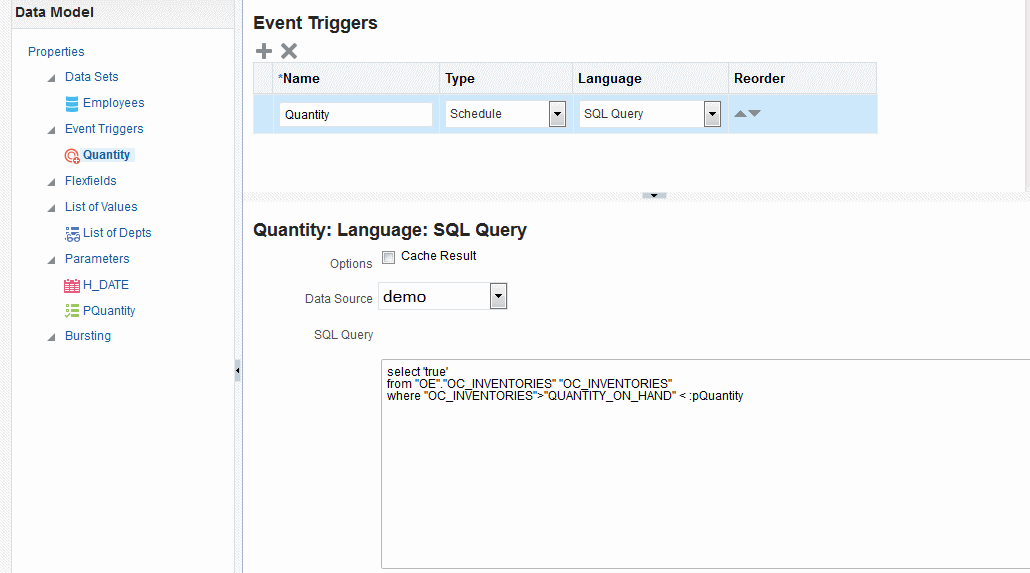Create Schedule Triggers
A schedule trigger fires when a report job is scheduled to run. Schedule triggers are of type SQL Query.
When a report job is scheduled to run, the schedule trigger executes the SQL statement defined for the trigger. If data is returned, then the report job is submitted. If data isn't returned from the trigger SQL query, the report job is skipped.
The schedule trigger that you associate with a report job can reside in any data model in the catalog. You don't need to create the schedule trigger in the data model of the report for which you want to execute the trigger. You can reuse schedule triggers across multiple report jobs.