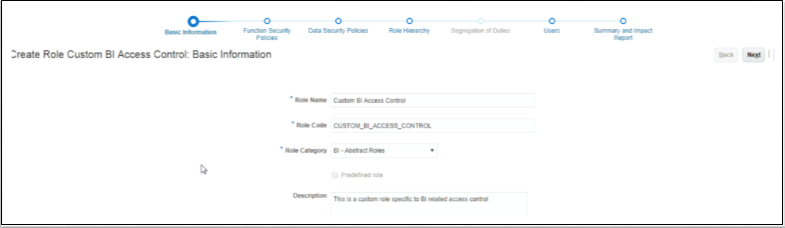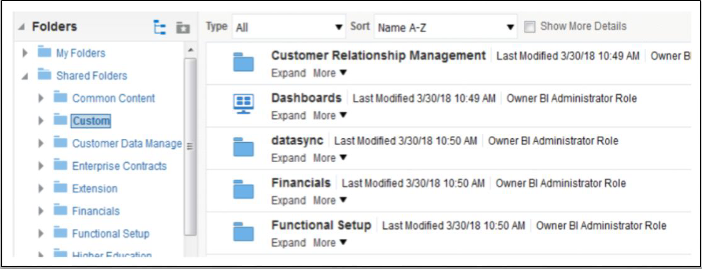Restrict Access to the Custom Folder in Shared Folders
You can restrict user access to the Custom folder located in Shared Folders.
By default, Oracle CX Sales allows all user roles to create, modify, and delete reports from the Custom folder in Shared Folders. You don't have to remove anything in the existing role mappings in the Security Console. Instead, you create a role, and map it to the appropriate roles in the Security Console, and then enable the permission in the catalog.
- For example, in the Oracle CX Sales application, click Navigator, Tools, and then Security Console.
- In the Roles tab, click Create Role.
- Enter the required information and save the role.
For example, create a role called Custom BI Access
Control.
- Click Navigator and then click Reports and Analytics.
- Click Browse Catalog
 .
. - In the Folders pane, expand Shared Folders and select the Custom folder.
- Click Permissions in the Tasks pane.
- Click Add (+) in the Permissions page.
- Search for the job role that you created (for example, Custom BI Access Control), and move it to the Selected Members column.
- Click OK.
- Set permissions, as appropriate:
- Remove the two entries for BI Author role and BI Consumer role.
- Keep Full Control for BI Administrator and the Custom BI Access Control role.
- Select both check boxes (Apply permissions to sub-folders, Apply permissions to items within folder), and then click OK.
- Test your changes by signing in as a user who doesn't have the newly-created job role. Make sure that the Custom folder isn't displayed to the user in Shared Folders.
- Assign the custom role to the user and sign in again.
- Display Shared Folders and notice that the Custom folder is
displayed to the user, and contents in the folder are also
editable.