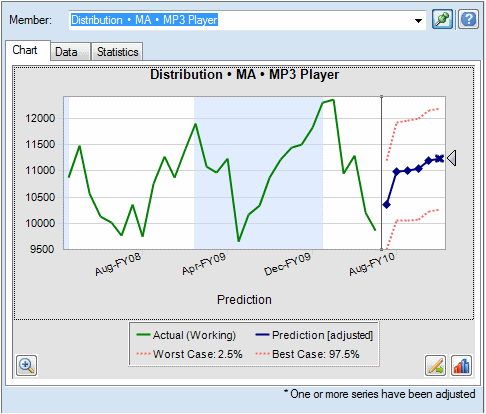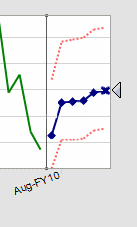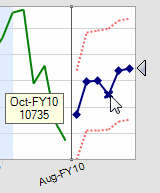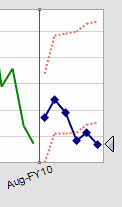Adjusting Future Series with the Mouse
To adjust future series with the mouse:
See Using the Adjust Series Dialog to perform the same actions using a dialog instead of manipulating the chart with the mouse. You can right-click and select Adjust Series to display the dialog from within a chart.