Using Scenarios
Scenarios are variations on an analysis. You create scenarios to evaluate different sets of forecast assumptions, evaluating different possible outcomes in strategic planning.
Accessing the Scenario Manager
To access Scenario Manager, perform these steps:
-
Access the Strategic Modeling ribbon in Microsoft Excel.
-
On the Strategic Modeling ribbon, click Scenario Manager.
Creating Scenarios
When you create a new scenario, the properties and account selection are based on the currently active scenario in the model, with the exception of inheritance order.
To create scenarios:
-
On the Strategic Modeling ribbon, click Scenario Manager.
-
To create a scenario, click New.
-
In Scenario Name, enter a name.
Note:
The name must be unique among scenarios in the model. Not case sensitive.
-
In Scenario to copy from, select a scenario from the drop-down.
Note:
By default, the scenario displayed in Scenario to copy from drop-down is based on the scenario selected in the POV.
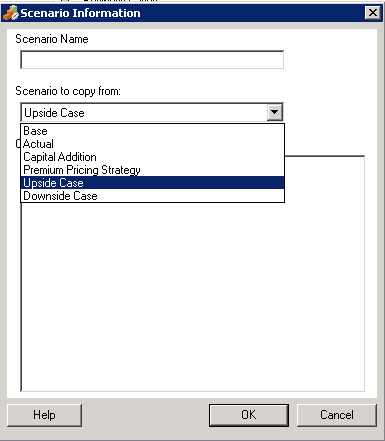
-
In Comments, enter comments about the scenario.
-
Click OK.
Sorting Scenarios
To reorder scenarios:
-
On the Strategic Modeling ribbon, click Scenario Manager.
-
In Scenario, select a scenario.
-
Click
 or
or  to reorder the scenario.
to reorder the scenario.
Note:
The first two scenarios, Base, and Actual cannot be reordered.
Maintaining Scenarios
To maintain scenarios:
-
Access Scenario Manager.
-
In Scenario Manager, perform an action:
-
To create a scenario, click
 . See Creating Scenarios.
. See Creating Scenarios.
-
To rename a scenario, in Scenarios, select a scenario, and click
 .
.
-
To delete a scenario, in Scenarios, select a scenario, and click
 .
.
-
-
In left pane of the Scenario Manager, which displays the list of scenarios in the model, select a scenario.
The Base and Actual are default scenarios:
-
Base— contains the original inputs of each account.
-
Actual— isolates actual data.
Note:
You cannot edit the accounts for Base and Actual scenarios.
-
-
In the right pane of the Scenario Manager, which displays the information about a scenario in the model such as, Properties and Accounts.
-
Optional: In Inheritance Method, select a method that determines type of scenario: Inherits, Standalone, or Input only
-
In Use Actuals, select an option: Never, When Available, or In History from the drop-down list.
-
Optional: In Display, select any one to display accounts list: All Accounts, Selected, Unselected, or Selected and Inherited.
-
Optional: In Find Accounts, you can search for an account or enter text or numbers to search.
As you enter values, Strategic Modeling generates the search result list in the box.
-
Click OK.
Working with Inheritance Scenarios
Use Inheritance Scenarios to create and evaluate variant models by combining multiple scenarios into a single scenario, saving you time in data entry.
Sample Inheritance Scenario
For a inheritance scenario example, assume a model with this Base Scenario:
| Scenario | Account | Value |
|---|---|---|
|
Base |
Sales |
10% |
|
Interest on Debt |
6% |
You create these scenarios on the Sales account:
| Scenario | Account | Value |
|---|---|---|
|
Forecasting 1 |
Sales |
12% |
|
Forecasting 2 |
Sales |
14% |
|
Forecasting 3 |
Sales |
16% |
You create these scenarios on the Interest account:
| Scenario | Account | Value |
|---|---|---|
|
Financing 1 |
Interest on Debt |
7% |
|
Financing 2 |
Interest on Debt |
3% |
|
Financing 3 |
Interest on Debt |
4% |
To evaluate values in Sales with different values in Interest, you create a inheritance scenario with information from the Forecasting scenario, adding different Financing scenarios to evaluate varying Interest on Debt account numbers.
You can create several inheritance scenarios, each of which pulls data from the different preceding scenarios:
Table 13-1 Few Example Inheritance Scenarios to evaluate varying Interest on Debt account numbers.
| Scenario | Account | Value | Combination | Scenario | Account | Value |
|---|---|---|---|---|---|---|
|
Forecasting 2 |
Sales |
14% |
Inherited Scenario 1 |
Financing 3 |
Interest on Debt |
4% |
|
Forecasting 1 |
Sales |
12% |
Inherited Scenario 2 |
Financing 2 |
Interest on Debt |
3% |
|
Forecasting 3 |
Sales |
16% |
Inherited Scenario 3 |
Financing 1 |
Interest on Debt |
7% |
Creating Inheritance Scenario Lists
Using Scenario Manager, you can create an Inheritance Scenario list.
To create Inheritance Scenario lists:
-
Access Scenario Manager.
-
In Scenario Manager, click
 . See Creating Scenarios.
. See Creating Scenarios.
-
In Scenario Information, enter a unique scenario name.
-
Optional: In Comments, enter a description and then click OK.
-
Optional: In Inheritance Method, select Inherits, and then click
 .
.
-
Optional: In Display, select All Accounts to display.
-
In Available Scenarios, select a scenario and click
 to add it to Inheritance Scenarios list.
to add it to Inheritance Scenarios list.
-
Optional: Use the arrows to reorder the scenarios in Inheritance Scenarios.
-
Click OK to exit the Inherit From dialog.
-
In Use Actuals, select an option: Never, When Available, or In History from the drop-down list.
-
Optional: In Display, select All Accounts to display.
-
In Accounts list, select the required accounts that can be part of the currently active scenario in the model, and then click OK.