Working with Subaccounts
You create subaccounts for additional input detail in main accounts. For example, you can add subaccount SG & A Expense (1080) to display two different expense categories: SG & A Expenses (1080.00.010) and Research & Development (1080.00.020). Subaccounts inherit attributes of main accounts in both historical and forecast periods.
Adding and Maintaining Subaccounts
When you divide Income Statement accounts, you produce one subaccount. When subaccounting Balance Sheet accounts (2000 level), related accounts are automatically subaccounted.
Subaccounts add detail to the standard financial accounts. Each subaccount appears in the Accounts spreadsheet and in respective financial statements. When you subaccount a financial account that has related accounts, all of the related accounts are subaccounted automatically.
To add subaccount:
-
Access the Strategic Modeling ribbon in Microsoft Excel.
- Select an Account by placing your cursor on an account. For example, select Salary Expense account in the account view or a standard report.
-
From the Account grouping label, click Subaccounts. The subaccount dialog displays the Salary Expense account information.
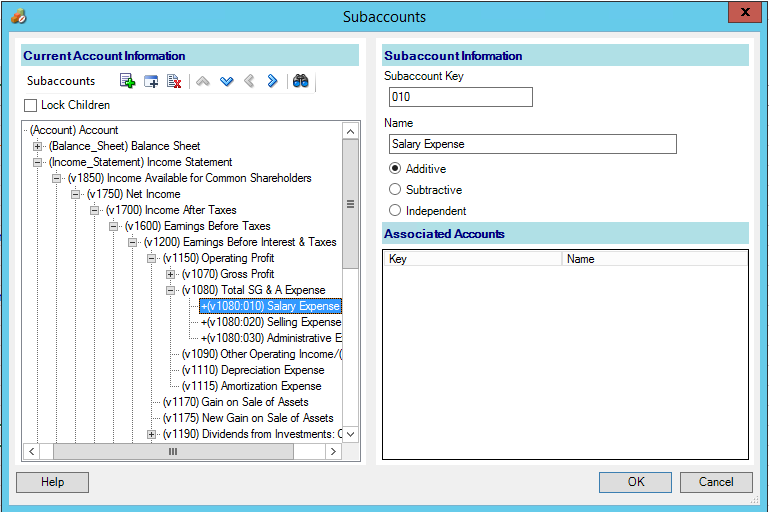
-
In Current Account Information, select a main account.
List of all available main accounts are displayed. Click
 to search accounts. In Search for, enter the first few characters of the account name or enter account ID.
to search accounts. In Search for, enter the first few characters of the account name or enter account ID.
-
In Current Account Information, you can add an account by selecting any descendant account member, and then click
 .
.
The newly created subaccount is based on the current active account selection in the account list. New Sibling subaccount
 is enabled when active account is a subaccount. Upon creating a new subaccount, you can add a new sibling subaccount for the current active subaccount selection in the list. See Adding a New Sibling Subaccount
is enabled when active account is a subaccount. Upon creating a new subaccount, you can add a new sibling subaccount for the current active subaccount selection in the list. See Adding a New Sibling Subaccount -
In Subaccount Information, enter a Subaccount Key.
Keys can contain alphanumeric characters only.
-
In Subaccount Information, enter a subaccount name or description.
You can modify individual subaccount name or description, later the modified name or description is displayed in the account view.
-
Select an account type: Additive, Subtractive, or Independent.
-
Optional: Select Lock Children option, which enables you to avoid further addition of subaccounts to calculated account hierarchy list, and then click OK.
Modifying Subaccount Descriptions
You can edit subaccount descriptions.
To modify subaccount descriptions:
-
From the Account grouping label, and then select Subaccounts.
-
In Subaccounts, select a subaccount.
-
In Subaccount Information, enter a new subaccount name or description.
-
Click OK.
Modifying the Subaccount Key
If the Subaccount Key is changed then all data associated to the subaccount is maintained with the new key. Most of the subaccount data such as: account descriptions, forecast methods input values, UDA attributes, custom settings, funding options settings, scenarios, graphing, dimensions, report information, and formula references will change accordingly to maintain the new key.