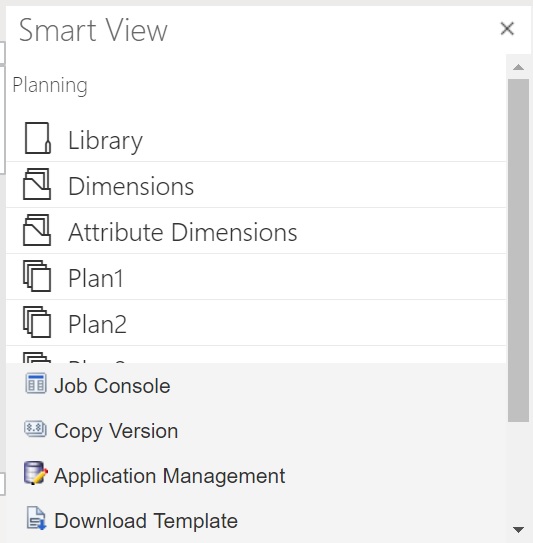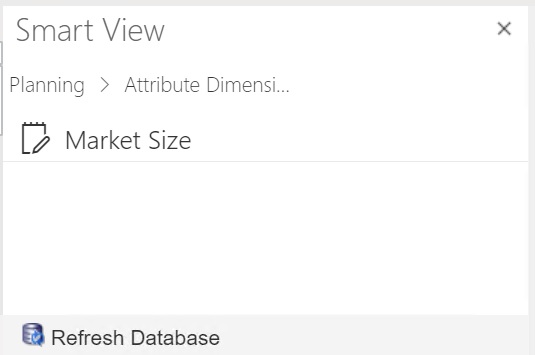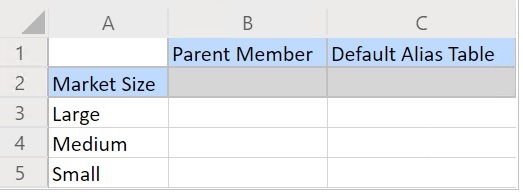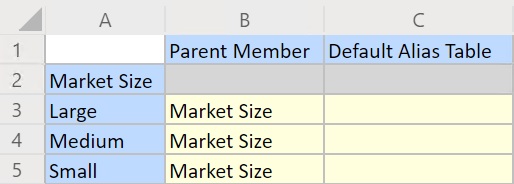Adding Attribute Dimension Members in Smart View (Mac and Browser)
Before you begin adding attribute dimension members in Oracle Smart View for Office (Mac and Browser), you should either sideload or deploy Smart View in your environment. Instructions are in Deploying and Administering Oracle Smart View for Office (Mac and Browser):
To add a member to an attribute dimension in a Oracle Smart View for Office (Mac and Browser) grid: