The Smart View Grid and Ribbon Display
The Smart View grid displays the dimension with member names in rows and member properties in columns. When you first import a dimension for editing, a predefined set of member properties is displayed by default in the grid.
Dimension Grid in Smart View
In Figure F-1, you can see an example of the default member properties for the Vision Account dimension in Oracle Smart View for Office.
Figure F-1 Dimension Imported into Smart View for Office Grid with the Planning Ad Hoc Ribbon Displayed
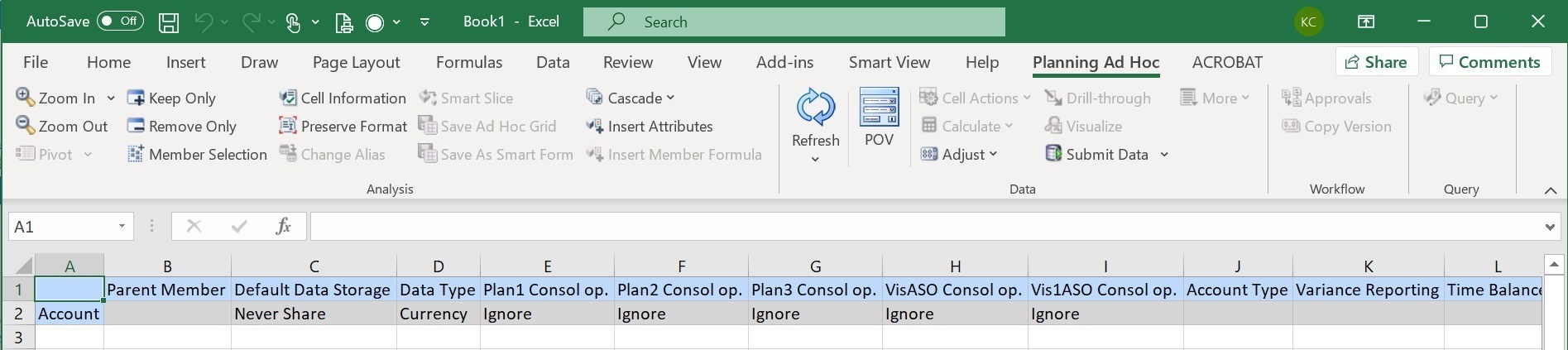
Note that in Figure F-1, the Planning Ad Hoc ribbon is displayed. Depending on the data source to which you are connected, the provider ad hoc ribbon for that data source is displayed. For example, if you are connected to an Enterprise Profitability and Cost Management data source, then the EPCM Ad Hoc ribbon is displayed.
The ad hoc ribbon that is displayed is the same as the provider ad hoc ribbon displayed for a conventional Smart View ad hoc grid, only with fewer options enabled.
For all dimensions, including attribute dimensions, these are the valid options in the provider ad hoc ribbon:
-
Zoom In
-
Zoom Out
-
Keep Only
-
Remove Only
-
Member Selection
-
Refresh
-
Submit Data
The following options may appear enabled, but are not valid for metadata grids: Preserve Format, Cascade, Insert Attributes, POV, and Adjust.
You can add metadata dimension member properties using the Member Selection dialog box, accessed from the ribbon, or accessed by right-clicking a property in the grid, then selecting Smart View, and then Member Selection.
For information on using the Member Selection dialog box in Smart View, see Selecting Members from the Member Selector in Working with Oracle Smart View for Office 22.100.
Dimension Grid in Smart View (Mac and Browser)
In Figure F-2, you can see an example of the default member properties for the Vision Account dimension in Oracle Smart View for Office (Mac and Browser), running in the Chrome browser.
Figure F-2 Dimension Imported into Smart View (Mac and Browser) Grid with the Smart View Ribbon Displayed
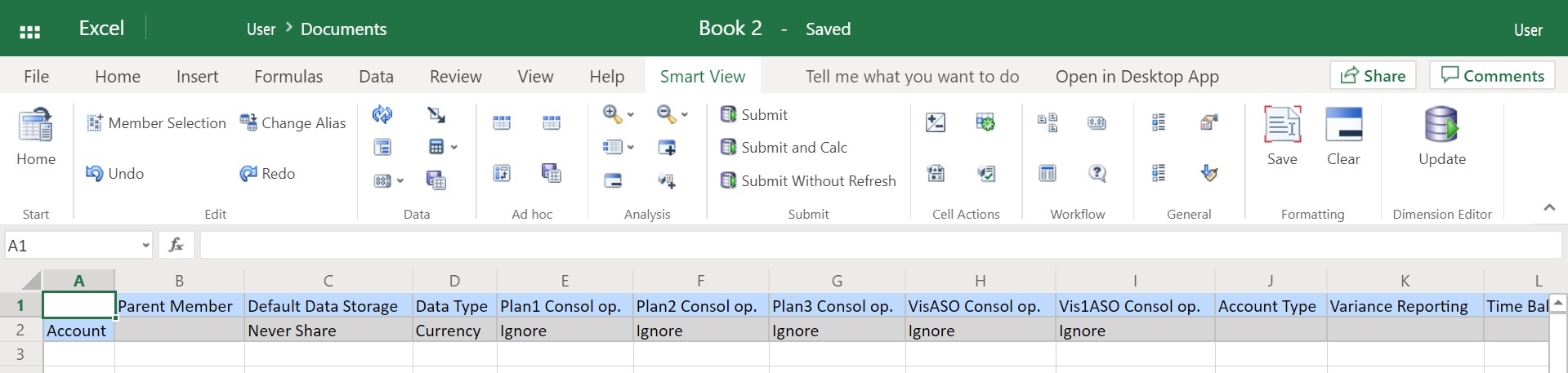
Note that in Figure F-2, the Smart View ribbon is displayed. This is the default ribbon name for an Oracle Smart View for Office (Mac and Browser) deployment. You may specify a different name for the ribbon. When importing a dimension on to a grid, all ribbon options appear enabled, but only a subset are applicable to a dimension grid.
For all dimensions, including attribute dimensions, these are the valid options in the ribbon:
-
Zoom In
-
Zoom Out
-
Keep Only
-
Remove Only
-
Member Selection
-
Refresh
-
Update
You can add metadata dimension member properties using the Member Selection dialog box, accessed from the ribbon.
For information on using the Member Selection dialog box in Oracle Smart View for Office (Mac and Browser) to add metadata member properties to the grid, see Selecting Members from the Member Selector in Working with Oracle Smart View for Office (Mac and Browser).