Creating Approval Status Reports
You can view detailed status of the approval process using approval status reports. All users can access this report, however you'll see only the approval units that you have write access to.
Filters allow you to generate more focused reports. You can filter by:
-
Approval Status
-
Scenario
-
Version
-
Approval Unit Hierarchy
-
Current Location's Generation
-
Approval Groups
Approvals status reports provide the following information:
-
Approval Unit
-
Parent
-
Status
-
Sub-Status
Note:
Sub-status tracks failures that occur while performing actions on the approval unit. Typically failures can include lack of security access, validation rule failures, or other system failures that prevent the action from being completed successfully.
-
Previous Owner
-
Current Owner
-
Next Owner
-
Current Location
-
Total Value
-
Last Status Change Date
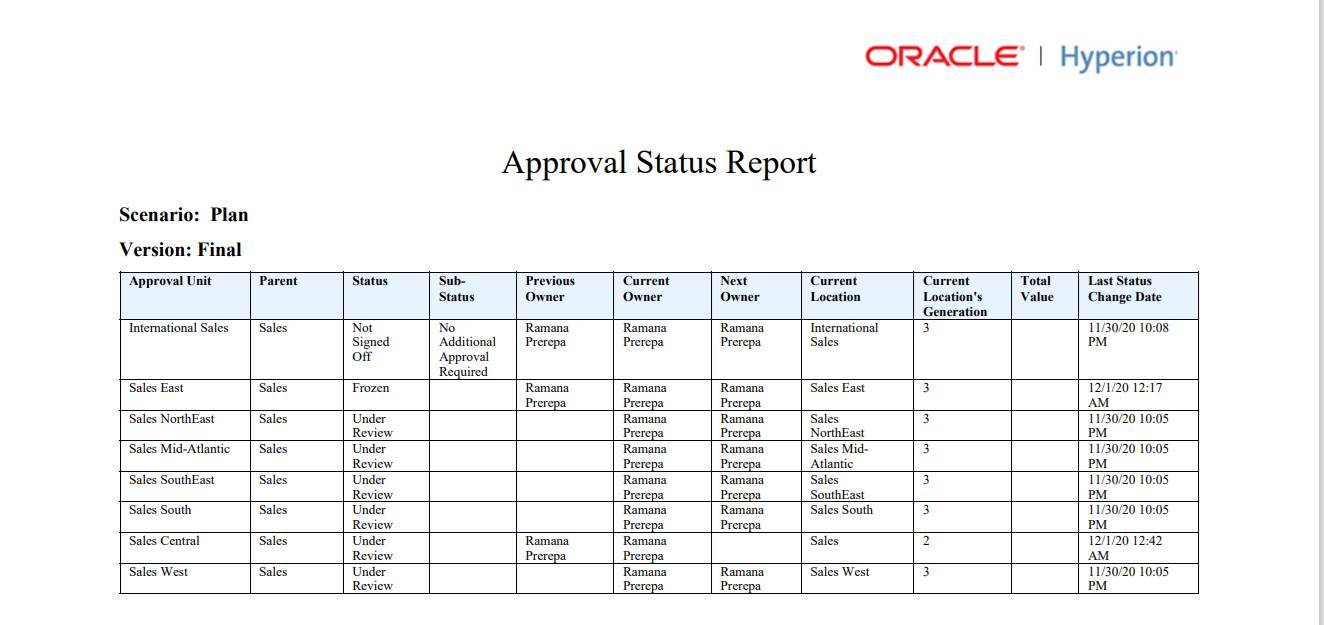
You can generate approval status reports in the following formats:
-
XLSX (Excel)
-
PDF
-
HTML
-
XML
To create approval status reports: