Example: Creating a Chart to Display Task Execution by Organization Unit
This example creates a chart which shows task completion by organization unit allows you to monitor how each organization is doing completing their tasks.
The generated chart is displayed as shown. Click any area within the chart to drill down and view of the individual records that comprise that aggregated area.
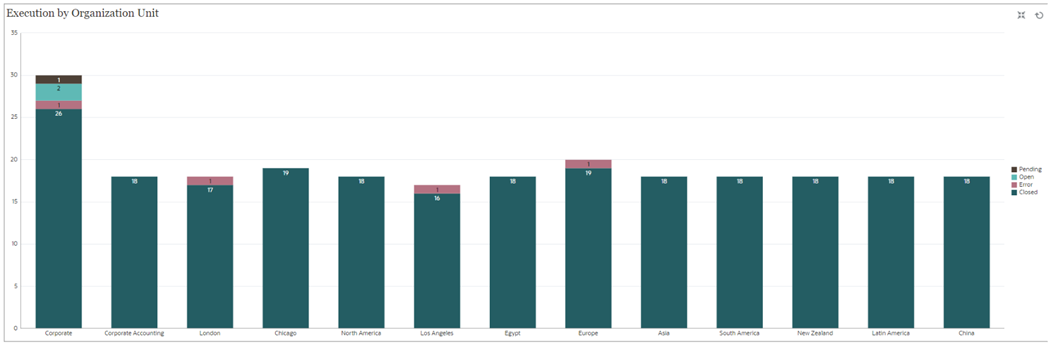
To create this chart:
- From the Home page, click Tasks. Click Schedule Tasks to display the task list.
-
From the View Selector at the top-right of the page, select Chart View.
The Chart view appears, with a default chart displayed.
- Click Edit at the top-right to display the Edit Chart dialog.
- In the Properties tab, specify the following:
- In Type, select Column.
- Deselect Grid Lines.
- In Period, select Selection.
- In the Layout tab, specify the following:
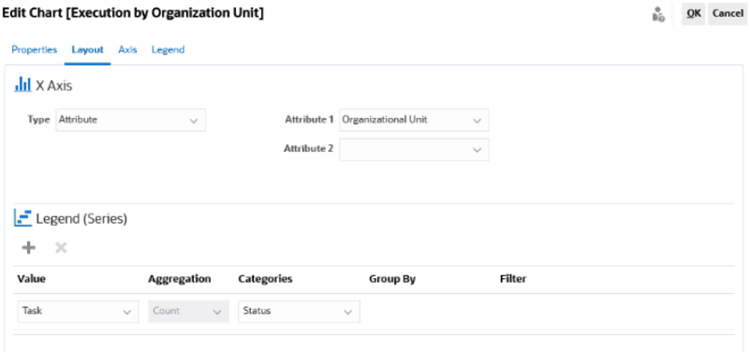
- In the X-Axis section:
- In Type, select Attribute.
- In Attribute1, select Organizational Unit.
- In the Legend (Series) section:
- In Value, select Task.
- In Categories, select Status.
- In the X-Axis section:
- In the Axis tab, leave the default settings as is.
- In the Legend tab, specify the following:
- In Legend Position, select Right.
- In Palette, select Redwood.
- Click OK.