Change Order Life Cycle
As a procurement agent, requester, supplier or catalog administrator, you can propose changes to an active purchasing document. Using a change order, you can indicate changes to the current version of a document, including cancellation of the document.
You can manage change orders throughout the life cycle of a purchasing document, including:
-
Creation
-
Approval
-
Dispatch
-
Implementation
This figure shows the flow of change orders through the typical document life cycle, from creation through approval, dispatch and implementation. In this typical flow a user creates a change order for a document and submits it for approval. Once approved, the change order can be communicated to the supplier for acknowledgment.
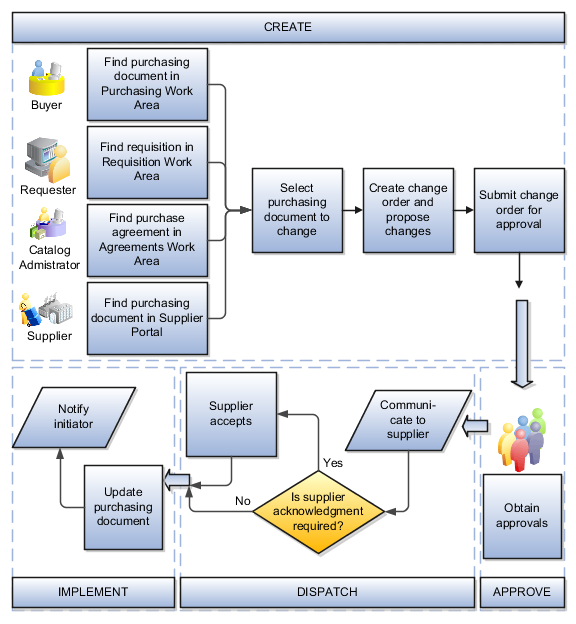
How You Create A Change Order
You can initiate a change on a purchasing document. To do this, open the document from your own work area. You can search for the document, create a change order using the Edit action, and start proposing changes. The scope of change that you can propose is determined by the work area that you're using to open the document. For example:
-
As a buyer using the Purchase Orders work area, you can propose changes to a purchase order's contract terms and conditions.
-
As a supplier using the Supplier Portal work area, you can propose changes to a purchase order requiring acknowledgment at the document and schedule level.
-
As a catalog administrator using the Catalog work area, you can upload lines to a purchase agreement.
On the Edit Change Order page, select the Review Changes action to review the details of the proposed changes. The Review Changes page shows each attribute you're changing, and its original and changed values.
When you submit a change order for approval, the application validates the change order for accuracy, completeness and policy deviations.
How You Approve A Change Order
When you submit a change order, the application uses the same approval workflow to route the change order as for a purchasing document. Attributes relevant for a change order are available for you to use in approval rules, such as:
-
PO Ordered Amount Changed
-
Price Change Percent
-
Nonstandard Clause Modified
As an internal user, you can view the approvers for your change order, based on the routing rules, using the Manage Approvals page. You can insert additional approvers and viewers, if needed.
As an approver, you receive an approval request highlighting critical information you can use to make an approval decision, such as:
-
Party initiating the change.
-
Amount changed.
-
Contract deviations.
You can navigate to the approval task detail to view the purchasing document in its entirety. If needed, you may request more information.
How You Dispatch A Change Order
You can communicate an external change order using a supplier's preferred means, such as business to business, print, fax or email. Manually communicate a change order to a supplier using the Communicate action. Communicate change orders in batch using the Communicate Purchasing Documents task. As a supplier user you can view the change order using the Supplier Portal work area.
As a procurement agent, you may optionally require supplier acknowledgment on an external change order. A procurement agent for the buying organization can also record a supplier's offline acknowledgment.
As a supplier user, you can use the Supplier Portal work area's Acknowledgment page to perform acknowledgment online. For purchase orders and their change orders requiring acknowledgment at the document and schedule level, supplier users may propose changes during acknowledgment.
What Happens When You Implement A Change Order
When you implement a change order, the application validates that the change order information is still valid.
-
If the change order information is still valid, the application makes the changes to the active purchasing document.
-
If not, the change order is canceled and the change order initiator is notified.
The active purchasing document is revised when an external change order is implemented. The application archives change orders, external or internal. This provides you visibility into the changes made to a purchasing document. You can view them using the Change History page. Supplier users can view all external change orders using the Revision History page. The application notifies relevant parties of successful implementation of a change order.
How Change Order Numbering Works
The number assigned to a change order reflects whether the purchasing document is new, or is open.
After a purchasing document is approved, but prior to its implementation, you can make edits using a change order. The change order numbering starts from 0-1, where:
-
0 indicates the revision number of the base purchasing document, and,
-
1 indicates the change order number.
Subsequent edits during this time create change orders with similar numbering, such as 0-2, 0-3, and so on.
After a purchasing document is open, the numbering for change orders is 1, 2, 3 and so on. If you create a change order on top of a change order, the numbering is 1-1, 1-2, and so on.