Use Procurement Category Hierarchies in Approval Rules
This example shows how to use a procurement category hierarchy to set up an approval rule for purchase orders for hardware and software.
Use a procurement category hierarchy having the level 2 category, Information Technology, to set up an approval rule. Set up the approval rule to route hardware and software purchases to the information technology (IT) approval group. This table summarizes key decisions to consider, and the decisions made for this scenario.
|
Decisions to Consider |
In This Example |
|---|---|
|
Do you want to set up an approval rule for requisitions, purchase orders or negotiations? |
Set up an approval rule for purchase orders. |
|
Do you have an existing approval group for your IT organization? |
Assume an approval group named IT Approvals exists. |
|
Do you have an existing procurement category hierarchy to use? |
Assume the example procurement category hierarchy is set up and available for use.. |
|
What procurement category hierarchy level do you want to use for the rule? |
In this example, use the level 2 category Information Technology. |
Example Procurement Category Hierarchy
The example procurement category hierarchy has the following levels:
-
No level number: Root
-
Level 1, under Root: Indirect spending.
-
Level 2, under Indirect: Marketing, IT, and Legal Services
-
Level 3 item categories, under IT: Software, Hardware, and Peripherals
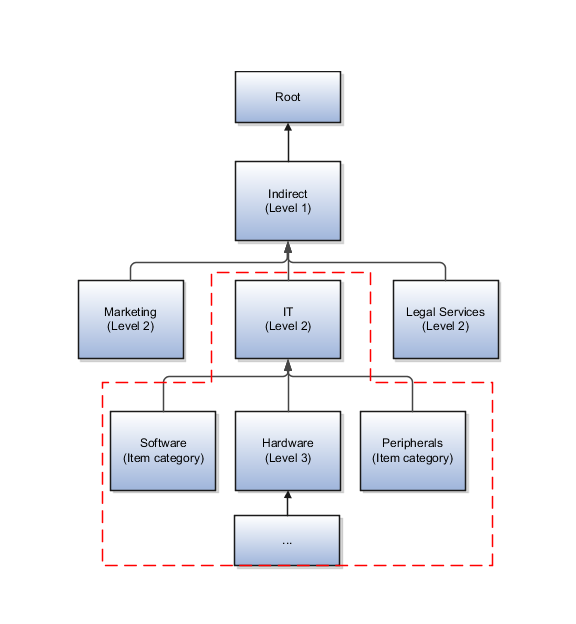
Before You Start
This example assumes the following prerequisites setups are completed.
-
A procurement category hierarchy has been created in the Setup and Maintenance work area using the Manage Procurement Category Hierarchy task in the Procurement Foundation functional area.
-
An IT approval group has been created in the Setup and Maintenance work area using the Manage Approval Groups task in the Approval Management functional area.
Create the Approval Rule
-
In the Setup and Maintenance work area, access the Manage Purchasing Document Approvals task in the Approval Management functional area.
-
On the Manage Purchasing Document Approvals page, select an approval stage for your rule. For example, select the stage Post Approval First Responder Wins. This table lists the attributes for the stage.
Field
Value
Routing
Parallel
Voting Regime
First Responder Wins
-
Click the Edit Rules button to open the Edit Approval Rules page.
-
In the Rules section, Actions list, select Create. Give the rule a name such as IT Approvals.
-
In the IT Approvals Details section add a condition stating "Procurement Category Hierarchy Level 2 Equals Information Technology." Complete the fields as shown in this table.
Field
Value
Attribute
Procurement Category Hierarchy Level 2
Operator
Equals
Value
Information Technology
-
In the Actions section, click the Add Action button. Complete the fields as shown in this table.
Field
Value
Action Type
Approval Required
Route Using
IT Approval Group
-
Click Save.