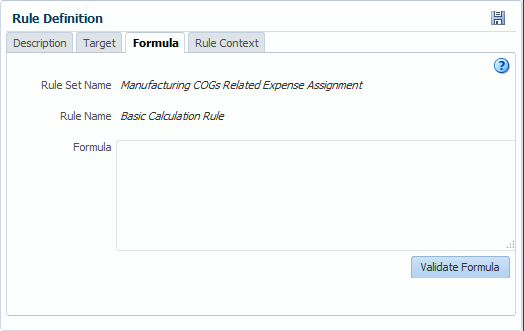Defining the Formula for Custom Calculation Rules
Previous topics describe how to enter a range of dimensions and members that are affected by a custom calculation rule. The next step is to define the calculation formula for the rule.
To define the formula for a custom calculation rule:
Note:
Following rule calculation, you can define appropriate model views and use the Rule Balancing or Manage Queries tasks to view custom calculation rule results.
To view context definitions for the custom calculation rule, see Viewing Contexts for Custom Calculation Rules.
To edit and delete rules, see Managing Rules with the Manage Rules Screen.