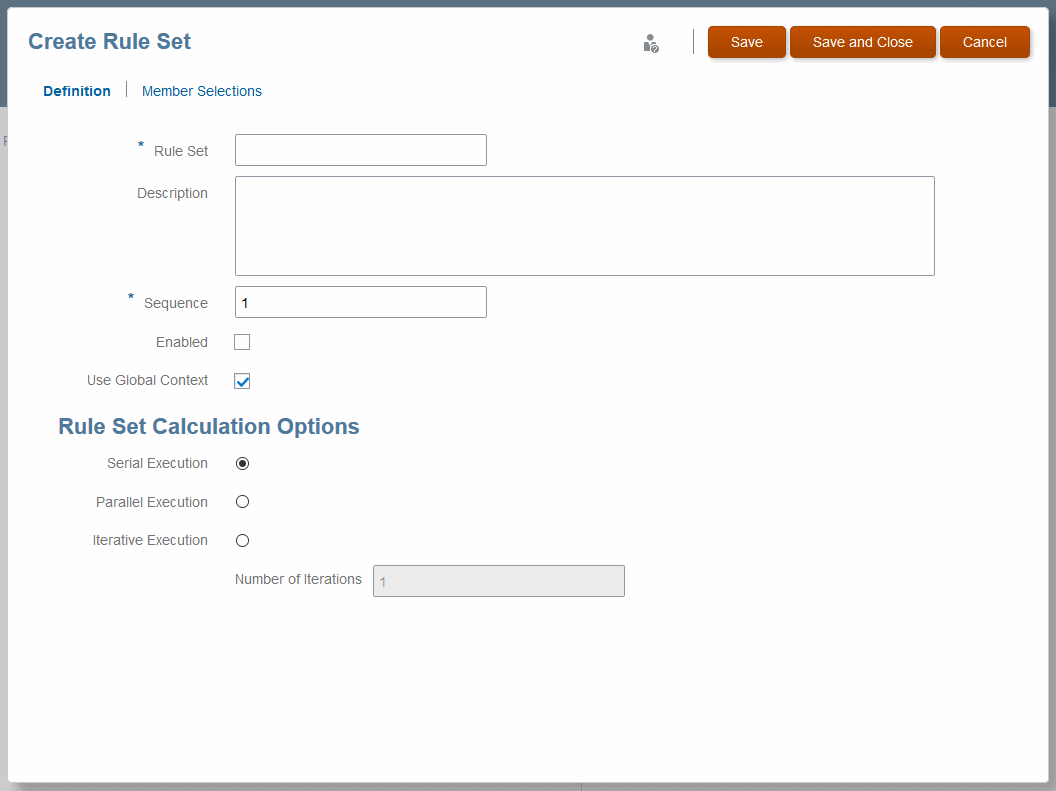Defining Rule Sets (Designer)
Rule sets help organize allocation and calculation rules in several ways (Working with Rule Sets on the Designer Screen).
To define a rule set for one POV of an application:
-
To define a rule set context and set defaults for all rules in the rule set, see Defining and Managing Rule Set Contexts.
-
To edit and delete rule sets, see Managing Rule Sets.