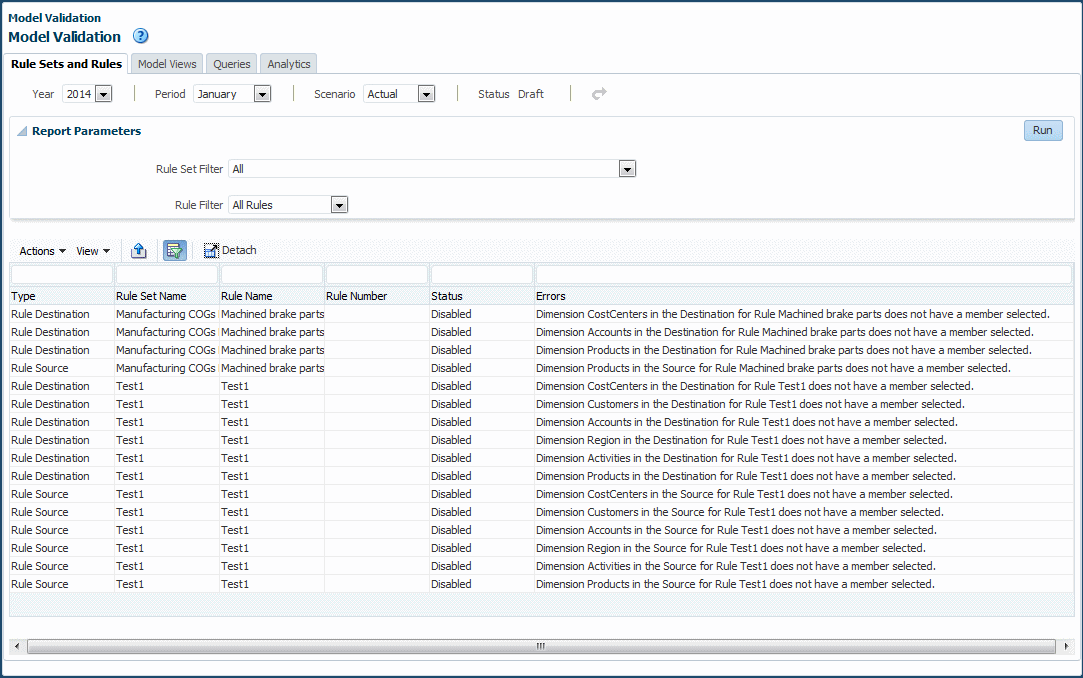Performing Validation Analysis for Profitability and Cost Management
After a Profitability and Cost Management application is deployed, it can become invalid if changes are made to dimensions that are used in application artifacts.
Errors display if an invalid condition is created. You can learn more about these errors and search for validation errors in the Model Validation screen.
To check for and analyze validation errors:
Note:
You can fix rule set and rule errors in the Rules screen (Working with Rule Sets). If a rule has an invalid member, you can remove it by selecting the rule and clicking ![]() .
.