3Managing Applications for Planning and Zoning
Using the Agency Springboard
The Agency Springboard provides a landing page for agency staff to manage their work.
The Agency Springboard provides agency staff with a central launching page for accesses to tasks and pages that are relevant to the staff member’s role.
Some of the elements on the agency springboard are similar elements on the landing pages for public users, while others are specifically for agency staff.
This example illustrates the Agency Springboard. The springboard is configured to show the quick actions section (“I Want To” actions), the task list element (links to workflow tasks and to my plan reviews and my inspections), and a selection of springboard tiles. The alerts banner is not shown in the example.
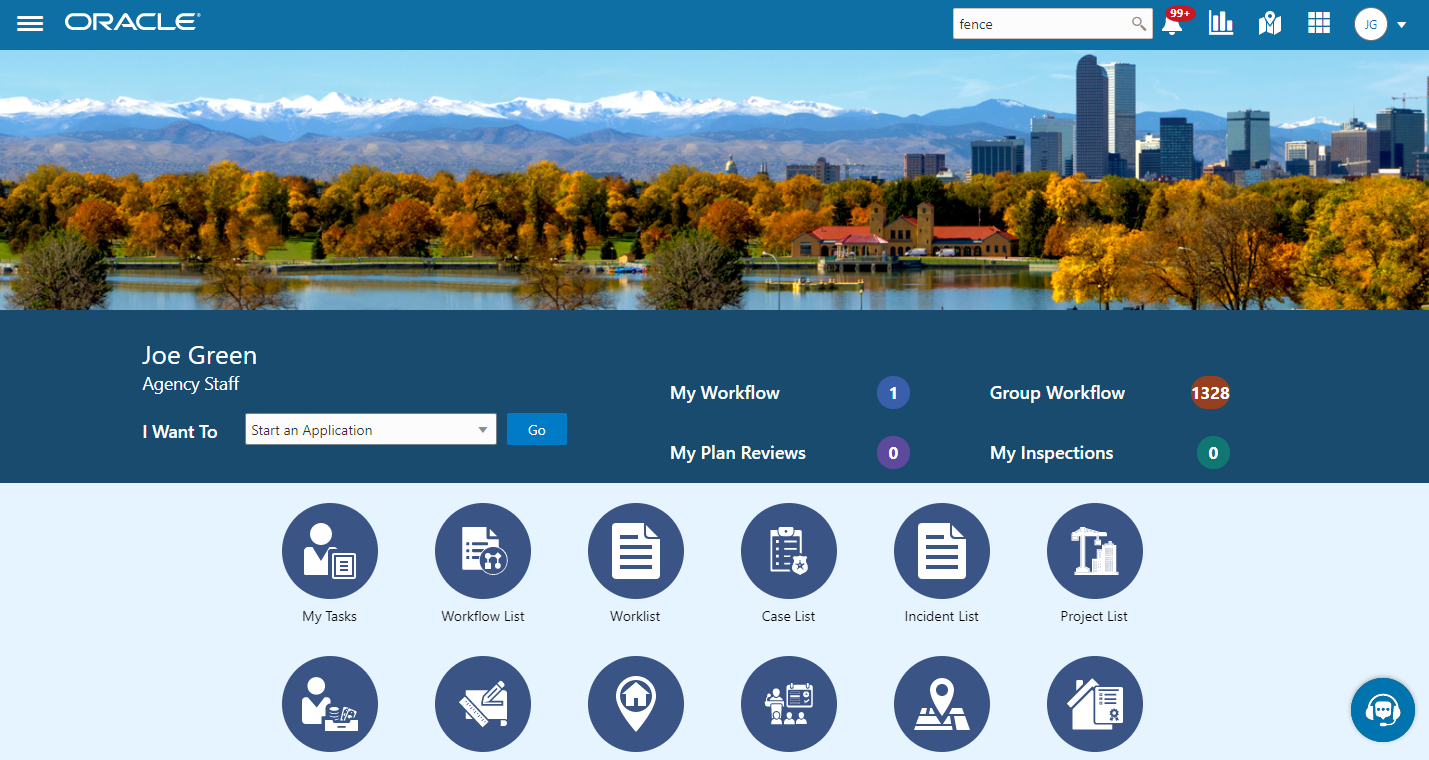
For information about setting up the elements on the Agency Springboard, see Setting Up the Agency Springboard.
Global Banner
The global banner appears at the top of pages throughout the system.
The global banner for public users does not include all of the elements that are available to agency staff. The banner for agency staff includes these elements:
| Page Element |
Description |
|---|---|
 |
Click the Back icon to return to the previous page. The banner doesn’t include this icon when you’re on the springboard. |
 |
Click the Navigator icon to access pages using a hierarchical menu. |
 |
Click the Home icon to return to the Agency Springboard. The banner doesn’t include this icon when you’re already on the springboard. |
| Global Search (unlabeled search box) |
Enter search terms, then press enter or click the search icon to search for any of these objects:
Searching opens the search results page, which has tabs for each type of searchable object. Click a tab to see the indicated subset of search results, and click a row in the search results to access the object details. Tabs for features that you have not implemented are hidden. For example, if you don’t use project functionality, the Projects tab is hidden. |
 |
Click the Notifications icon to open a pop-up window that lists the most recent unread notifications. Each notification row includes an action menu for marking the notification as read and a details button for opening the Notification Details page. The pop-up window also has a View Allbutton that opens the Notifications list page, where you can access all of your notifications. A badge on the icon indicates the number of unread notifications. If there are more than 99 unread notifications, the badge displays 99+. |
 |
Click the Reports and Analytics icon to access the Oracle Business Intelligence Catalog (BI Catalog) or access predefined dashboards. |
 |
Click the Maps icon to access these maps:
If you only have security access to one map, clicking the Maps icon opens that map. If you have access to both maps, clicking the Maps icon opens a menu so you can choose which map to open. |
 |
Click the Page Finder icon to open a pop-up window where you can search pages by their full or partial page name. As you type, the page list is updated to match your criteria. Click any page in the list to access it. The page finder provides a convenient alternative to the hierarchical menu navigation found in the Navigator. |
| <Your Initials> |
Your user account is represented by a circle with your initials. Click this icon to access a menu with options for updating your user preferences, changing your password, or signing out. This menu also includes a Help item that provides access to system documentation. |
Alerts
Alerts are displayed as a banner that broadcasts messages with important information. These alerts are configured by the agency administrators.
Quick Actions (I Want To)
You can perform quick actions section using the I Want Todrop-down list. Choose an action, such as starting an application or scheduling an inspection, then click Go to access the related page.
This table lists the actions in the I Want Tolist. You see only the actions to which you have security access.
| Action |
Description |
|---|---|
| Start an Application |
Opens the Apply page, where you can chose an application type and start an application. See Choosing an Application Type. |
| Estimate Fees |
Opens the Apply page, where you can chose an application type and estimate fees for your application. See Getting an Online Fee Estimate. |
| Schedule an Inspection |
Opens the Inspection List page, where you can request a permit inspection. See Requesting Inspections. |
| Report an Issue |
Opens the Select an Issue Type page, where you can being the process of reporting a code enforcement issue. See Reporting Issues. |
| Pay Citation |
Opens the Pay Citation page, where you can enter a citation ID and enter payment information on behalf of a public user. See Paying Citations |
Task Lists
The task list section provides links to the Task Management page. Each links corresponds to a specific tab on the Task Management page. Use the links and the tabs to view the indicated type of task. The number next to each link provides a count of the indicated type of task.
My Workflow
Group Workflow
My Plan Reviews
My Inspections
For more information about tasks, see Managing Tasks.
Tiles
The lower area of the springboard displays tiles that you click to access specific transactions.
Managing Transactions
View application data and statuses for permits and planning applications using the transactions list page. You can also perform actions, such as paying fees and accessing detailed application information from here.
As agency staff, such as a permit technician or planning and zoning administrator, you can use the Transactions page to view a complete list of applications submitted to your agency. Here are some of the things you can do:
Manage application activity.
Create or resubmit permit and planning applications on behalf of applicants.
Cancel pending and payment pending applications on behalf of applicants.
Manually enter fee payments on behalf of applicants.
Copy an existing permit, planning application, or a pre-application into a new application.
Access details about permit and planning application activity.
Registered users can access the list by selecting Go to Applications from the quick actions drop-down list or by clicking the Applications tile on the landing page for registered users.
Agency staff can access the Transactions page by clicking the Permits or Planning Applications tile on the Agency Springboard.
Using the Transactions Page
Select the Permits or Planning Applications tile on the Agency Springboard.
You can go to a specific type of application on the Transactions page:
Permits: View a list showing active permit applications only.
Planning Applications: View a list showing active planning applications only.
All: View a list showing all permits and planning applications, including inactive, canceled, and withdrawn applications.
You can use these actions to display permits or planning applications:
Page Element
Description
Download
Click the download button to export the list to a .csv file.
Search
Search by alphanumeric characters on the fields for permits or planning applications in the list. The permits or planning applications that meet the search criteria are displayed on the page.
When you search on dates, use this format: MM/DD/YYYY.
Search results display only the primary address for the permit or planning application. You can confirm the correct transaction by clicking the row for the permit or planning application and reviewing all of the associated addresses in the application details.
Filter By
Apply filters to display permits or planning applications that contain the selected parameter values in the list. Click the filter button to open the filter options, where you can define, modify, and save your own filters.
As a planner, you can also find the planning applications assigned to you or unassigned applications by selecting predefined filters, My Assigned Applications or Unassigned Applications, respectively.
Sort By
Here are some of the sorting options:
Application
Type
Status
Creation Date
Created By
Applicant
Total Fees
Total Due
List View
View the inventory of permits or planning applications in a list.
Grid View
View the inventory of permits or planning applications on a grid.
Map View
View the inventory of permits or planning applications on an interactive map.
The map view includes a left frame with a list of items and a right frame with a map that has markers to show the locations of the items on the list. You can click a list item to zoom to its marker on the map.
The search and filter options in the map view are the same options that you have in the list and grid views.
See Viewing Map Markers.
Managing Application Activity
Select the Permits or Planning Applications tile on the Agency Springboard.
You can go to a specific type of application on the Transactions page:
Permits: View a list showing active permit applications only.
Planning Applications: View a list showing active planning applications only.
All: View a list showing all permits and planning applications, including inactive applications that are completed, voided, canceled, or withdrawn.
Use the information on the Transactions page to manage applications created by public users.
Here are some of the information you can look at:
Page Element
Description
Application
View the application ID, application type, and status.
Review the application status, for example, Payment Pending, Submitted, Pending, Permit Issued, and so on.
Property
View parcel information.
Review the parcel information, including the street address, if available.
The transaction list displays only the primary address. You can review all of the addresses associated with the application in the details, which you access by clicking the application row.
Description
View the description of the application entered on the application form or on the Overview page in the permit or planning application details.
Additional Information
Review the user name of the person who filled out the application and the date the application was created. For example, the application was Created by John Doe on 12/20/2018.
Review the permit or planning applicant’s name. This may not be the same as the person who created the request. For example, Applicant: John Doe.
View expiration notifications. For example, Expires in 1 day or Expired on 10/01/2019.
Planner
View the planner assigned to a planning application. This field appears only on the Planning Applications list.
Fees
Review the total fees that may be applicable to the permit or planning application and a fee balance if the total has not been paid.

Select the Pay button to submit a payment on behalf of the applicant.

Select the Resubmit button to resubmit an application.
The application status is Pending Submit because there may be a problem initiating workflow. Click the Resubmit button to retry initiating workflow.
Resubmitting the application does not affect the fee calculations.

Select the Actions button for options:
Copy Application: Click to copy the details of the selected application to a new application.
Cancel Application: Click to cancel an application with a pending or payment pending status. The button appears only when the application has a pending status.
Identifying Transactions Page Icons
The icons on the Transactions page help you identify application activity. Let’s look at the icons:
| Icon |
Description |
|---|---|
 |
Indicates that there was an error during the submittal process and the application status is pending submittal. There may be a problem initiating workflow. Click the Resubmit button to retry initiating workflow. |
 |
Indicates that the permit or planning application is part of one or more projects. For more information, see Viewing Project Summaries. |
 |
Indicates the planning application is classified as a pre-application. |
| (Hold) (Lock)
(Notice) |
Indicates that a condition has been placed on the application. The agency sets up conditions. For more information about conditions, see Applying Conditions to Applications. |
Starting an Application
Here are two ways that you can start new applications for applicants from the Agency Springboard. Both options take you to the Apply page, where you can choose an application type to begin the application.
In the I Want To quick actions section, select Start an Application.
Select the Permits or Planning Applications tile.
Click Apply on the Transactions page.
For more information, see Choosing an Application Type.
For more information about filling out an application, see Completing an Application.
Updating an Application
As agency staff, you can update existing applications. Only agency staff can update applications that have already been submitted.
If an application has a pending status, the applicant can make updates to the application. When the applicant selects a pending permit or planning application on their Applications list page, the service directs them back to the application form.
Here’s how you update an existing application from the Agency Springboard:
Select the Permits or Planning Applications tile.
Click the row for the selected application to open the details.
Go to the page for the information of the existing application that you would like to update, using the links in the left navigation panel. The actions vary by your role and the specific page.
For more information, see Working with Permit Details.
Canceling a Pending Application
Agency staff and registered public users can cancel an application with a Pending or Payment Pending status on the Transactions page using the Cancel Application action button.
For more information about canceling a pending application, see Canceling an Application.
Entering Application Fee Payments
Applicants typically pay their fees online using the payment cart, but if needed, you can initiate a payment on behalf of the applicant using the Pay button on the Transactions page.
Select the Permits or Planning Applications tile on the Agency Springboard.
Click the Pay button for the selected application with an outstanding fee balance.
When using the Pay button, you bypass the payment cart and go directly to the Checkout page in payment services.
For paying fees from the Fees and Payments page in the application details, see Working with Fees and Payments.
Copying an Application
Applicants and agency staff can copy an existing application into a new application using the Copy Application action button on the Transactions page.
For more information, see Copying an Application.
Accessing Application Details
You can access application details from the Transactions page.
Select the Permits or Planning Applications tile on the Agency Springboard.
Click the row for the selected application on the Transactions page.
The Overview page for the application appears in the content pane of the details page.
For more information about the overview of permit details, see Viewing the Permit Summary.
For more information about the overview of planning application details, see Viewing the Planning Application Detail Overview.
Copying an Application
Agency staff and applicants can copy existing applications into new ones using the Copy Application option on the Transactions page. You select the attributes that you want to copy from the source application.
Applicants can only copy one of their own applications, agency staff must have the correct access to copy applications.
To copy an application:
Select Permits or Planning Applications tile on the Agency Springboard.
On the Transactions page, find the permit, planning application, or pre-application that you want to copy.
Click the Actions icon in the row of the application you want to copy.
Click Copy Application.
On the Copy Application page, view information and enter values for the following fields:
Page Element
Description
Copy From
Review the name of the source application.
Application Type
Review the type of the source application.
Copy To
Displays the default text as a new application. The name of the application is automatically generated once the application is submitted.
Application Type
Select the application type for the new application using the look-up prompt. The source application type is populated by default.
Description
Enter any information related to the new application.
Select from check boxes namely, property, contacts, and application details if you want to copy those attributes to your new application.
If no check box option is selected, the new application will continue to copy the custom attributes.
Click Copy Application. The new application page opens and you can make changes to the fields before submitting.
Canceling an Application
Agency staff and applicants can cancel applications in a pending or payment pending status that have not yet been submitted.
The system status for the application changes from Pending or Payment pending to Voided.
For information about withdrawing an application that was submitted and is already in progress, see Withdrawing an Application.
This example illustrates the Transactions page, where agency staff can delete an application. The steps are described in the following text. The Cancel Application link is called out with a red box.
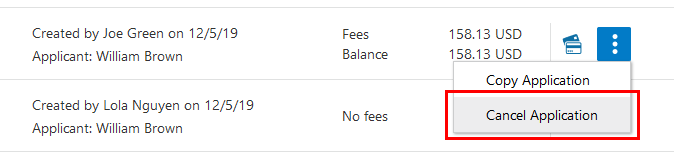
Canceling Pending Applications
The agency or applicants can cancel or void a pending or payment pending permit on the Transactions page for agencies or on the Applications page for registered public users. Registered public users can only cancel one of their own applications, Agency staff must have the correct access to cancel applications.
Let’s go through the steps to cancel an application:
Select Permits or Planning Applications tile on the Agency Springboard.
On the Transactions page, find the permit or planning application with a pending or payment pending status that you want to cancel.
Click the Actions icon in the row of the application you want to cancel.
Click Cancel Application.
On the Cancel Application page, enter your reason for permanently canceling the application.
Click OK.
Viewing the Planning Application Detail Overview
You view a summary of the planning application on the Overview page, where you get a snapshot of the information regarding a planning application with links to more detail.
When you access the details for a planning application, you see a summary of the application activity. This information is updated to show the latest activity.
As agency staff, you can also assign planners to a planning application and withdraw an in-progress application on the Overview page. Both agency staff and the applicant can add a description of the application.
This example illustrates the Overview page of the planning application details, which is described in the following text.
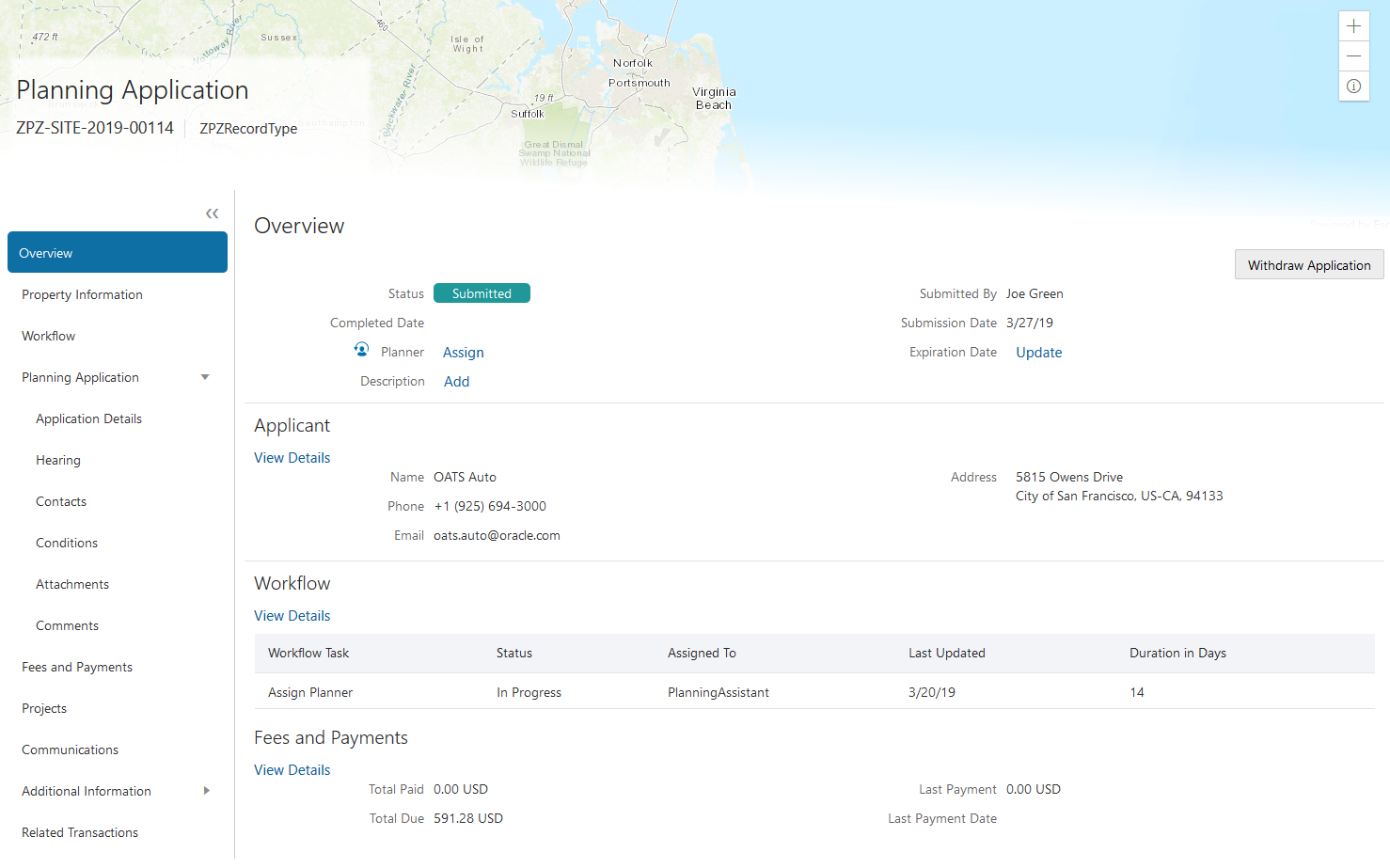
Using the Overview Page
Select the Planning Applications tile on the Agency Springboard.
On the Transactions page, click the row for the selected application to open the Overview page.
On the Overview page, review details or enter the following information in the Overview section:
Page Element
Description
Status
Review the application status.
Completed Date
Review the date the application was completed.
Planner
Review the name of the planner assigned to the planning application.
Only agency staff can assign or reassign a planner to the application by clicking the Assign or Reassign link, respectively.
Click the Planner Assignment History icon next to the Planner field to view a history of planner assignments.
Description
Enter a description of the application by clicking the Add link in the Description field. The agency staff or applicant can add a description.
Submitted By
Review the name of the person who submitted the application.
Submission Date
Review the date the application was submitted for processing.
Expiration Date
Review the expiration date of the application.
If the Extend link is available next to the Expiration Date field, agency staff can enter a new expiration date that allows more time before the application expires.
Expiration notifications appear below the expiration date. Depending on how the agency set up the expiration rules for the planning application type, you might see a notification that the application expires in the displayed number of days.
For more information about working with application expiration, see Application Expiration Overview and Working with Application Expiration.
Withdraw Application
Click the Withdraw Application button to change the application to a withdrawn status. When you withdraw an application, any scheduled pre-application meetings or public hearings are canceled.
For more information about withdrawing an application, see Withdrawing an Application.
On the Overview page, review information about the selected application in the sections and navigate to more details.
Page Element
Description
Applicant
View the applicant’s name and contact information.
Click the View Details link to open the Contacts page. For more information about contacts, see Adding Contacts to Applications.
Workflow
View a list of active and recently completed tasks, including the task status, assignment, last updated date, and number of days in the current status.
Click the View Details link to open the Workflow page. For more information about workflow, see Using Workflow.
Fees and Payments
View the total fees paid, amount due, and the date and amount of the last payment.
Click the View Details link to open the Fees and Payments page. See Working with Fees and Payments.
Projects
View the projects to which this permit or planning application belongs.
Click the View Details link to open the Projects page, where you can see the list of projects in more detail. Click the Project ID link to find out more about the project, which may contain other permits or planning applications. See Viewing Project Summaries.
The Projects section is available only when the permit is associated with a project.
Withdrawing an Application
Only agency staff can withdraw applications that have been submitted for processing and are in progress.
Agency staff can withdraw applications with a system status of Submitted or in-progress statuses on behalf of an applicant. An applicant can’t initiate an application withdrawal in the system.
Submitted
In Progress
Plan Review
Permit Issued
Inspection
Submitted
In Progress
Hearing
When you withdraw an application that is in progress, the system also cancels or withdraws any of the following that are associated with the application:
Open permit inspections
Open plan review cycles and reviewers
Scheduled pre-application meetings
Scheduled public hearings
The system status of the application changes to Withdrawn.
For information about canceling an application that hasn’t been submitted yet and is still in a pending status, see Canceling an Application.
Withdrawing In-Progress Applications
You withdraw an application on the Overview page in the application details. Agency staff must have the correct permissions to withdraw an application.
To withdraw an application:
Select Permits or Planning Applications tile on the Agency Springboard.
On the Transactions page, click the row for the permit or planning application that you want to withdraw.
On the Overview page, click the Withdraw Application button.
On the Withdraw Application page, enter the reason for withdrawing the application.
Click OK.
Working with Planners
You assign and reassign planners to a planning application and access the planner assignment history on the Overview page of the planning application details.
This example illustrates the Assign Planner page, when the agency staff is assigning a planner from the available planners in the list. The steps are described in the following text.
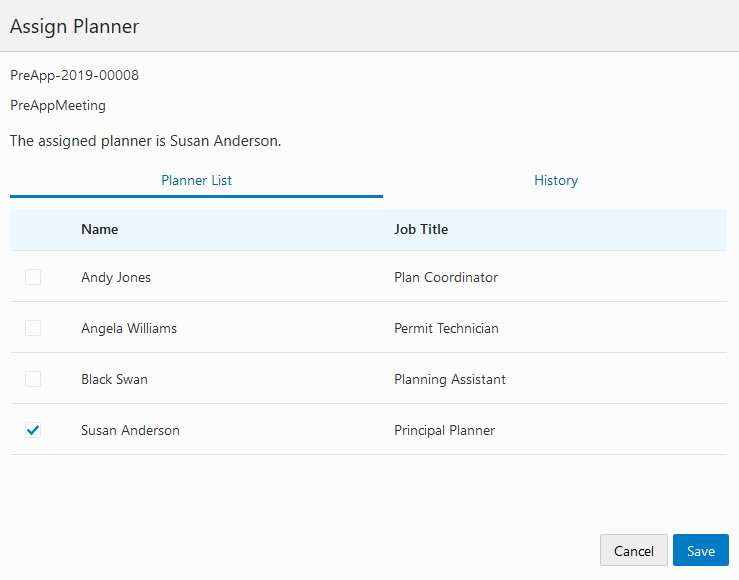
The list of available planners is limited to the agency staff that have the Planner job function, which is defined on the Agency Staff page. The planner must also be assigned to the planner Job Function Attribute for Planning Application Types within the Planner job function.
Assigning a Planner
Select Planning Applications on the Agency Springboard.
Click the row for a planning application on the Transactions page.
On the Overview page, click the Assign link in the Planner field.
If a planner has already been assigned, you can click the Reassign link to select a different planner.
Select the check box for the planner to assign them to the planning application.
Click Save to save your selection.
Viewing Planner Assignment History
You can view the planner assignment history on the Assign Planner page after one or more assignments have been made.
Select Planning Applications on the Agency Springboard.
Click the row for a planning application on the Transactions page.
There are two ways to view the planner assignment history on the Overview page:
Page Element
Description

Click the History icon next to the Planner field to open the Planner Assignment History page.
Reassign
Click the Reassign link next to the Planner field and currently assigned planner’s name to open the Assign Planner page. Click the History tab.
View a list that includes past planner assignments, the dates they were assigned, and the planner currently assigned to the planning application, if any.
Working with Property Information
Property information shows property data from the permit or planning application. You can add, modify, and delete parcels, owner, and address information.
Property information is configured on the application forms by the agency during the design process. When filling out an application, the public user enters information, which is then displayed in the detail pages of the permit or planning application. Only agency staff can update information on the Property Information page after an application has been submitted.
This example shows the Property Information page.
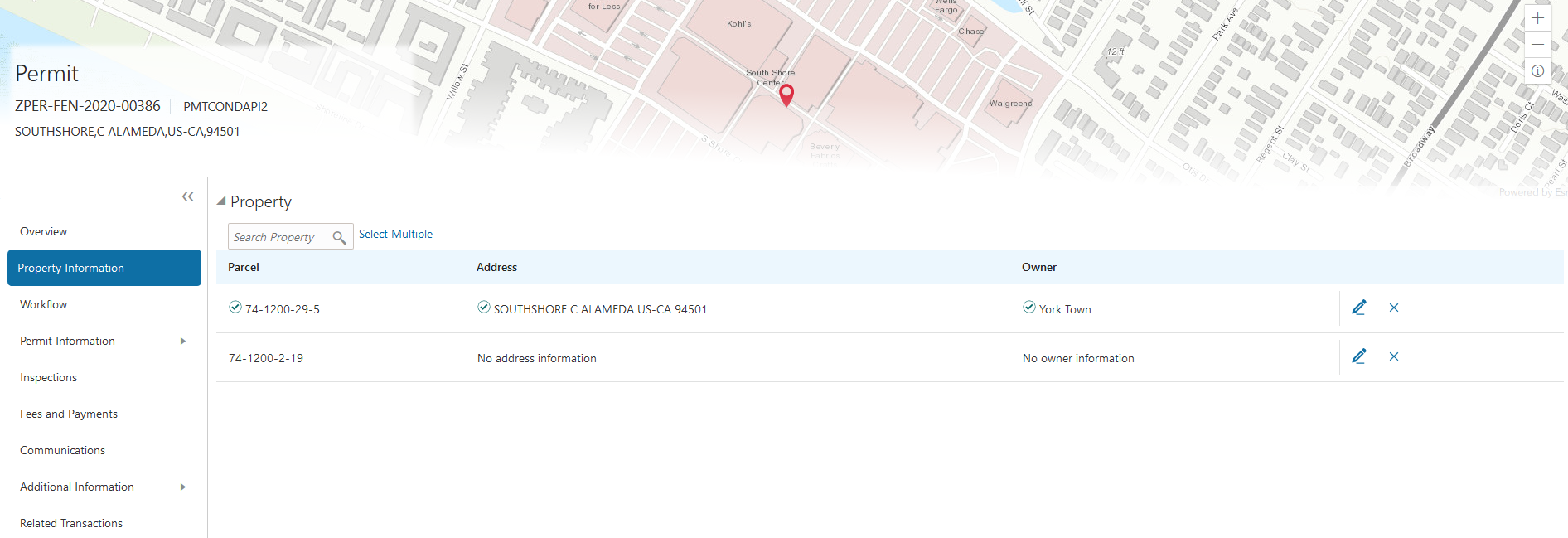
Viewing Property Information
Select the Permits or Planning Applications tile on the Agency Springboard.
On the Transactions page, click the row for the permit or planning application you are working with.
Click Property Information in the left panel.
The Property Information page displays a list of properties associated with the application.
Note: The primary parcel, address, and owner are indicated with a green check mark.Click a row to view detailed parcel, address, and owner information for the property on the Property Information modal page.
Adding New Properties
Select the Permits or Planning Applications tile on the Agency Springboard.
On the Transactions page, click the row for the permit or planning application you are working with.
Click Property Information in the left panel.
Click Select Multiple next to the Search field.
On the Search Property page, click Create New.
Enter parcel, address, and owner information on the Property Information modal page.
Note: You can enter only address information and leave the parcel and owner information blank. Likewise, you can enter only parcel information, or only parcel and owner information, and leave the address information blank. You cannot enter owner information without first selecting a parcel.
Adding Existing Properties
Select the Permits or Planning Applications tile on the Agency Springboard.
On the Transactions page, click the row for the permit or planning application you are working with.
Click Property Information in the left panel.
To add a single property:
Use the Search Property field to find the property that you want to add.
You can search by parcel, address, or owner. Properties with a parcel status of Retired do not appear in the search results.
Click the property to add it to transaction. The selection appears in the grid on the Property Information page.
To add multiple properties:
Click Select Multiple to access the Search Property modal page.
Search for the properties that you want to add and select the check box next to them.
You can search by parcel, address, or owner. Properties with a parcel status of Retired do not appear in the search results.
You can view all of the selected properties in the Selections tab.
Click Done. All of the properties that you selected appear in the grid on the Property Information page.
Adding a Parcel from the Map View
Select the Permits or Planning Applications tile on the Agency Springboard.
On the Transactions page, click the row for the permit or planning application you are working with.
Click Property Information in the left panel.
Click Select Multiple to access the Search Property modal page.
Click the Map View icon.
Use map tools such as searching or zooming to locate the parcel on the map.
Click the parcel.
The map closes, and the Search Property window opens. The system searches properties using the parcel ID provided by the map service, so the list of search results shows the parcel that you selected.
Select the check box for the parcel.
Click Add Selected.
Modifying Property Details
Select the Permits or Planning Applications tile on the Agency Springboard.
On the Transactions page, click the row for the permit or planning application you are working with.
Click Property Information in the left panel.
Click the Edit icon next to the property that you want to modify.
Update parcel, address, and owner information on the Property Information modal page.
Note: If the selected property has its parcel or address assigned as primary for the transaction, then you can’t disable the Primary switch. You must first assign another parcel or address as primary, which automatically changes the selected property to non- primary.Click Save.
Deleting a Property
Select the Permits or Planning Applications tile on the Agency Springboard.
On the Transactions page, click the row for the permit or planning application you are working with.
Click Property Information in the left panel.
On the Property Information page, click the Delete icon next to the property that you want to remove from the application.
Note: You can’t delete a property that has its parcel or address assigned as primary for the transaction. You must first assign another parcel or address as primary and then delete the non-primary property.Click OK to confirm the deletion.
Viewing Application Information
You review information captured during the application intake that is specific to the planning application type on the Application Details page. Agency staff with appropriate permissions can update the details captured from the application.
When an agency designs the intake form for a specific type of planning application, they use elements that capture the information necessary for evaluating adherence to planning and zoning requirements. For example, for a use permit, the application details might include site data, site use, existing setbacks, proposed setbacks, and parking. The application details might also include requirements for application submittal.
This example illustrates the Planning Application – Application Details page, which is described in the surrounding text.
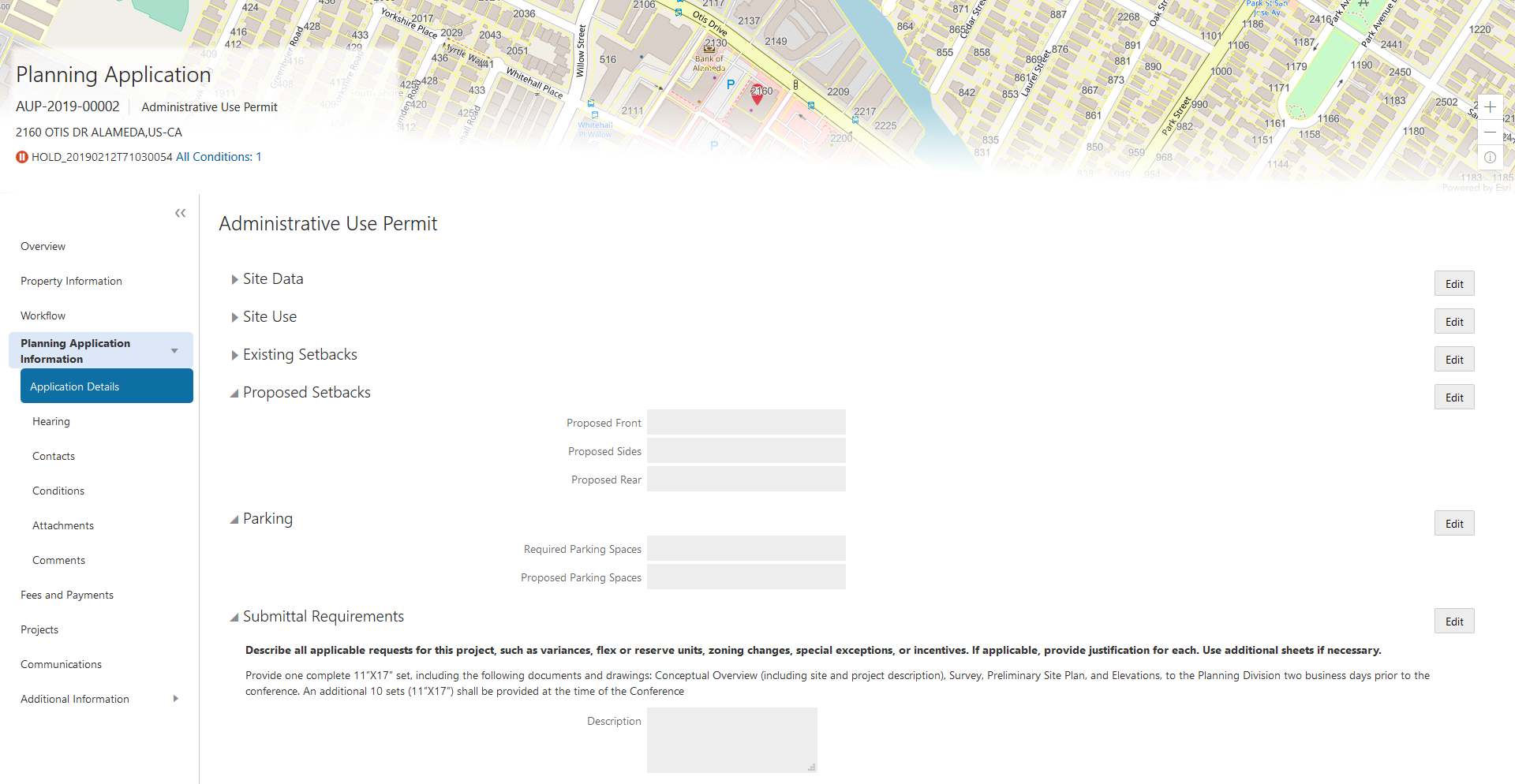
Updating Application Details
The fields available to update depend on the fields added when the intake form was designed.
Select Planning Applications on the Agency Springboard.
Click the row for a planning application on the Transactions page.
On the Overview page, expand the Planning Application Information navigation menu item in the left pane.
Click the Application Details link.
On the application details page, click the Edit button for the section you would like to edit.
Update available fields on the page.
Click the Done button to save.
Using Workflow
Workflow provides a defined structure for the permit and planning application life cycles. For example, humans perform manual steps such as approving a permit application, while the workflow engine performs automated steps such as updating permit and inspection statuses.
Managing workflow tasks consists of updating the assignment, status, and priority for a task that a human performs. You can also add comments to a task and edit workflow comments.
You do not, however, use workflow functionality to perform the actual task. If workflow includes a task to review plans, you need to review the plans manually and record your plan review decision in the plan review pages. Once the plan review cycle is complete and all decisions are approved or not required, the workflow engine automatically moves the workflow to the next step. As an inspector, when you approve the final inspection, the workflow engine automatically changes the inspection task in the workflow to complete.
Workflow and Non-Workflow Tasks
This topic discusses workflow tasks. These are tasks that are defined in workflow process definitions within Oracle Autonomous Integration Cloud (OIC). Agency staff manages these tasks using the Workflow page in the details of a permit or planning application.
Oracle provides an additional page that agency staff can use to review both workflow and non-workflow tasks. For information about this functionality, see Managing Tasks.
Managing Workflow Tasks
Use the Workflow page to see past and current workflow tasks and to manage task assignments, status, priority, and comments.
Access the Workflow page by clicking the Workflow tab.
This example illustrates the Workflow page in two-panel view, which is described in the following text.
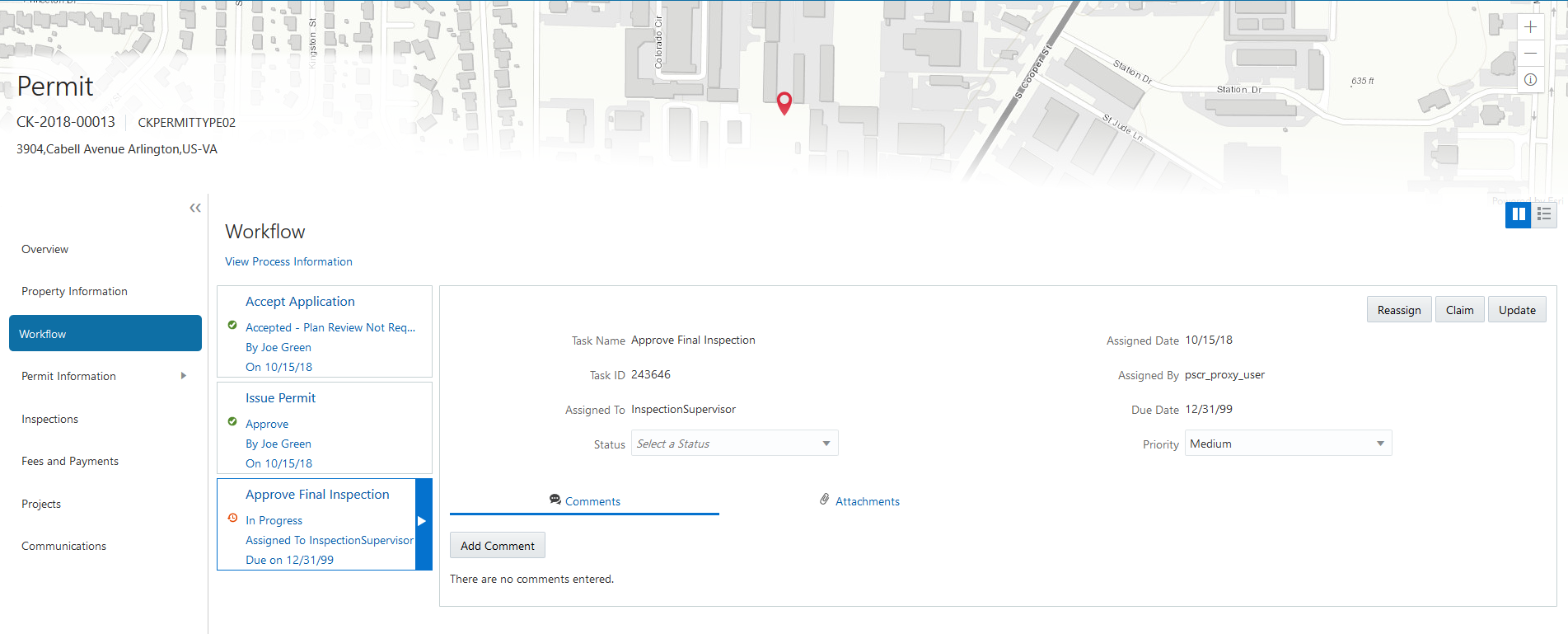
To manage a workflow task:
Select the Permits or Planning Applications tile on the Agency Springboard.
Click the row for the permit or planning application you want to view.
Use the navigation links on the left side of the screen to select Workflow.
The Workflow page appears on the right side of the page. This page can be toggled between a two–panel view and a list view. The list view is display-only and visible to both agency staff and registered public users; the two–panel view is for agency staff only. The default two-panel view includes the following:
Panel
Description
Task summary cards on the left.
The left panel lists completed and in progress tasks. Each task appears on a card that lists the following information:
Task name
Task status
Although completed tasks can have a variety of statuses based on the outcome of the task, the status of an in progress task is always In Progress. If the workflow process definition uses parallel gateways, you might see multiple in-progress tasks.
Assignee
Tasks can be assigned to an individual, or they can be assigned to a group whose members can claim the task.
Either the due date (for in progress tasks), or the last-updated date, which is the completion date for past tasks.
Task details on the right.
The right panel displays more details for the task that is selected in the left panel.
If the task is in progress, use the right panel to change the task assignment, update the status and priority, or add task comments.
Completed tasks are not updatable, but you can add comments to them.
Select a workflow task from the left frame to see details in the right frame.
Review read-only task information.
These fields can’t be updated regardless of the task status:
Page Element
Description
Task Name
The task name as defined in the OIC workflow engine. For example, the Application Acceptance task is for reviewing and accepting a permit or planning application that has been submitted.
Task ID
The identifier for this specific instance of a task. For example, multiple permits or planning applications have an Application Acceptance task, but the Task ID for accepting the application is unique for each permit or planning application.
Assigned To
The name of the individual who is assigned to the task, or, if the task isn’t assigned to an individual, displays the name of the group or role that is responsible for the task.
Assigned Date
The date that the task assignment was last updated.
Assigned By
The name of the person who last updated the task assignment. When an assignee claims a task, the Assigned To and Assigned By names are the same.
Due Date
The date by which the task must be completed. The workflow process definition in OIC sets the due date. Generally the due date is defined as a specific amount of time after the task is started.
If the task is in progress, you can reassign it using these buttons:
Page Element
Description
Reassign
Click to choose an assignee for the task.
See Managing Tasks.
Claim
Click to assign the task to yourself.
This button is visible only for tasks that are assigned to a group rather than to an individual.
Release
Click to remove yourself as the task assignee. The task is reassigned to its default group so that group members can see and claim the task.
This button is visible only for tasks that are assigned to you.
To update the status or priority of an in progress task, use these fields:
Page Element
Description
Status
Select a status that represents the final outcome of the task.
The task statuses depend on the workflow setup. For example, the available statuses for a task that requires a simple approval might be Approve and Reject. The workflow status of each task is defined by the agency using OIC.
Other tasks might require different statuses. The sample workflow that Oracle provides includes these statuses for the task where you review an application: Accepted - Plan Review Not Required, Accepted - Plan Review Required, More Info Needed, and Reject.
Note: Task statuses are not the same as application status. However, the workflow engine can update the application status based on the outcome of a task.Priority
Set the priority to High, Medium, or Low. The priority is informational only.
Click Update to save your changes.
When you save your changes, the system does the following:
Sends an update to the workflow engine in OIC, triggering any subsequent tasks in the workflow.
For example, in a delivered sample workflow, approving a permit application triggers an update to the permit status, which triggers an email to the applicant. The workflow then reaches a decision point that checks whether a plan review is required. The next human step in the process is either completing a plan review or, if no review is required, issuing the permit.
Refreshes the Workflow page, which becomes read-only if the task is complete.
Displays a Refresh icon on the read-only page so that you can check if any new human workflow tasks get triggered.
Click Refresh to update the page and see if the completion of the task has triggered another workflow task for the application.
Processing time can vary, so you might need to wait before refreshing the page.
Adding Comments to a Workflow Task
Comments are a useful mechanism for adding information to a workflow task. You can control whether the comment is visible to public users who view their application workflow. The default setting is for comments to be visible, so you must manually hide comments that you do not want the public user to see.
For more information about comments, see Working with Comments.
To add a comment to a task:
Access the workflow task.
Click Add Comment.
To write a new comment from scratch, enter and format your comment in the rich text field on the page.
To create a new comment based on one or more existing comments:
Click Select Comments.
On the Select Comments page, click Favorite, Standard, or Recent to see the corresponding list of comments.
Favorite, standard, and recent comments are described in the topic Working with Comments.
Locate and select the comments you want to copy, using the search and filter options as needed.
Click Insert to copy the text of the selected comments into the field for the new comment.
If necessary, modify the copied text.
If you want to hide the comment from public users, click the Hide from Public icon to toggle the visibility setting.
When the icon displays an open lock, the comment is visible to the public. This is the default setting for new comments.
When the icon displays a closed padlock, the comment is hidden from the public.
Click Save to save the comment and return to the Workflow page.
Modifying a Comment in a Workflow Task
To modify a comment:
Access the workflow task.
Click an existing comment to view it on the Comment page.
Modify the text of the comment as needed.
if you use the Select Comment option to add text from an exiting comment, the new text is added after any existing text.
To modify the comment visibility, click the Hide From Public icon.
Clicking the icon toggles the setting. When the icon displays an open lock, the comment is visible to the public. When the icon displays a closed padlock, the comment is hidden from the public.
Click Save to save changes and return to the Workflow page.
Deleting a Comment from a Workflow Task
To delete a comment:
Access the workflow task.
Click an existing comment to view it on the Comment page.
Click the Delete icon.
The comment is deleted, the window closes, and you return to the Workflow page.
Managing Attachments for a Workflow Task
You can upload files to attach them to specific workflow tasks. File that you associate with a workflow task are visible only on the detail page for that task. That is, workflow attachments are not visible on the general Attachments page for an application.
To manage attachments for a workflow task:
Access the workflow task.
Click the Attachments link to display attachments information.
The Attachments link and Comments link toggle the display between task comments and task attachments. In Attachments view, a grid displays the File Name, a Description, and the File Size for each attachments.
To add a new attachment:
Click Add.
Select a file using your browser’s file selection window.
On the Add Attachments page, verify the File Name and optionally enter a Description.
Click Upload.
When the upload is complete, the new attachment appears in the workflow task details.
To view or modify attachment information:
Click the Actions icon for the existing attachment.
Select View Details.
On the Attachment page, review the File Name, File Size, and the Last Updated By and Uploaded By user names.
Optionally update the Description.
Click Save or Cancel to return to the Attachments page.
To download a file, click the Actions icon and select Download.
To delete a file, click the Actions icon and select Delete.
You are prompted to confirm the deletion.
To close the Attachments window, click Cancel.
Viewing the Overall Workflow for an Application
Use the list view on the Workflow page to view all of the workflow tasks that a human must perform for a specific permit or planning application. This list does not include system tasks such as updating the application status and sending automated notifications.
The list includes completed, in progress, and not started steps. Showing all of these steps together provides a big-picture view of the process. However, some steps that are not yet started might not be applicable depending on the workflow path.
To use the list view:
Select the Permits or Planning Applications tile on the Agency Springboard.
Click the row for the permit or planning application you want to view.
Use the navigation links in the left frame to select Workflow.
Click the Show List View icon.
Review the task list.
The task list displays:
The Task Name and Status.
The Last Updated Date.
The Days Taken, which represents the number of days elapsed while the task is in progress.
The value is the number of days so far for an in progress task, or the total days from start to finish for a completed task. This field is blank for tasks that have not started.
Comments, which displays the two most recent comments.
For each comment, this column displays the creation date and time, the creator, and the comment text. Lengthy comment text is truncated.
To review task history, click a specific task to open the Task Details page.
This page lists the dates that the task was updated along with the task status on that date, the number of days taken as of that date, and all comments that were added on that date.
Close the Task Details page to return to the workflow list view.
Altering Workflow
If needed, supervisors or administrators can change the workflow for a transaction type manually. This enables you to change the workflow step in the case of system outage, user error, and so on
To alter workflow:
Select the Permits or Planning Applications tile on the Agency Springboard.
Click the row for the permit or planning application you want to view.
Use the navigation links in the left frame to select Workflow.
Click the Alter Workflow button.
On the Alter Workflow make these changes:
New Workflow Activity Name: Select the desired workflow step.
Update Transaction Status: Select the proper status for the workflow step.
Comments: It is recommended to note who made the change and describe the circumstances requiring the manual intervention.
Note: Click View Workflow, if you need to review the steps and swimlanes in the underlying workflow process diagram as defined in OIC. This displays an image of the entire workflow process diagram you can view.Click Save.
Note: If the alter request is not successful, supervisors have the option to retry the alter request and try again.
A workflow process definition may contain one or more parallel tasks. Parallel tasks:
Do not depend on each other to be completed.
Can be completed simultaneously.
In the case of parallel tasks, the Alter Workflow tab displays each applicable parallel task for you to alter the workflow status accordingly for each.
For example, if a workflow process for a given transaction, requires a Plan Approval and a Structural Approval to occur in parallel, then the Alter Workflow tab will display those two tasks together.
This example illustrates a workflow process definition with parallel tasks.
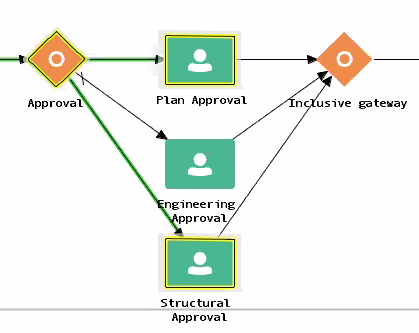
This example illustrates the Alter Workflow tab displaying parallel tasks.
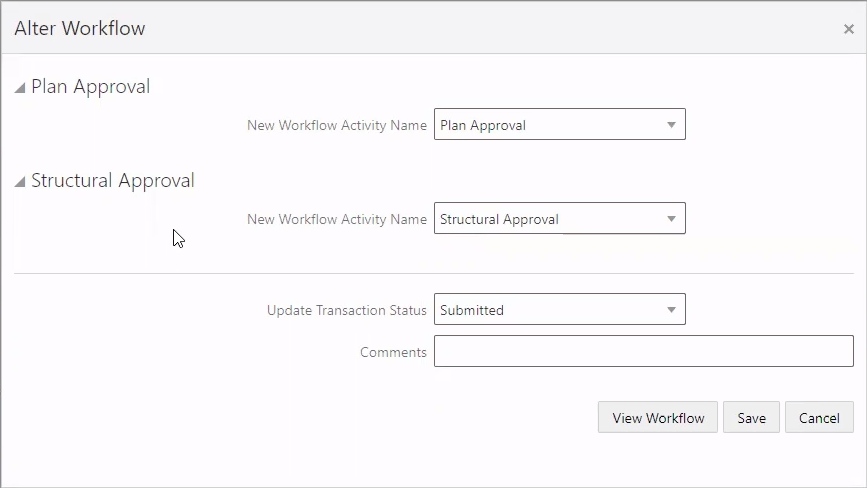
Managing Tasks
The Task Management page enables you to review both workflow and non-workflow tasks and to reassign tasks (including claiming a task for yourself).
Application-related tasks include workflow tasks related to the transactions your agency is processing. For example, tasks can be associated with:
permit lifecycle
inspections
plan reviews
planning application lifecycle
Reviewing and Managing Tasks
On the agency springboard, select the My Workflow tile.
On the Task Management page, select the tab that lists the tasks that you want to review:
Task Tab
Description
Available Actions
My Plan Reviews
Lists plan reviews that are assigned to you in ascending order by due date.
None
My Workflow
Lists tasks that are assigned to you.
Release
Reassign
Group Workflow
Lists workflow tasks that are assigned to a group to which you belong. Non-workflow tasks (plan review tasks and inspection tasks) do not appear here.
Tasks on the Group Tasks tab are not assigned to individual group members. So this list functions as a group work queue from which individuals can claim specific workflow tasks. When a task is claimed, it is assigned to the individual and no longer appear in the list of group tasks.
Claim
Reassign
All Workflow
Lists all tasks assigned to groups to which you belong, including tasks that are assigned to you and to other group members.
Claim
Reassign
Use the search, filter, and sort options to refine the list of tasks as needed.
Use these fields to review task information:
Page Element
Description
Task Type
Identifies the nature of the task to be performed. Values include:
Inspection
Plan Review
Workflow
The Workflow task type represents overall transaction workflow.
Transaction
Displays the transaction type number. For example, in the case of a permit, it displays the permit number and permit type for the associated permit.
Tasks
Displays a task name and identifier that depend on the task type:
For workflow tasks, the workflow process name and task ID appear. The task ID is for the specific instance of the task.
For inspection tasks, the inspection name and ID appear.
For plan review tasks, the plan review name and cycle count appear.
Status
Displays the task status. Different types of tasks can have different statuses. For example, inspection tasks can have the status Scheduled, which is not applicable to permit workflow tasks.
Assignment
Displays the date that the task assignment was last updated and to whom the task is assigned.
>
Click to access details for the transaction to which the task is related. The page that appears depends on the type of task. For example, clicking the button for a permit workflow takes you to the Workflow page in the permit details.
To update the task assignment, select one of these options from the task’s Actions menu:
Claim assigns the task to yourself. This action is available only for tasks that are currently assigned to a group. Once a task is claimed, it appears under the tab you find your tasks, such as My Workflow.
Release removes the assignment without assigning a new owner. The task will now appear on the Group Task list until it is claimed or reassigned.
Reassign opens the Reassign Task page, where you can select a new assignee.
Reassigning a Workflow Task
To assign a task to someone else, use the Reassign action.
To reassign a workflow task:
On the agency springboard, click the My Workflow tile.
Locate the workflow task on either the My Workflow list, the Group Workflow list, or the All Workflow list.
Use the search, filter, and sort options to help you refine the task list.
Click the Actions icon, and then select Reassign.
The Reassign Task page appears.
Confirm that the Search By value is User.
Enter your search criteria, then click Search.
You can search by Keyword, First Name, Last Name, and Email.
Locate the desired assignee in your search results, then click the Select button for that assignee.
The system prompts you to confirm the assignment, then reassigns the workflow task and returns you to the task list.
Working with Pre-Application Meetings
A pre-application meeting is scheduled between the registered public user who has submitted a pre-application and the agency assigned planner – to review and discuss the requirements of the project.
Applicants and authorized Public Sector Cloud agency staff are allowed to schedule pre-application meetings. The authorized staff include the planning assistant, zoning administrator, principal planner, and the associate planner.
Administrators configure the system to enable the applicants and the agency staff to schedule meetings – using the Manage Pre-Application Meeting Configuration page. See Managing Pre-Application Meeting Configuration.
Scheduling a Pre-application Meeting
Planners schedule pre-application meetings on the Pre-application Meeting Request page. Applicants can also schedule a meeting depending on the scheduling configuration on the Manage Pre-Application Meeting Configuration page. See Managing Pre-Application Meeting Configuration.
Select Planning Applications on the Agency Springboard.
Select the pre-application record for which you want to schedule a meeting. The pre-application details page opens.
Click Planning Application Information in the left panel.
Click the Meetings link to view the Pre-application Meetings page for the pre-application.
Click the Schedule Meetings button.
On the Pre-application Meeting Request Page, the meeting agenda and the meeting location are displayed as set up on the Manage Pre-Application Meeting Configuration page. Enter values for the following fields:
Page Element
Description
Meeting Agenda
Review the agenda for the pre-application meeting.
Note: Only planners can change the agenda of the meeting.Scheduled Date
Select a date to schedule the meeting. The dates available for scheduling your meeting are based on the configuration on the Manage Pre-Application Meeting Configuration page, and the agency’s holiday calendar.
Scheduled Time
Select the start time of the scheduled meeting. The time values available for scheduling your meeting are based on the configuration on the Manage Pre-Application Meeting Configuration page.
Meeting Duration in Hours
View the duration of the meeting, which is set up by your administrator on the Manage Pre-Application Meeting Configuration page. See Managing Pre-Application Meeting Configuration.
Meeting Location
View the location of the meeting.
Note: Only planners can change the location of the meeting.Click the Schedule button to schedule the meeting and return to the Pre-application Meetings page. You can view the record of the meeting you just scheduled.
An online notification and email are sent to the applicant and to the assigned agency planner, with the schedule and details of the meeting — depending on the setup in the Communication template.
Viewing Pre-application Meetings
Agency staff and registered public users view a list of pre-application meetings on the Pre-application Meetings page.
Agency planners can use the Planning Calendar page to view all the pre-application meetings scheduled at the agency level or just view their own meeting schedules. The following sections detail the two ways of viewing the meeting schedules.
Viewing Pre-application Meetings on the Pre-application Meetings Page
To view pre-application meetings :
Select Planning Applications on the Agency Springboard.
Click the View Details button for an application to access the application details.
Click Planning Application Information in the left panel.
Click the Meetings link to view the Pre-application Meetings page for the application.
On the Pre-application Meetings page, view the list of pre-application meetings, including this information:
Page Element
Description
Meeting Date
View the date of the scheduled meeting.
Meeting Start Time
View the start time of the scheduled meeting.
Meeting Duration in Hours
View the duration of the scheduled meeting.
Meeting Location
View the location of the scheduled meeting.
Meeting Status
View the status of the meeting, such as Canceled or Scheduled.
Reschedule
Click to open the meeting request page and select a new date and time for the meeting. See the section Rescheduling a Pre-application Meeting.
Cancel
Click to cancel the scheduled meeting.

Click to view the details of the scheduled meeting.
Note: Planners can change the agenda and location of the meeting.
Viewing Pre-application Meetings on the Planner Calendar
Agency assigned planners such as the planning assistant, zoning administrator, principal planner, and the associate planner can view their own pre-application meeting schedules or all the pre-application meeting schedules for the entire agency.
Select the Planner Calendar tile on the Agency Springboard.
On the Planner Calendar page you can view the details of the meeting schedule such as the location, and use a link to access the pre-application.
On the Planner Calendar page you can perform these actions:
Page Element
Description
View
Select one of the options to view the pre-application meeting schedules:
My pre-applications (Default)
All pre-applications

Select to view the meeting schedules on a calendar. You can choose to view the calendar by month, week, or day. This view is the default selection.

Select to view the meeting schedules in a list format, with the current meeting displayed at the top followed by the future schedules. You use the Filter option to search the past and future meeting schedules. Use the Sort By and Search options to refine your search results.
Rescheduling a Pre-application Meeting
You reschedule a pre-application meeting on the Pre-application Meeting Page. Applicants can reschedule their meetings only if the administrator has enabled the settings on the Manage Pre-Application Meeting Configuration page. See .Managing Pre-Application Meeting Configuration
Select Planning Applications on the Agency Springboard.
Click the View Details button for an application to access the application details.
Click Planning Application Informationin the left panel.
Click the Meetings link to view the Pre-application Meetings page for the application.
On the record of the meeting you want to reschedule, click the Reschedule button.
On the Pre-application Meeting Request page you can select a new available date and time for the meeting.:
Note: Planners can edit the agenda and location of the meeting.Click Schedule.
The Pre-application Meeting page now lists the newly scheduled meeting record and the previous meeting record shows with a status of Canceled.
An online notification and email are sent to the applicant and to the assigned agency planner, with the updated meeting schedule — depending on the setup in the Communication template.
Canceling a Pre-application Meeting
You cancel a pre-application meeting on the Pre-application Meeting Request Page.
Select Planning Applications on the Agency Springboard.
Click the View Details button for an application to access the application details.
Click Planning Application Information in the left panel.
Click the Meetings link to view the Pre-application Meetings page for the application.
On the record of the meeting you want to cancel, click the Cancel button.
Click OK to confirm. The Pre-application Meeting page now lists the meeting record with a status of Canceled.
An online notification and email are sent to the applicant and to the assigned agency planner, that the meeting has been canceled.
Notification and Email Correspondence
When an assigned planner or the applicant schedules or cancels a meeting, the applicant and the assigned planner can receive a notification or email, depending on the setup in the Communication template. For an understanding of how the templates are defined to enable the notifications, see Working with Application Communications.
Working with Pre-application Outcome
Agency planners determine the applications that are required to be submitted by the applicants, based on the nature of the project they discuss during the pre-application meeting.
Applicants and agency staff review the summary information and comments entered by their assigned agency planner on the Pre-application Outcome page and proceed with creating and linking the required applications.
Adding a Required Application
As an agency assigned planner you add application types to the Pre-application Outcome page, where the applicants can review and take appropriate actions such as linking an existing application or creating a new application.
Select Planning Applications on the Agency Springboard.
Select the pre-application record for which you want to add the required applications. The pre-application details page opens.
Click Planning Application Information in the left panel.
Click the Pre-application Outcome link to access the Pre-application Outcome page, which lists all the required application types added for the submitted planning application.
Click the Add button to open the Required Application page and enter values for the following fields:
Page Element
Description
Application Type
Use the look-up prompt to select a type of application that you want add.
Comment
Enter text such as, to indicate to the applicant why the particular application is required along with any additional information.
Click Save to return to the Pre-application Outcome page. You will now see the row you just created, with a status of Not Started.
Adding a Review Comment
As an agency assigned planner you add review comments to the Pre-application Outcome page, where the applicants can view the detailed information you have entered regarding the pre-application meeting outcome.
Select Planning Applications on the Agency Springboard.
Select the pre-application record for which you want to add your review comment. The pre-application details page opens.
Click Planning Application Information in the left panel.
Click the Pre-application Outcome link to access the Pre-application Outcome page.
In the Review Comments section, click the Add Comment button to open the Add Comment page and enter text. You can use the Rich Text Editor option for formatting your comment.
Click Save.
Viewing the Pre-application Outcome
To view the summary information:
Select Planning Applications on the Agency Springboard.
Click the View Details button for an application to access the application details.
Click Planning Application Information in the left panel.
Click Pre-application Outcome in the left panel to open the Pre-application Outcome page.
In the Required Application section, view a list of application types that are required for your submitted planning application. Find additional information:
Page Element
Description
Application Type
View the type of application required.
Application
Use the available options:
Create: Click to open the Create Application page. The system automatically populates the application form with values copied from the applicant’s pre-application. You can make changes and save or submit the application.
Link: Click to open the Link Application modal page. Use the look-up prompt to select an existing application and click Save. The Pre-application Outcome page now lists the application you just selected.
<Application>: Click to open the Overview page of the linked planning application.
 : Click to remove the link from the required application type.
: Click to remove the link from the required application type.
Status
View the status of the application type. For example, Not Started and Inspection. The Not Started status Indicates that no application has been created or linked for the identified application type.
Comments
View the comments included by the planner regarding the application type.
Action
Select an action you want to perform on the transaction:
Edit Comments: Click to open the Required Application page and update the comments.
Delete: Click to delete the required application type. you can't delete a required application type that is linked to an application.
Note: These actions are available only to planners.In the Review Comments section, view a list of review comments entered by the assigned planner of your pre-application. Only planners can create and edit the review comments.
Working with Public Hearings
The Public Hearing pages include a consolidated list of hearings related to a planning application. As an agency planner, you manage the hearing activity of an application – including viewing hearing schedules and decisions, scheduling hearings, and taking actions such as an appeal or to cancel a hearing.
As a registered public user, you use the Hearings page to view a complete list of hearings for a planning application.
Viewing Public Hearing for a Planning Application
To view a public hearing:
Select the Planning Applications tile on the Agency Springboard.
On the Planning Applications tab of the Transactions page, select the application for which you want to add a hearing.
On the Planning Application page, click Planning Application Information in the left panel.
Click the Hearing link under Planning Application Information to view the Hearings page.
Note: You should first ensure that hearings are applicable to the application you have selected. Navigate to the Planning Application Type page by selecting and in the Hearing field select the value Applicable.The Hearings page lists all the scheduled hearings, including the following information:
Page Element
Description
Hearing Date
View the date on which the hearing is scheduled. If there is no date displayed, the hearing is in the Not Scheduled status. You can schedule a hearing for your application using the Schedule option under the Action menu.
Hearing Body
View the hearing body that will evaluate the application.
Schedule Status
View the status of the schedule:
Not Scheduled
Tentative
Final
Canceled
Hearing Status
View the status of the hearing:
Not Started
Completed
Hearing Decision
View the decision made by the hearing body.
Action
The options under this menu is determined by several factors such as the user logged in, the schedule status, the hearing status, and the hearing decision.
For details about the Action menu, see the section Finalizing the Hearing.
Scheduling and Finalizing a Public Hearing
Agency planners schedule and manage hearings related their assigned applications using the Hearing Scheduler. The Hearing Scheduler page provides a summarized, consolidated view of hearing schedules across hearing bodies and the list of planner assigned applications ready for scheduling. You can access the Hearing Scheduler page using one of the two selection methods:
Select the Hearing Scheduler tile on the Agency Springboard and then select the application for which you want to schedule a hearing.
Access the application for which you want to schedule a hearing and then add a hearing using these steps:
Select the Planning Applications tile on the Agency Springboard.
On the Planning Applications tab of the Transactions page, select the application for which you want to add a hearing.
On the Planning Application page, click Planning Application Information in the left panel.
Click the Hearings link under Planning Application Information to view the Hearings page.
Note: You should first ensure that hearings are applicable to the application you have selected.On the Planning Application Type page select the value Applicable in the Hearing field (In the Navigator select Planning and Zoning Setup and then select Planning Application Type).Click Add Hearing on the Hearings page to open the Hearing Scheduler page. The applicable hearing bodies and their schedule dates are available for scheduling the hearing.
Note: Once a hearing is scheduled, the Hearings page for the application is updated to show the new schedule.
Using the Hearing Scheduler Page
The Hearing Scheduler page allows you to perform various scheduling operations:
Schedule a hearing for your assigned application. Drag the selected application item from the left panel onto one of the desired available dates in the calendar space. You can also click the Schedule button on the application item and enter schedule details.
Reschedule a hearing for your application. Either drag and drop the application item to a new available date or use the Reschedule action on the scheduled application item.
Finalize a hearing. The schedule status of each hearing appears as tentative until you finalize the hearing by using the Finalize action.
| Page Element |
Description |
|---|---|
| Hearing Body |
Lists all the applicable hearing bodies available in the hearing hierarchy. For a selected hearing body, the left panel lists all the applications that are ready for scheduling hearings. The calendar workspace lists the dates as per the recurrence pattern set up and their corresponding hearing schedules. |
 |
Allows you to view the previous and the next set of available schedule dates for the selected hearing body. |
| Select a Date |
Displays the available schedule dates in a calendar view, for the selected hearing body. |
Finalizing the Hearing
You use the Actions menu to finalize the hearing schedule. You can finalize the hearing schedule by selecting the application’s action on the Hearing Scheduler page or on the Hearings page. The Actions menu on the Hearing Scheduler page also allows you to perform the following:
View the application.
Reschedule the hearing.
Cancel the hearing schedule.
Performing Actions
The Actions menu on the Hearings page enables you to perform the following:
| Page Element |
Description |
|---|---|
| Edit |
Click to change the hearing decision, based on the decision made by the hearing body. The values in this field are configured by your system administrator on the Hearing setup page. |
| Cancel |
Click to cancel the hearing. The date will be made available for the other hearing schedules. This option is available based on the access permissions for the user logged in. |
| Finalize |
Click to finalize the date you selected at the time of scheduling. |
| Reschedule |
Click to open the Reschedule page in which you can change the schedule status and select a new hearing date for the hearing. |
| Generate Notifications List |
Click to open the Generate Notifications List page that allows you to download a report containing the addresses within a given geographic radius. You can use the Mail Merge tool to send post cards to the selected addresses. |
| Continue |
Click if it was decided to continue the hearing. A new hearing record will be created with the same hearing body and with a schedule status Not Scheduled. You schedule the new hearing using the Schedule option under the Action menu. |
| Request Appeal |
Click to escalate the application to the next higher hearing body in its hierarchy. The system automatically creates a new schedule with the next higher hearing body and with the schedule status – Not Scheduled. You manually schedule a date for the new hearing.
Note: The hearing decision made by the highest hearing body in the hierarchy is the final. The option to appeal is not available for the particular hearing.
See the next section for details on requesting appeal. |
Requesting an Appeal
Registered public users can request an appeal for the hearing decision they received on their application by contacting the agency staff. Agency staff request an appeal on behalf of the registered public user using the Community Development service. Registered public users can only view the details of the appeal on the Hearings page.
Agency staff use the Hearings page to request an appeal:
Select the Planning Applications tile on the Agency Springboard.
On the Planning Applications tab of the Transactions page, select the application you are working with.
On the Planning Application page, click Planning Application Information in the left panel.
Click the Hearings link under Planning Application Information to view the Hearings page.
Click the Actions icon on the hearing row for which you want to appeal and select the Request Appeal option.
Note: This option is available only after a decision is taken by the hearing body and the same appears on the hearing row. You can see a text In appeal period, indicating that you can request an appeal.On the Request Appeal page, enter details for the following fields:
Page Element
Description
Select Appellant
Click to search and select the appellant.
Reason for Appeal
Enter a reason for the requested appeal.
Attachments
Click the Add icon to browse and select a document attachment.
Click Confirm to submit the appeal request and return to the Hearings page. The hearing row displays a confirmation text — Appeal submitted
The system automatically creates a new schedule with the next higher hearing body and with the schedule status – Not Scheduled. You manually schedule a date for the new hearing. See the section Scheduling and Finalizing a Public Hearing.
Viewing an Appeal Request
Agency staff as well as registered public users can view the appeal requests that are created for their application
Select the Planning Applications tile on the Agency Springboard.
On the Planning Applications tab of the Transactions page, select the application you are working with.
On the Planning Application page, click Planning Application Information in the left panel.
Click the Hearings link under Planning Application Information to view the Hearings page.
On the hearing row for which you want to view the appeal request, click the Actions icon and select View Appeal Request.
View the details of the appeal request on the Request Appeal page.
Generating a Hearing Notifications List
After you schedule a hearing for a planning application, you can generate a hearing notifications list. This list consists of separate .csv files for parcels, owners and addresses. The list includes parcels that are at least partially within a specified distance from the one or more parcels that you select. The selected parcel is normally the parcel in the planning application, but you can override this and make your own selection.
You generate hearing notifications on the Public Notification page. The following steps provide hearing-specific navigation instructions followed by the standard steps for generating recipient lists for public notifications.
To generate a hearing notification list:
Select the Planning Applications tile on the Agency Springboard.
From the list of planning applications on the Transactions page, click a planning application to access the Planning Application page.
Click Planning Application in the left panel of the Planning Application page.
Click the Hearing link under Planning Application to view the list of hearings.
Confirm that the Schedule Status for the hearing is Final.
If the status is Tentative, you can finalize the status by selecting the Actions button for the row and choosing Finalize from the menu that appears.
Select the Actions button for the row and select Generate Notifications List from the menu that appears.
The Generate Notifications List window appears and displays the Public Notification page. This page shows a map on which the parcel or parcels from the planning application are selected. Selected parcels appear as solid blue shapes.
The selected parcels are the center of the notification area. The notification area consists of all parcels that are at least partially within a specified distance of the selected parcel or parcels.
If the default parcel selection is not correct, modify the selection.
The selection tools are the same ones that you use on the Main Map. For detailed information on selecting parcels, see Using the Main Map and Explore Your City Map
In brief, the two selection methods are:
Use the search field to search by street address or parcel number, then click the desired location in the type-ahead list or the search results.
 Click the Show Selection Tools icon on the main map toolbar, then use selection tools such as Draw Point, Draw Polyline, or Draw a Polygon to select the parcels that you draw on.
Click the Show Selection Tools icon on the main map toolbar, then use selection tools such as Draw Point, Draw Polyline, or Draw a Polygon to select the parcels that you draw on.
Define the notification area by entering a distance from the selected parcels.
Enter a number, and select Feet, Miles, Meters, or Kilometers to enter a distance.
The fields for entering the distance appear below the search field as long as at least one parcel is selected.
Click Apply.
The notification area appears on the map. Visually, it appears as a bold green outline that follows the contours of the selected parcel at the specified distance. If you selected multiple parcels, there can be multiple notification areas.
If you click either the Deselect All tool or the Clear link on the Search overlay, the notification area is cleared and all parcels are deselected.
If you use the other selection tools to add or remove parcels from your selection, the notification area does not change until you click Apply again.
If you are satisfied with the notification area, click the Download button that becomes visible after you apply a selection.
Three files are downloaded: Address.csv, Owner.csv, and Parcel.csv.
Files are saved to default folder defined in your browser settings. Your browser must be able to download multiple files.
Save the .csv files so your agency can use them to generate notifications.
The notification process is not part of the Oracle system.
Adding Contacts to Applications
This topic discusses how to add contacts to an application. Users can add contacts to a permit or planning application after submittal.
Adding Contacts to an Application
The Contacts page displays the applicant details entered at the time of creating the transaction and allows you to add additional contacts to be associated with the transaction. Additional Contacts can be:
Add from Registered Contacts: You just select a contact already registered in the system and include in the transaction .
Add Brand New Contact Manually: You create a new contact by entering all the contact details and then include in the transaction .
Select Permits or Planning Applications. Select Transactions and then select a Submitted transaction row.
Select Permit Information or Planning Application Information and select Contacts. The Contacts page displays the applicant information in the top section and Additional Contacts option in the bottom section.
You can make changes to the following fields for the applicant information and save the record:
Salutation, Suffix, Country, Address fields, State, County, City, Zip Code, Phone, and Email.
Note: The address fields are unavailable for entry by default. To enable these fields for entry, click the Don’t know link or enter a zip code.Click Add New Contact to open the Contact Details page and include a new contact. The Contact Details page lists all the registered contacts. The Create New Contact button below the Contacts grid allows you to create a new contact and include it in the transaction.
To add a registered contact, select a contact from the Registered Contact list. A modal window opens, allowing to select the Contact Type and the Primary flag.
Page Element
Description
Select Contact Type
Use the look up to view all the contact types and their description and then select the contact type for the transaction.
Is This Primary Contact
Turn on the switch if you want to make the selected contact person as the primary contact. If you make this contact person as the primary contact, then if there is any earlier contact assigned as Primary, it will automatically change to non primary contact.
Click OK to save the record and return to the Contacts page, which lists your newly added registered contact.
To create a brand new contact, click Create New Contact and manually enter all contact details.
Update the additional contacts by clicking the Details button on a contact from the Additional Contacts list.
For registered contacts, the following fields are not available for edit: First Name, Middle Name, Last Name, and Business.
For newly created contacts, all the fields are available for edit.
Click Save to save the contact and return to the Contacts page, which lists your contacts.
Applying Conditions to Applications
This topic describes how your Public Sector Community Development service allows you to view, update, apply, and resolve conditions on an application such as a permit or a planning application.
Viewing and Updating Conditions
The Conditions page lists all the conditions applied to the selected transaction (such as a permit or a planning application), sorted by the applied ones at the top followed by the resolved ones. The Condition Indicator at the top displays the most severe condition having a high priority. A link – All Conditions allows you to view all the active conditions applied, their severity, applied date, and the display message.
Select Permits or Planning Applications and select a transaction row. On the Permit or Planning Application .page, select Conditions under Permit or Planning Application Information.
The Conditions page lists all the conditions applied to the transaction .
This example illustrates the Conditions page.

Select a condition and click the View More Detail button to open the Condition Details page and view the details of the condition. For a detailed description of all the fields, see the next section..
You can also edit the values and click Save to update the condition.
Applying a Condition to a Transaction
You apply conditions to transactions on the Apply Condition page.
Select Permits or Planning Applications and select a transaction row. On the Permit or Planning Application .page, select Conditions under Permit or Planning Application Information. Select Apply Condition.
On the Condition Details page, enter values for the following fields:
Page Element
Description
Condition Name
Select a condition from a list of conditions that are enabled in setup.
Severity

Displays the level of severity as defined while setting up the condition:
At the most severe level, the Lock condition suspends all operations, including workflow advancing, payment processing, inspection scheduling, and inspection results.
Severity

Agency staff can select which rules to apply to conditions with this level of severity.
Severity

This level functions as an alert and has no effect on operations.
Business Rules
Select one or more business rules. Options are:
Prevent New (applicable to a parcel)
Prevent Workflow Advancing
Prevent Issue or Final
Restrict Payment
Prevent Inspection Schedule
Prevent Inspection Result
Note: The business rules available for selection are based on the severity of the condition you have selected. For example, for a condition whose severity is Hold you must select at least one business rule, and for a condition with Lock severity, all the business rules are automatically applied.For more details on the business rules, see Setting Up Conditions.
Additional Information
Enter additional information regarding the condition applied to the transaction.
Display Message
Displays the message on the Conditions list page as well as on the condition indicator at the top of the page, when you click the All Conditions link.
Priority
Select a priority from options High, Medium, and Low.
Description
Displays the description as entered while setting up the condition. You can change the text here and the condition description is updated when you save the condition.
Applied By
Displays in view mode, the name of the user who applied the condition, or as System if the condition is inherited.
Applied Date
Displays in view mode, the date on which the condition was applied.
Click Save to save the condition and return to the Conditions page.
Resolving a Condition
You can resolve a condition that you applied to a transaction.
Select Permits or Planning Applications and select a transaction row. On the Permit or Planning Application .page, select Conditions under Permit or Planning Application Information.
Select the condition that you want to resolve and click the Resolve button to open the Resolve Condition page.
Enter a resolution text in the Resolution Action field and click Save. The resolution is applied and the resolved condition is listed at the bottom of the condition list.
Note: If you resolve a condition, the condition applied to the transaction alone is resolved. The resolution has no effect on the condition that is applied to any other transactions associated with the parcel on which the condition was applied initially.
Viewing a Resolved Condition
You can view the details of a resolved condition on the Condition Details page.
Select Permits or Planning Applications and select a transaction row. On the Permit or Planning Application .page, select Conditions under Permit or Planning Application Information.
Select a row with a status of Resolved and click View Details.
The Conditions Details page opens to display the details of the condition at the top, followed by an additional information about its resolution:
Applied By
Resolution Action
Resolved By
Resolved Date
Click Cancel to return to the Conditions page.
Working with Attachments
You view a list of files and upload or download documents associated with a transaction, such as a permit, planning application, or case, on the Attachments page.
Attachments provide supporting documentation needed by agency staff when processing transactions.
You can manage attachments associated with a transaction on different pages in Oracle Public Sector Community Development. Here’s a look at some of the areas that include attachment functionality:
The Attachments page in the transaction detail pages, including pages for permits, planning applications, and cases.
The Workflow page in the transaction detail pages.
Inspection Detail and Checklist pages in Oracle Inspector.
Recipients of transaction communications containing web forms can upload files when requested. You can also manage documents as part of the plan review process.
These are all sources of attachments that you’ll find associated with a transaction on the Attachments page.
For more information about managing attachments for a workflow task, see Using Workflow.
For more information about attachments in Oracle Inspector, see Oracle Inspector Overview for Permits.
Viewing Attachments
To view a list of attachments:
Access the detail page for the transaction where you want to view attachments.
Click the Attachments link in the left panel to view the Attachments page.
You may need to expand the section that includes the Attachments link.
On the Attachment page, view the list of attachments.
For permits, the attachments are displayed on two tabs. The Permits tab displays attachments added through the Attachments page. The All tab displays attachments added from all sources, including the Attachments page, the Workflow page, Oracle Inspector, plan reviews, and web form responses.
Page Element
Description
File Name
View the following information in the Filename field:
Icon indicating the file type
Filename with file type extension
File Size
Description
View the description of the attachment as entered by the person who added the attachment.
Source
View the source of the attached file. Valid values are:
Permits
Inspection
Workflow
Plan Reviews
Attachments that are added to electronic plan reviews have their source changed from Permits to Plan Reviews.
For example, attachments added through Oracle Inspector display Inspection in this field.
Attachments added to web form questionnaire responses display Permits in this field.
Note: This column appears only on the All tab for permits.Uploaded By
View the name of the person who uploaded the file along with the date and time that the person uploaded the file.
Category
View the document category for the attachment.
The category is available when a document group is specified during setup for the transaction type.
Note: This field in not available for case attachments.Actions
Click the actions icon to select and perform an action:
View Details
Download
Delete
Note: For permits, the Delete action appears only on the Permits tab. Additionally, the security associated with your user ID may limit which actions are available to you.Click the Sort By to view attachments grouped by these fields: file name, file size, uploaded by, uploaded on, description, category, and subcategory.
To find a specific attachment, you can enter values in the search field.
Adding Attachments
You upload files to the Attachments page using the Add Attachments page. For permits, you use the Permits tab of the Attachments page.
To add attachments:
Access the detail page for the transaction where you want to add attachments.
Click the Attachments link in the left panel to view the Attachments page.
You may need to expand the section that includes the Attachments link.
Click the Add icon.
Note: For permits, this icon appears only on the Permits tab.Select the file to upload in the browser dialog box and click Open.
The filename appears on the Add Attachments page.
On the Add Attachments page, optionally enter a description of the file.
If the Category and Subcategory fields appear on the Add Attachment page, optionally select a document category and subcategory.
These fields appear if the transaction type is associated with a document group. The document group defines the available values in these fields.
For more information, see the implementation documentation for Setting Up Document Categories and Subcategories.
Note: The document group for a transaction is based on the document group that was defined for the transaction type at the time the transaction is saved.Note: Document category and subcategory are not applicable to case attachments.Click the Upload button.
The Add Attachment window closes, and the newly uploaded attachment appears on the Attachments page.
Viewing Attachment Details
To view document details on the Attachments details page:
Access the detail page for the transaction where you want to view attachment details.
Click the Attachments link in the left panel to view the Attachments page.
You may need to expand the section that includes the Attachments link.
In the attachments grid, click the Action icon for the document that you want to view.
Select View Details to open the document details page.
The details on this page include the information from the Attachments page and information about the file size and the person who last updated the document information.
Editable fields include the description and, if available, the document category and subcategory.
Downloading Attachments
To download an attachment from the Attachments page:
Access the detail page for the transaction where you want to download attachments.
Click the Attachments link in the left panel to view the Attachments page.
You may need to expand the section that includes the Attachments link.
In the attachments grid, click the Action icon for the document you want to download.
Select Download and save to the location of your choice.
Deleting Attachments
There are multiple ways to delete attachments. The security associated with your user ID determines whether you can delete attachments.
To delete selected attachments from the Attachments page:
Access the detail page for the transaction where you want to delete attachments.
Click the Attachments link in the left panel to view the Attachments page.
You may need to expand the section that includes the Attachments link.
Click the Edit icon above the grid.
Select one or more documents to delete.
Click the Delete icon.
To delete a single attachments from the Attachments page:
Access the detail page for the transaction where you want to delete attachments.
Click the Attachments link in the left panel to view the Attachments page.
You may need to expand the section that includes the Attachments link.
In the attachments grid, click the Action icon for the document you want to delete.
Select Delete from the action menu.
Working with Comments
This topic discusses how to use comments. You can view, edit, and add comments on the Comments page for a transaction, case, or incident.
Adding Comments
You view, edit, and add new comments on the Comments page. Three categories of comments are available for use:
Favorite comments: Mark comments you use regularly as your favorite and access them easily on the Favorite comments tab
Standard comments: Select and post a comment from a list of pre-defined comments on the Standard comments tab.
Recent comments: Select and post comments from a list of recently posted comments on the Recent comments tab.
Viewing and Editing Comments
Select Permits, Planning Applications, or Worklist on the Agency Springboard.
Other than worklist, cases can also be accessed from case list and incidents can be accessed from incident list on the Agency Springboard.
Access the detail page for the transaction, case, or incident you are working with.
Click the Comments link in the left panel to view the Comments page.
You can view the list of comments and select a specific comment row to view the comment details.
To view the details of a comment entered earlier, click the specific comment row.
You can edit, delete, or hide the comment from public view only if it was entered by you.
Click Save after making changes to the comment.
Adding a New Comment
Select Permits, Planning Applications, or Worklist on the Agency Springboard.
Other than worklist, cases can also be accessed from case list and incidents can be accessed from incident list on the Agency Springboard.
Access the detail page for the transaction, case, or incident you are working with.
Click the Comments link in the left panel to view the Comments page.
Click the Add Comment button to open the Add Comment page and enter a new comment. You can choose to use the Rich Text Editor option for formatting your comment. See Managing Comments to enable the option of Rich Text Editor formatting.
Click Post to post the comment and return to the Comments page.
Adding Favorite, Standard, and Recent Comments
You can post a comment that is already available in the system. On the Add Comment page, click the Select Comments button to view the three categories of comments:
Favorite: Comments that you have marked as favorite.
Standard: All the predefined comments available.
Recent: Comments that were recently posted.
Select a comment and click the Insert button to post the comment.
See Managing Comments.
Working with Fees and Payments
You view and manage fees and payments associated with a submitted permit or planning application on the Fees and Payments page in the application details.
Fees are calculated based on agency fee setup. For more information about setting up automatic fee calculations based on permit or planning application type, see Creating Decision Models for Fees.
Viewing Fees and Payments for an Application
Select the Permits or Planning Applications tile on the Agency Springboard.
Click the row for the selected application on the Transactions page.
Click Fees and Payments in the left panel or click the View Details link in the Fees and Payments section on the Overview page for the application.
On the Fees and Payments page, view a list of fees, including this information:
Page Element
Description
Fee Description
The description of the fee as defined when creating a fee item.
Amount
The amount due for each fee.
Currency
The currency in which the transaction is paid.
Status
Canceled: Indicates the fee payment is no longer required.
Pending: Indicates the fee is pending the agency's finalization. The fee may or may not become due.
Hold: Indicates the fee requirement has been put on hold until an issue or condition associated with the application or a permit inspection has been resolved.
Due: Indicates the current fee request is due and needs to be paid.
Refund Pending: Indicates that a refund was submitted for processing and approval.
Refund: Indicates the fee was reversed and a refund was issued.
Department
The department within the agency requiring the payment.
Assessed Date
The date the request for payment was issued.
Payment Date
The date payment was received.
Payment Reference
The payment reference issued for the transaction. Click the payment reference number to view the payment receipt.
Invoice
The payment invoice number of the paid fee associated with the application. Click the invoice number link to view the payment invoice.
Total Fees
The total amount of fees that may be applicable to the application.
Total Payable
The amount of fees that are designated as payable.
The agency may generate fees that are not due upon application submission and are therefore not payable. For example, plan review or inspection fees may be applied based on whether a plan review or inspection is required or not. Or the agency may place a due fee on hold.
Total Paid
The amount of the total fees already collected.
Balance Due
The remaining portion of the fees yet to be collected.
Adding Ad Hoc Fees
Using the Fees and Payments page, you can manually add fees to an application if the situation arises, such as a late fee, an unforeseen processing fee, an addition to the project request, and so on. These fees are assessed outside of the automatic fees process. That is, you calculate the amount due and manually enter the fee you want to add.
The Add Fees button is not available when the application status is Pending Payment or Pending Submittal. When the fee status changes to Due, the system sends a notification to the applicant that new fees have been assessed and are due.
To manually add a fee:
Click Add Fees on the Fees and Payments page. This button is only available to agency staff who have appropriate permissions.
-
On the Add Fee Item page, select the appropriate fee from the Fee Item lookup list.
Select a fee item.
Enter the fee required for the item in the Amount field.
Set the status of the fee in the Status drop-down list, such as Due.
Use the Department lookup list to select the department to collect the fee.
The department defaults from the fee item, if specified. Otherwise, the system uses the department from the application type setup.
Set the appropriate date for the fee using the Assessed Date field.
Use the Memo field to add any additional description to help identify the nature of the newly added fee, which can help answer questions regarding why a fee was added during the application process.
Click Save.
Adjusting Fees
Agency staff with appropriate permissions can correct or adjust fees as needed after the application is submitted. For example, if the applicant added 6 solar panels instead of 2, the required permit fees might increase. After you update the information that was submitted during intake in the application details, you can recalculate the total fees due based on the fee schedule for the application type. The recalculation corrects the fees by either generating a new fee or changing the amount.
Here’s how you can adjust the fees for an application:
On the Application Details page for the application, click Edit.
Make changes as needed and click Done.
On the Fees and Payments page, click Recalculate.
The difference in fees compared to the original fee or the new fee appears as a separate line in the fee list. The fee totals for the application are also updated. If no adjustments are required, the displayed fees remain the same.
Paying Fees
To add a payment for all fees that are due, click the Pay button. Doing so takes you to the Checkout page, where you can select the payment method.
For more information about paying fees, see the Payment Flow Overview.
Refunding Fees
Agency cashiers and permit administrators can process full refunds of permit fee items online.
Here’s how to refund fees:
Select one or more fee items.
You can only select fees that have been paid.
Click Initiate Refund.
Review the fee amount and refund method.
For debit or credit, the system issues the refund using the payment method, or the agency staff can choose to refund via check during approval. All other payments are refunded by check or other external system.
You must enter a refund reason before you submit the refund request.
Click Process Refund to reverse the fee.
After you submit the refund request, the status changes to Refund Pending and the refund moves into a queue to be approved. When you submit the request, you’ll see updated fee totals for the application. Once approved, the refunded amount appears as a new line in the list of payment items with a Refund status.
For more information about the refund approval process, see Viewing and Processing Refunds.
Viewing Project Summaries
If a permit or planning application is assigned to a project, agency staff and public users can view a summary of the project in the application details. The permit or planning application can be assigned to multiple projects.
Agencies create projects to group various applications. A project provides a summarized, consolidated view across project-related records, for example, a construction project for a residential building or commercial development. Projects can be simple or more complex, including permits and various compliance requirements through to completion.
This example illustrates the Projects summary page in the permit details, which is described in the surrounding text.
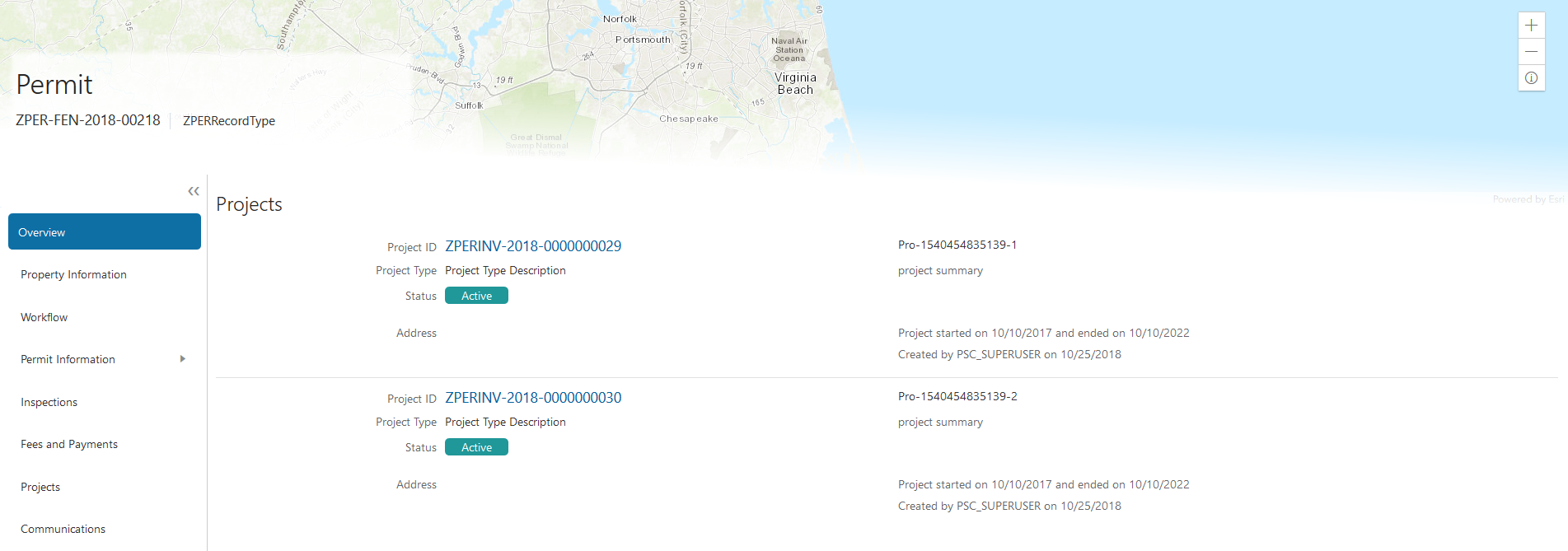
Viewing the Project Summary
As an agency employee, you can navigate to the project summary in the application details through the Agency Springboard:
Select Permits or Planning Applications on the Agency Springboard.
Click the row for a permit or planning application to access the detail.
Click Projects in the left navigation panel.
Note: The Projects tab is available only when the permit is associated with a project.On the Projects page, you see a summary of the project that was created by the agency staff on a master projects page.
Page Elements
Description
Project ID
Click the project ID link to access the projects page that was created by agency staff. The project ID is automatically generated after saving the project.
Project Type
Review the project type. A project type is based on the nature of the project and is set up during implementation, for example, Commercial Project or Residential Project.
Status
Review the status of the project. For example, Active, Canceled, On Hold, Inactive, or Completed.
Address
Review the address of the project.
Project Name
Review the name of the project.
Project Summary
Review a summary of the project. The summary can be a long description of the project, as entered by the agency staff.
Project Start Date and Project End Date
Review the start and end dates.
Project Created By
Review the name of the person who created the project.
Working with Application Communications
Application-specific messages enable agency staff and applicants maintain correspondence regarding the progress of applications.
Agency users can send emails, notifications, and texts associated with a specific application on the Communication Details page. Agency staff and applicants can also use the Communication Details page to view a record of the messages associated with an application.
Sending Application Communications
Click Permits or Planning Applications on the Agency Springboard.
Select an application on the Transactions page.
Click Communications in the navigation bar.
On the Communication Details page, click Add.
On the Ad Hoc Message page, enter values for the following fields:
Page Elements
Definition
Channel Type
Specify what type of ad hoc message you want to send. Values are:
Email: Generates an email that is sent to users.
Emails and Notifications: Generates both an email and a notification with the same message.
Notification: Generates a notification that appears when users click the notification icon in the application.
Text: Generates a short message service (SMS) text message that is sent to users.
Note: The fields that are available to define on this page vary depending on the channel type that you select.Visibility
Select which type of user can see this message. Values are:
Account owner
Agency staff only
MIME Type (Multipurpose Internet Mail Extensions type)
Select the format of the message. Values are:
HTML
Text
Note: This field does not appear for the Text channel type.Priority
Turn this switch on to display the notification at the top of the notification list.
Note: This field appears only for the Emails and Notifications and Notification channel types.User Can Delete
Turn this switch on to enable users to delete this notification from their notification lists.
Note: This field appears only for the Emails and Notifications and Notification channel types.Select and Insert
These fields enable you to insert variable attributes into your message. You select the field and the attribute that you want to insert in that field, and click Insert to enter a variable for that attribute.
For example, if you select the Body field and the Status attribute, and click Insert, the
${Status}variable is inserted into the Message Body field of the message. When you send this message, the status of the application associated with the message is included in the body text.Create Web Form
Click to access the Web Form modal page where you create a questionnaire that you can insert into your message.
Insert Web Form
Click to insert the web form questions into the body of your message along with a link that the recipient can use to access and respond to the questionnaire.
From
Enter the email address, user ID, or phone number of the person or organization who is sending the generated message.
For text messages, select the phone number of the person or organization who is sending the generated text message from the drop-down list. The available numbers come from a third-party messaging service.
Note:Note: Enter email addresses for the Email and Emails and Notifications channel types, user IDs for the Alert, Emails and Notifications, and Notification channel types, and phone numbers for the Text channel type.To
Enter the email address, user ID, or phone number of the person or organization to whom you want to send the message.
Note: Enter email addresses for emails, user IDs for notifications, and phone numbers for texts.Cc and Bcc
Enter the email addresses of the people or organizations that you want to receive a copy of the message.
Note: These fields appear only for the Email and Emails and Notifications channel types.Subject
Enter a brief description of the purpose and content of the message.
Note: This field does not appear for the Text channel type.Message Body
Enter the main body text of the message.
For the Text channel type and emails and notifications with the Text MIME type, you can enter only plain, unformatted text.
For the HTML MIME type, you can enter rich text, links, and images.
Click Send.
Communicating Using a Web Form
You can create and send emails or notifications that contain an online form with questions for the applicant or other agency staff. The correspondence contains a link that the recipient can use to access and respond to the questionnaire.
Here’s how to create a web form:
On the Communication Details page, click Add.
Enter values for the channel type, such as email or notification, visibility to send to the applicant or agency staff, and the To, From, and Subject fields.
Click Create Web Form.
For each row of the web form, enter the Question Text along with the Answer Type that you expect from the recipient for that question. You can select from these answer types:
Answer Type
Description
Attachment
Enables the recipient to attach one file per question.
After the recipient uploads the file and submits the form, attachments are available in the web form response and on the Attachments page for the application.
Date
Enables the recipient to answer the question using a calendar to indicate the date.
Text
Enables the recipient to enter text in response to a question.
Number
Enables the recipient to enter a numerical value of up to 13 digits and three decimal places.
Click OK to save your web form questionnaire and return to the Ad Hoc Message page. The Create Web Form button displays the number of questions included on the web form in parentheses.
Click Insert Web Form to insert the web form questions into the body of your message.
Click Send.
After you receive the communication, you click the link in the message to open the online web form and answer the questions or upload a file. After you submit the form, the response appears on the Communication Details page and attachments are also listed on the Attachments page.
Viewing Application Communications
The Communication Details page displays a list of all messages that are associated with the application, including emails, notifications, texts, and web form responses.
Click Permits or Planning Applications on the Agency Springboard.
Select an application on the Transactions page.
Click Communications in the navigation bar.
You can view the message reference ID, date and time the message was sent, message subject, channel type, and status, such as Sent.
For each row on the Communication Details page you can:
Click the Actions icon to resend or forward the message.
Select the Resend action to access the message in the Message Details modal page in display-only mode. Click Resend to send the message another time to the same list of recipients.
Select the Forward action to access the message in the Message Details modal page. Enter new recipient email addresses, update the message if necessary, and click Forward to send the updated message to the new recipients.
Click the View More Details button to view detailed information about the message.
Working with Ad Hoc Communications
Ad hoc communications enable agency staff to create and distribute alerts, emails, and notifications.
Agency staff can create and update ad hoc communications on the Communication Center page.
Alerts appear as text in the banner of the Agency Springboard or the landing pages for all anonymous, all registered users, or individual users. Emails are messages sent to recipients and accessed through an email client. Notifications appear when registered and signed-in users click the notification icon at the top of the page in Oracle Public Sector Community Development. Short message service (SMS) text messages are electronic messages sent to user mobile numbers over a cellular network or through an internet connection.
The Communications Center lists all of the emails and notifications that have been triggered from the system. This includes communications triggered as part of an event or action that a user or agency staff is performing, or that the agency staff is sending to the user. In-application communications associated with a particular permit or application also appear in the Communications Center.
Alert setup using the either the delivered PSC_GENERIC_ALERT event or the delivered ADHOC-EVENT event is also available. For step-by-step instructions for setting up alerts using the delivered events, see Defining Alerts.
Adding Ad Hoc Alerts
Select in the Navigator, or click Communication Center on the Agency Springboard.
On the Alerts tab of the Communication Center page, click Add.
On the Alert Details page, enter values for the following fields:
Page Element
Description
Reference Name
Enter a unique name for the alert.
Start Date Time and End Date Time
Enter the date and time when the alert starts and stops displaying.
Enabled
Turn on the switch to activate the alert.
To
Enter a value for the target recipients of the alert:
Individual Registered Users
Enter comma-separated user IDs for the registered users, for example,
SYSTEM_ADMIN,BUSINESS_ANALYST.All Registered Users
Enter this attribute:
${User}. The application displays the alert when the registered user logs in.All Anonymous Users
Enter this attribute:
${Anonymous}.A Combination of Users
Enter a string including comma-separated user IDs for the registered users,
${User}for all registered users, and${Anonymous}for all anonymous users.
Message Body
Enter the main body of the alert using plain, unformatted text.
Select and Insert
These fields enable you to insert variable attributes into your message. You select the field and the attribute that you want to insert in that field, and click Insert to enter a variable for that attribute.
For example, if you select the Body field and the Current Date attribute, and click Insert, the
${Current Date}variable is inserted into the Message Body field of the alert. When the application displays this alert, the current date is included in the body text.Remarks
Enter any reference information for agency use. These remarks are not included in the displayed alert.
Click Save.
Modifying Ad Hoc Alerts
Select in the Navigator, or click Communication Center on the Agency Springboard.
Select an alert on the Alerts tab of the Communication Center page.
On the Alert Details page you can update the alert field values.
Click Save.
Deleting Ad Hoc Alerts
Select in the Navigator, or click Communication Center on the Agency Springboard.
On the Alerts tab of the Communication Center page click Edit.
Select the check boxes next to the alerts that you want to delete.
Click Delete. You will be prompted to confirm the permanent deletion.
Sending Ad Hoc Emails, Notifications, and Texts
Select in the Navigator, or click Communication Center on the Agency Springboard.
On the Emails, Notifications, and Texts tab of the Communication Center page, click Add.
On the Message Details page, enter values for the following fields:
Page Elements
Definition
Channel Type
Specify what type of ad hoc message you want to send. Values are:
Email: Generates an email that is sent to users.
Emails and Notifications: Generates both an email and a notification with the same message.
Notification: Generates a notification that appears when users click the Notifications button in the header at the top of the page in the application.
Text: Generates a short message service (SMS) text message that is sent to users. You can’t change the sent number because it’s coming from a third-party service.
Note: The fields that are available to define on this page vary depending on the channel type that you select.Visibility
Select which type of user can see this message. Values are:
Account owner
Agency staff only
MIME Type (Multipurpose Internet Mail Extensions type)
Select the format of the message. Values are:
HTML
Text
Note: This field does not appear for the Text channel type.Priority
Turn this switch on to display the notification at the top of the notification list.
Note: This field appears only for the Emails and Notifications and Notification channel types.User Can Delete
Turn this switch on to enable users to delete this notification from their notification lists.
Note: This field appears only for the Emails and Notifications and Notification channel types.Reference
Enter a unique alphanumeric reference for the communication.
Select and Insert
These fields enable you to insert variable attributes into your message. You select the field and the attribute that you want to insert in that field, and click Insert to enter a variable for that attribute.
For example, if you select the Body field and the Current Date attribute, and click Insert, the
${Current Date}variable is inserted into the Message Body field of the alert. When the application displays this alert, the current date is included in the body text.From
Enter the email address, user ID, or phone number of the person or organization who is sending the generated message.
For text messages, select the phone number of the person or organization who is sending the generated text message from the drop-down list. The available numbers come from a third-party messaging service.
Note: Enter email addresses in the Email Attributes section for the Email and Emails and Notifications channel types; user IDs in the Notification Attributes section for the Alert, Emails and Notifications, and Notification channel types; and phone numbers in the Compose section for the Text channel type.To
Enter a value for the target recipients of the message.
For notifications, enter comma-separated user IDs for the registered users, for example,
SYSTEM_ADMIN,BUSINESS_ANALYST.For emails, enter comma-separated email addresses for the recipients, for example,
john.doe@example.com.Cc and Bcc
Enter the email addresses of the people or organizations that you want to receive a copy or a blind copy of the message.
Note: These fields appear only for the Email and Emails and Notifications channel types.Subject
Enter a brief description of the purpose and content of the message.
Note: This field does not appear for the Text channel type.Message Body
Enter the main body text of the message.
For the Text channel type and emails and notifications with the Text MIME type, you can enter only plain, unformatted text.
For the HTML MIME type, you can enter rich text, links, and images.
Click Send.
Viewing Ad Hoc Emails, Notifications, and Texts
Select Communication Center on the Agency Springboard.
For each row on the Emails, Notifications, and Texts tab of the Communication Center page you can:
Click the Actions icon to resend or forward the message.
Select the Resend action to access the message in the Message Details modal page in display-only mode. Click Resend to send the message another time to the same list of recipients.
Select the Forward action to access the message in the Message Details modal page. Enter new recipients, update the message if necessary, and click Forward to send the updated message to the new recipients.
Click the View More Details button to view detailed information about the message.
Viewing Application Status History
You can view the history of application status changes on the Status History page in the application details.
Whenever the status changes for a transaction, the change is recorded and viewable in the details for the application. The status history is display-only.
This example illustrates the Status History page, which is described in the following text.
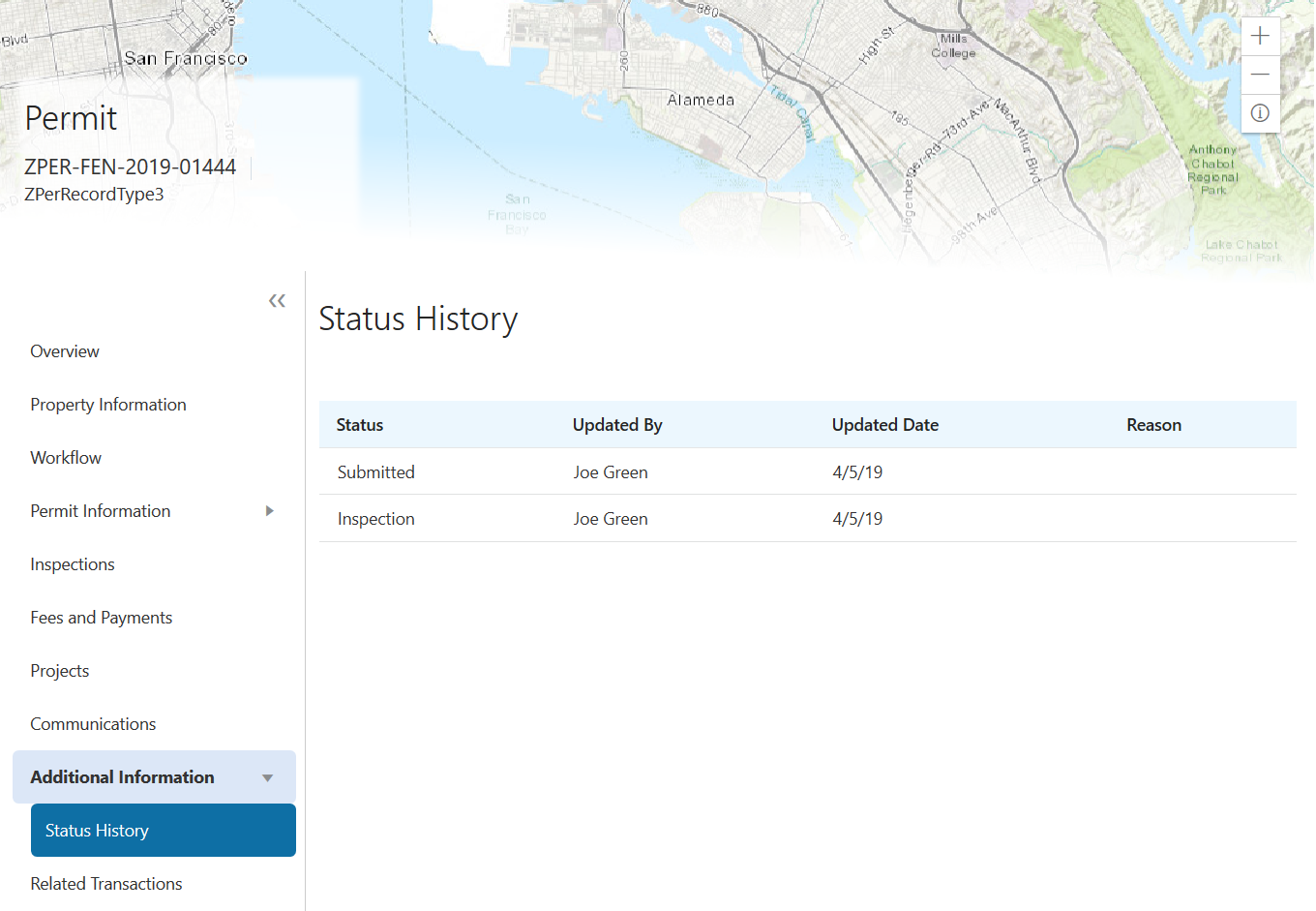
Reviewing the Status History
Select Permits or Planning Applications on the Agency Springboard.
Click the row for a permit or planning application to access the detail.
Click the Additional Information menu item in the left panel.
Click the Status History link to view the Status History page for the permit or planning application.
Page Element
Description
Status
Displays all of the transaction statuses that have been applied to the application.
For a list of transaction statuses, see Setting Up Transaction Statuses.
Updated By
Displays the name of the person who performed the action that updated the status in the system.
Updated Date
Displays the date when the status changed for the application. The dates are displayed by the first to latest status.
Reason
Displays the justification for withdrawing an in-progress application or for canceling a pending application. A reason is required when the agency staff withdraws or cancels an application.
Working with Related Transactions
Applicants and agency users can link their permit or planning applications to other transactions using the Related Transactions page. You can establish relationship between transactions and then perform actions such as viewing the related transaction applications and managing comments.
Adding a Related Transaction
As an applicant, you can establish links only from your permit or planning application. Agency staff can however add related transactions for any permit or planning application.
To link a permit or planning application to a transaction:
Select the Permit or Planning Application tile on the Agency Springboard.
On the Transactions page select the permit or planning application for which you want to link a transaction.
Click the Related Transactions link in the left panel to open the Related Transactions page.
-
Click the Link Transaction button to open the Link Transaction page, which lists the applications you can link – along with the status and description of the transaction.
Select all the desired applications using the check box and click the Add Selected button to establish a link between the transaction applications.
The Related Transactions page for each of the newly linked transaction now lists the new transaction row with a link to access the linked related transaction application.
Removing a Related Transaction Link
As an applicant you can remove the link between related transactions from your own permit or planning application. Agency staff have access to all permit and planning applications to remove related transaction links.
To remove an application link:
Select the Permit or Planning Application tile on the Agency Springboard.
On the Transactions page select the permit or planning application from which you want to remove the application link.
Click the Related Transactions link in the left panel to open the Related Transactions page.
Click the Delete icon on the related transaction row you want to delete. The Related Transactions page refreshes to list the remaining related transaction rows.
Application Expiration Overview
You can view the basics about how application expiration works, including application rules, when rules are applied to the different types of permit and planning applications, and expiration status processing.
Application Rules
Your agency defines expiration rules that determine the expiration dates for an application. The application expirations apply to different phases of the application. The rules include grace periods, which provide extra time beyond the expiration date for the user to take action. The rules also include extensions, which provide a way for you to add time to the expiration timeframe. The only exception is pending inactive applications, which cannot be extended.
For information about expiration rules, see Setting Up Permit Expiration Rules and Setting Up Planning Application Expiration Rules.
Permit Expiration Dates
Expiration rules for permit applications define the following:
When an inactive pending application expires.
The expiration timeframe begins when the user saves an application and ends with application submission.
When the application expires.
The expiration timeframe begins when the agency accepts an application and ends when the permit is issued.
Caution: When an application expires, all plan review tasks associated with the application are canceled.When the permit expires.
The expiration timeframe begins when the agency issues the permit and ends when the Certificate of Occupancy is issued or the permit is completed.
Caution: When a permit expires, all inspection tasks associated with the application are canceled.
For example, the rules for a permit application may be set up as follows: Require users to submit an application they started within 30 days. Then after the application has been accepted, they have another 45 days to complete requirements and get the issued permit. Once the permit is issued, the applicants must complete the all tasks including the final inspection within 180 days. The rules may provide for a grace period and one or more extensions to allow for more time.
Planning Application Expiration Dates
Expiration rules for planning applications define the following:
When an inactive pending application expires.
The expiration timeframe begins when the user starts an application and ends with application submission.
When the entitlement expires.
The expiration timeframe begins when the agency issues the completed entitlement and ends when the user submits the permit application.
This example applies specifically to planning applications: After the user submits the planning application and the agency issues an entitlement, the user must submit a permit application within 90 days. There is a grace period of 5 days, so the applicant has a total of 95 days to submit the application before the entitlement expires. The rules may provide one or more extensions to allow for more time.
The expiration rule for pre-applications defines when the pre-application expires.
Pre-Application Expiration Dates
Expiration rules for pre-applications define the following:
When an inactive pending pre-application expires.
The expiration timeframe begins when the user starts an application and ends with application submission.
When the pre-application expires.
The expiration timeframe begins when the user completes the pre-application and ends when the user starts the planning application.
An example for pre-application expiration might be like this: The applicant submits the pre-application within 30 days as specified in the expiration rules. Then the applicant completes the tasks such as meetings and required applications. Then the applicant has 120 days from the time the pre-application is complete until they submit the planning application. There may be a grace period and extensions for pre-application expiration dates.
Processing Expiration Status
You can view the latest expiration statuses in the permit or planning application details, or in the list of transactions. To change the status to About to Expire or Expired, your agency must first run an expiration process. Processing runs against applications with application types for which an expiration rule was defined.
Here’s an example of how the processing works: An agency created a rule for solar permits that indicates pending applications expire in 30 days. The period of time when a notification appears for applications about to expire is 5 days. In this case, the system updates the expiration dates for pending solar permit applications to indicate when the application is about to expire and when it expired. That is, when the pending application is inactive for 25 days, the application is about to expire, and at 30 days, the application expires. If the rule includes a grace period, such as 3 days, the system status changes to expired after 33 days of inactivity.
When the application expires, processing changes the system status to Expired and cancels all associated open tasks.
You must also periodically run batch expiration rule processing to update the about to expire and expired statuses after setting up communication rules. The system updates the statuses and sends out the communications according to the setup.
For information about how to process expiration statuses, see Updating Application Expiration Status.
Working with Application Expiration
You can view and extend expiration dates for different types of permit and planning applications that are determined by rules set up by your agency.
You view the expiration dates on the list of transactions with permit and planning application information as well as on the individual application’s Overview page.
Viewing the Expiration Dates
Here’s how you can view expiration dates:
Select Permits or Planning Applications on the Agency Springboard.
On the Transactions page, you see the agency view of the applications list. Click Sort By and select Expiration Date to view the applications with expiration dates. You can also use Filter By to filter the results based on expiration date.
Here’s an example of what you would see on the Transactions page: If the expiration rule is set up to show that the permit application is about to expire 5 days in advance, the expiration date displays Expires on <date> starting 5 days before the application expires. When the application expires, the application row displays Expired on <date>.
To view the expiration on the application’s Overview page, click the row for the application on the Transactions page. You’ll see the date next to the Expiration Date field.
Extending Expiration Dates
Depending on the rules created for an application type, you can manually extend the deadlines for an application. When one or more extensions are possible, the Extend link is available for you to enter a new expiration date. You must have appropriate permissions associated with your role to manually extend a permit. The link is available during the period when the application is about to expire and also during the grace period.
Depending on expiration rules setup, permits can also be extended automatically based on inspection activity. Both manual and automatic extensions count toward the number of extensions allowed. For information about setting up automatic extensions as well as the number of extensions allowed, see Setting Up Permit Expiration Rules.
Updating Application Expiration Status
You update the application expiration status using a process that runs against predefined rules.
You run the process that updates permit and planning application expiration status on the Process Expiration Rules page, which you access by selecting . Oracle recommends that you schedule expiration rules processing to run daily.
Processing runs against applications with application types for which an expiration rule was defined.
Here’s an example of how the processing works: An agency created a rule for solar permits that indicates application expires in 30 days. The period of time when a notification appears for applications about to expire is 5 days. During processing, the system updates the status to Expired when the application expires. That is, when the permit is not issued within 25 days, the application is about to expire, and at 30 days, the application expires. If the rule includes a grace period, such as 3 days, the system status changes to Expired after 30 days, but resets if there is activity within the 3-day grace period.
When the application or permit expires, processing changes the system status to Expired and cancels all associated open tasks.
Entering Parameters to Process Expiration Rules
Access the Parameters tab on the Process Expiration Rules page.
Select the Classification for which you are updating expiration dates: Planning and Zoning or Permits.
Scheduling the Process
Access the Schedule tab.
To immediately add the process to the queue, select the As soon as possible option.
To create a schedule for the process, select the Using a schedule option, and enter values using the following fields:
Page Element
Description
Frequency
Select how frequently you want to run the process. Values are:
Once: Select to run the process one time only.
Hourly or minute: Select to run the process at regular time intervals.
Daily: Select to run the process at regular intervals in days.
Note: Daily is the recommended option for running the expiration status update process.Weekly: Select to run the process at regular intervals in weeks.
Monthly: Select to run the process on specific days of the month.
Yearly: Select to run the process during specific months.
Start Date
Enter the date on which you want to begin your scheduled processing.
End Date
Enter the date on which you want to end your scheduling processing. You can leave this field blank to make the process schedule open-ended.
Hours and Minutes
Enter the time interval between scheduled processes. For example, if you enter 2 in the Hours field and 30 in the Minutes field, the process will run every 2 hours and 30 minutes beginning on the specified start date.
Note: These fields are available only if you select a process frequency of Hours or Minutes.Days
Enter the number of days between scheduled processes. For example, if you enter 3, the process will run every 3 days beginning on the specified start date.
Note: This field is available only if you select a process frequency of Daily.Weeks
Enter the number of weeks between scheduled processes. For example, if you enter 6, the process will run every 6 weeks beginning on the specified start date.
Note: This field is available only if you select a process frequency of Weekly.Repeat – By day
Select this option to run the process on specific days of the month irrespective of the date. For example, if you select the Secondand Wednesday options, the process will run on the second Wednesday of every month.
You can select more than one week of the month and day of the week option. For example, you could schedule the process to run on the first and third Monday of every month.
Note: This option and its associated fields are available only if you select a process frequency of Monthly or Yearly.Repeat – By date
Select this option to run the process on specific dates of the month. You can select more than one date.
Note: This option and its associated fields are available only if you select a process frequency of Monthly or Yearly.Month
Select the months in which you want your process to run.
Note: This option and its associated fields are available only if you select a process frequency of Yearly.
Setting Up Process Notifications
You can set up the process to send notifications to you and others when it runs.
Turn on the Notify Me When This Process Ends switch to send yourself a notification when the process finishes.
Access Notification tab.
Click Add.
On the Create Notification page, enter the email address of the person you want to receive notifications.
By default, the recipient will receive a notification when the process ends with the following conditions:
On success
On error
On warning
You can remove any of these process notification conditions.
Click OK to save the notification recipient.
(Optional) To delete a notification recipient, select the recipient in the Notification tab and click Delete.
Submitting the Process
Once you’ve entered your process parameters, scheduling information, and notification recipients, you’re ready to submit the process. Enter any additional information in the Submission Notes field and click Submit. Click Process Monitor to check the status of your process.

