Viewing Inspection Documents
You view documents attached to the inspection at the inspection, checklist, or checklist item levels. The documents are for reference after the inspector added them during the inspection using the Oracle Inspector mobile application.
This example illustrates the Inspection Attachments page, which is described in the surrounding text. You can view documents added during the inspection on the Attachments page.
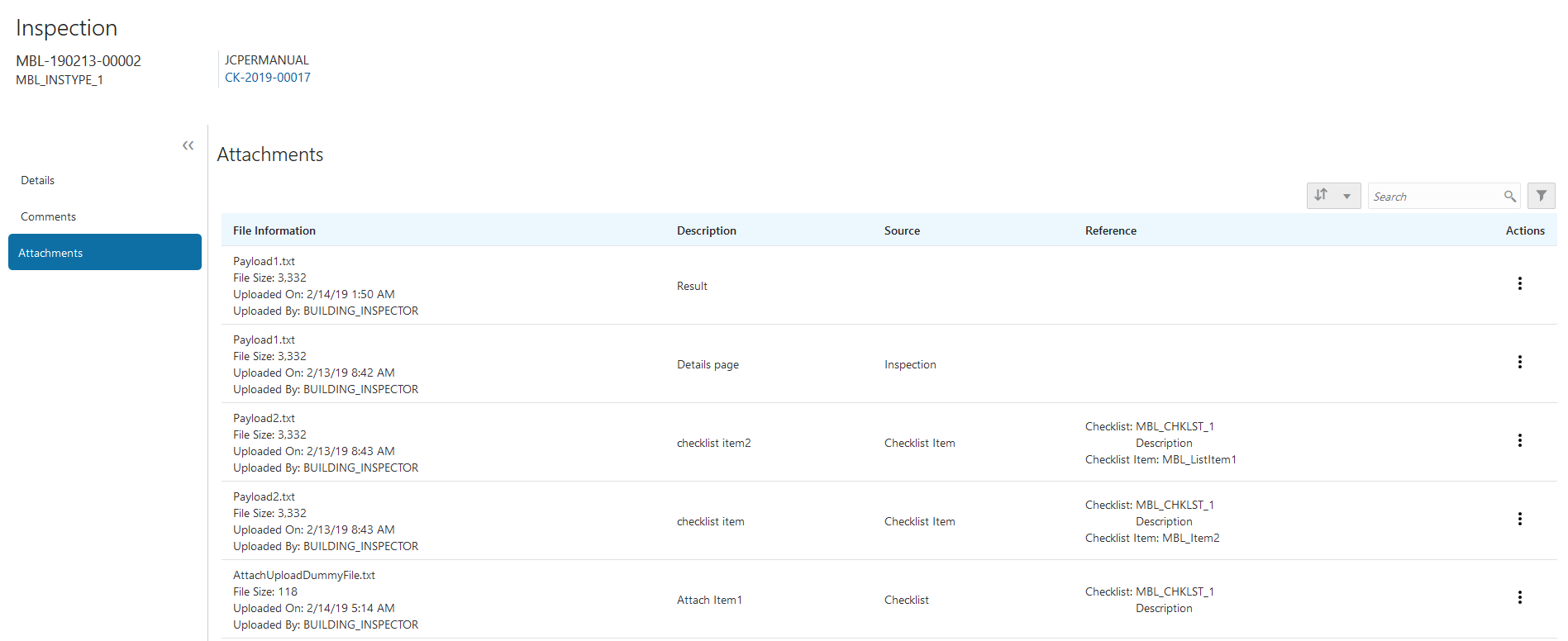
Reviewing Inspection Documents
You view documents attached to the inspection at the inspection, checklist, or checklist item levels on the inspection attachments page.
Select the Permits tile on the Agency Springboard.
Click the row for a permit application to access the details.
Click the Inspections menu item in the left panel.
On the Inspection List page, click the View Details button to access the details for the selected inspection.
Click the Attachments menu item in the left panel to review the following information on the Attachments page:
Elements on the Attachments page in the permit or planning application details
Page Element
Description
File Information
View the following information in the Filename field:
Filename with file type extension
File Size
Uploaded By user name
Uploaded On date
Description
View the description of the attachment as entered by the person who added the attachment.
Source
View the level at which the document was added. In the Oracle Inspector mobile application, inspectors can add documents at the inspections level, at the checklist level, and at the checklist item level.
Reference
View the checklist name and checklist item name associated with the document, if applicable.
Actions
Click the actions icon to select and perform an action:
View Details - Open the details modal page to view the attachment details.
Download - Click to save the document to your computer.
Click the Sort By to view attachments grouped by the available fields:
File Name
File Size
Uploaded On
Uploaded By
Source
Checklist
Checklist Item
Description
You can also filter by these fields except for file size and description.
To find a specific attachment, you can enter values in the search field.