Managing Labels for Application Form Elements
This topic describes how to manage changes made to labels for existing and user-defined form elements.
When making changes to the labels for elements within your application form, you need to consider what type of element it is. Changing the label of some elements is a global change, while changing the label of other elements is a local change.
Global: A global label change means that a change to the label affects every intake form definition using that field or element.
Local: A local label change means that a change to the label affects only the current intake form definition where the field or element appears.
When you select a form element or field and a label change would have global effects, a warning icon appears above the Label field in the attributes panel.
When selecting an item in the workspace, if changing the label for that item has global effect on all application forms using the item, the system displays a warning icon.
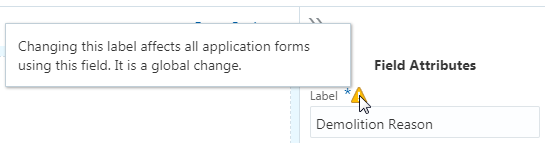
|
Form Element |
Scope of Label Change |
Label Change Considerations |
|---|---|---|
|
Predefined Field Group |
Global |
The label of a predefined field group is the heading used to describe the grouping of the fields it contains. Changing the label of a predefined field group is a global change. For example, if you change the label in the Applicant predefined element used in the fence permit intake form, that change will be reflected in the Applicant predefined element used in the electrical permit intake form (and any other application form using the Applicant predefined field group). |
|
Predefined Field Group: Parent Field |
Local |
Some fields appearing in predefined form elements are part of the parent record within the data structure storing the transaction data. You know a field in a predefined field group is part of the parent record when the warning icon does not appear above the Label field in the attributes panel. For example, the Description field in the Application predefined field group does not display the warning icon. Changing this label affects only the current intake form definition. It is a local change. |
|
Predefined Field Group: Child Field |
Global |
Some fields appearing in predefined field groups are part of a child record within the data structure storing the transaction data. You know a field in a predefined field group is part of a child record when the warning icon appears next to the Label field in the attributes panel. For example, the Demolition Reason field in the Demolition predefined field group displays the warning icon. Changing this label affects all intake form definitions using the Demolition predefined element. It is a global change. |
|
User-Defined Fields |
Local |
You can change the labels for the fields that you add to your application forms, such as text fields, number fields, drop-down lists, and so on. Because you add these fields manually to your application form, you can change the default labels as needed to suit your business requirements. The scope of any changes to the label for user-defined fields apply only to the current intake form. |
|
HTML Constructs |
Local |
A general HTML construct refers to layout elements such as group boxes and page tabs. You can change the labels for general HTML constructs as needed to suit your business requirements. The scope of the construct and any changes to the label apply only to the current intake form definition. For example, changing the label of the default label for HTML constructs such as Group box or Field 0 to your desired label affects only the current intake form definition. Note: If you change a label
for a page tab or a group box used in an intake form after the form
has been migrated and used in the production system, make sure to
update any instructions or documentation that may reference the previous
label.
|