Working with Conditions
You can view, apply, and resolve conditions on permits and business licenses in the Oracle Inspector mobile application on the Conditions page.
When you access the Conditions page by clicking the Conditions button on the Inspection Details page in the mobile application, you can:
Review existing conditions.
Review condition details.
Resolve existing conditions.
Apply new conditions.
Conditions on the permit or business license can prevent you from scheduling an inspection and providing inspection results. They can also prevent you from adding or proceeding with a final inspection.
If conditions have been applied to a permit or business license, an icon appears on various pages to indicate the type of condition, such as lock, hold, or notice. If there are multiple conditions applied to the permit or business license, the most severe condition is displayed. You can see which conditions have been applied in the condition details.
For more information about conditions, see Applying Conditions to Applications.
This example illustrates the Conditions page for a permit, containing the field values described in the surrounding text.
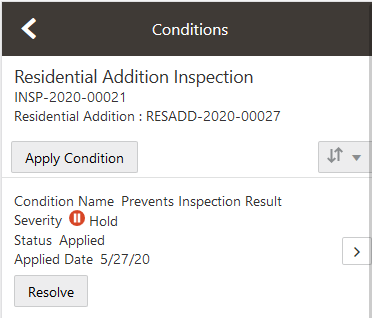
|
Page Element |
Description |
|---|---|
|
Apply Condition |
Click this button to add a new restriction to the application. |
|
Resolve |
Click this button to resolve the restriction that was applied to the application. |
 |
Click the detail icon next to the condition in the list to access condition details. You can resolve the condition on the details page. |
Types of Inspection Conditions
Three types of conditions apply specifically to permit and business license application inspections:
Prevent Inspection Schedule
Prevent Inspection Result
Prevent Final Inspection
Agency staff applies the Prevent Inspection Schedule condition to prevent the inspector from adding an inspection.
When agency staff applies the Prevent Inspection Result condition, the inspector can't click the Result button on the Inspection Detail page to finalize the results of any type of inspection. You also can't work with the checklist.
When agency staff applies the Prevent Final Inspection condition, the inspector can't add an inspection, provide results for items in the checklist, or click the Result button on the Inspection Detail page to finalize the results. The condition can be applied at any point in the application process except on complete or canceled applications.
You can, however, add a pending or placeholder final inspection if the agency has enabled pending inspections for permits or business licenses. To add a pending final inspection, you turn on the Pending switch on the Inspection request page when adding the inspection. The condition prevents inspection supervisors from assigning or scheduling the inspection until the condition is resolved.