Setting Up Update Workflow Actions
This topic describes how to configure an action to update the status of the underlying workflow process definition.
Before you begin configuring an update workflow action in the Business Rules Framework, you need to have configured the following definitions:
|
Definition |
Description |
|---|---|
|
Activity Group |
For planning applications, an activity group contains a set of activities that represent human tasks within a given workflow for processing a planning application. Agency staff track and manage the progress of the planning application using the activities within the activity group. When creating a planning application type, you select an activity group. You need to know the activities in the activity group assigned to the current planning application type. For more information on activities and activity groups, see Setting Up Activity Tracking. |
|
Workflow Process Application |
The workflow process application is defined in OCI Process Automation. It defines and automates the system-level order of the tasks to complete through the life cycle of the transaction type, such as a planning application. When creating a planning application type, you select the workflow process. You need to be familiar with the workflow process application assigned to the current planning application type. Specifically, when configuring the Update Workflow action type, you need to know the following information for the workflow task you want to update:
Note: If a task is calling the Business Rules Framework and a business
rule includes an action to update workflow, then the swimlane
the task resides in must be assigned the PSCR
Submitter Group or an individual user associated with
this group.
For more information on workflow process applications, see Setting Up Process Definitions for Workflow. For more information on working with swimlanes, see Mapping Workflow Swimlanes to Roles. |
For more information on setting up planning application types, see Setting Up Planning Application Types.
To add an Update Workflow action:
-
Expand the Criteria section of the Business Rules Details page.
-
Make sure your criteria statement reference the Activity and the Activity Status as fields required to drive the update workflow action.
For example:
${Activity} = "Your Activity Name"AND ${Activity Status} = "Incomplete"When the status is updated for activity on the Activity Tracking page (and all other criteria are met) the update workflow action will be triggered.
For more information on setting up criteria, see Setting Up Business Rule Criteria.
-
Expand the Actions section of Business Rules Details page.
-
Click Add.
-
From the Action Name drop-down list, select Update Workflow.
-
Click Configure.
-
Specify the activity type and action to update in the underlying workflow process application.
This example illustrates how to reference the workflow activity type and action to update. Details are in the surrounding text.
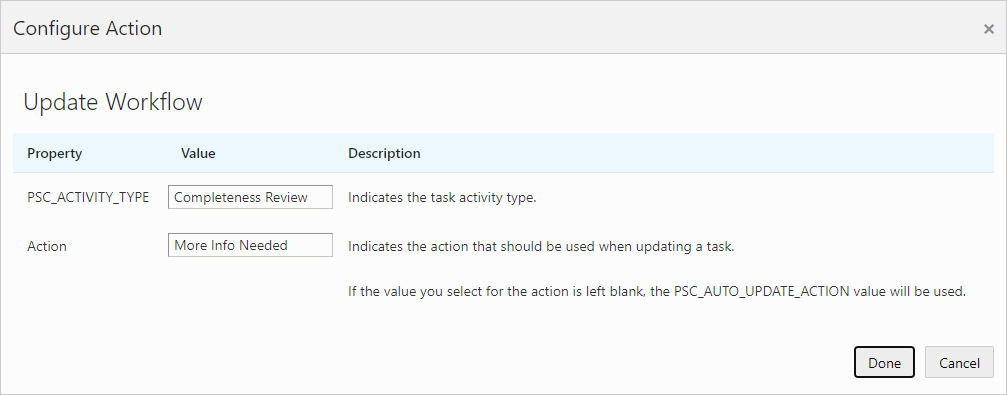
Page Element
Description
PSC_ACTIVITY_TYPE
The name used to identity the specific human task in the workflow process definition to update. For example, Completeness Review, Complete Plan Review, and so on.
This value is a custom property defined in the business properties for the activity type. The value entered for the task should match what's entered here.
Action
The value to set as the Action in the workflow task properties. For example, Completed - Plan Review Not Required, Completed - No Plan Review Required, More Info Needed, and so on.
These values are stored in the Action field in the General properties of the activity type.
If needed, refer to the workflow process application for the activity type and action values.
This example illustrates the PSC_ACTIVITY_TYPE property. Details are in the surrounding text.
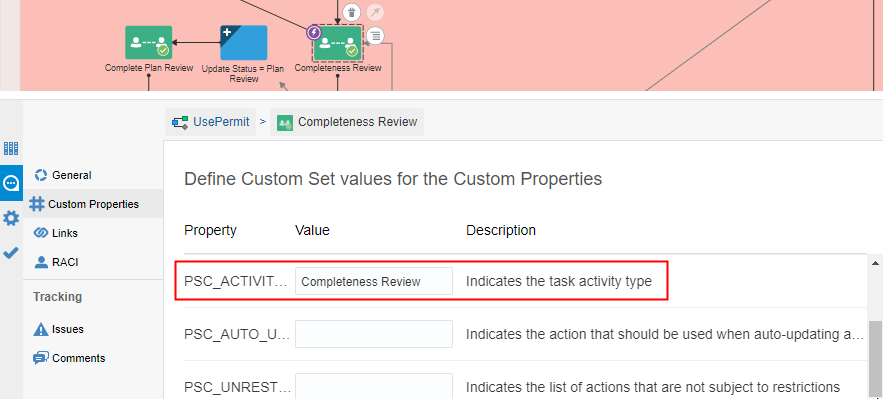
This example illustrates the Actions property. Details are in the surrounding text.
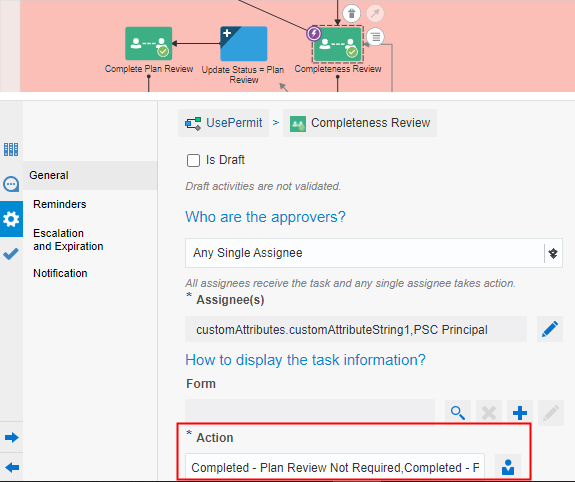
-
Click Done.
-
Repeat these steps for all the activities in the activity group you want to automate with the Update Workflow action type.