Adding a New Reference Entity
As agency staff, you can create new reference entities to include entity data, such as location and contact information, as set up by the agency for the different reference entity types.
The reference entity feature is for internal testing and demonstration. Reference entities are planned for support in a future release.
Only agency users are authorized to add reference entities. For more security information, see Security Reference for Oracle Permitting and Licensing.
Here's how to add a new reference entity:
-
On the Reference Entities page, click the Add (+) button.
-
On the New reference entity drawer, select the entity type of the new entity. For example, for building or structure entities, select the Building type.
-
Click Continue.
The reference entity entry form collects information about the entity as set up by the agency for the reference entity type. For more information, see Setting Up Reference Entity Types.
Start by entering general information about the reference entity. This is an example of the first page of the reference entity form:
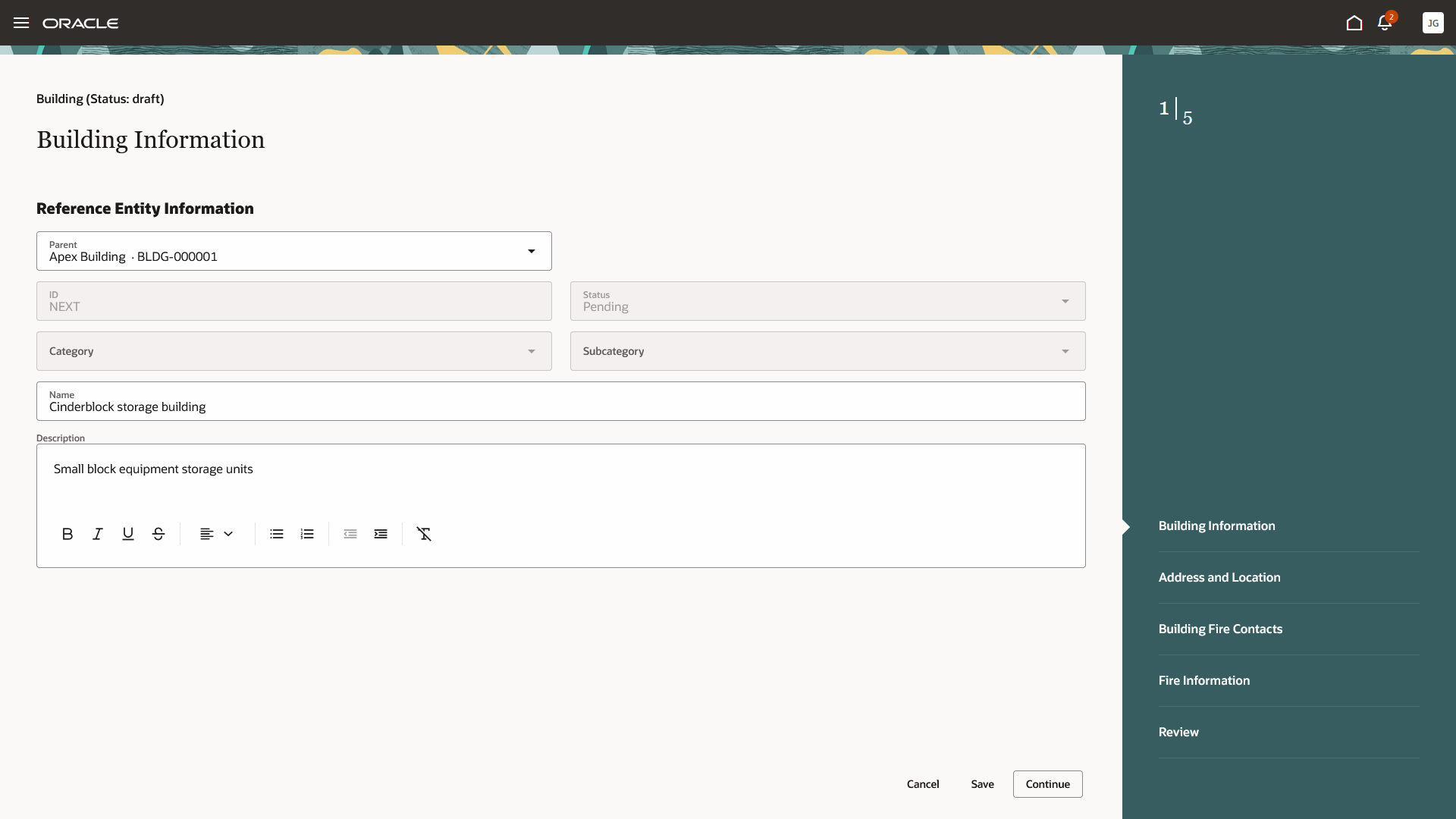
The fields on the form are described in the surrounding text.
Page Element
Description
Parent
If this is a reference entity that is related to another reference entity as a child, select a parent reference entity
ID
Displays NEXT until the form is submitted and a unique identifier is assigned. For more information, see Setting Up Reference Entity Auto Numbers.
Status
Displays the Pending status while the form is a draft. Once you submit the form, the status is Active.
Category and Subcategory
Displays the category and subcategory that apply to this reference entity.
The category and subcategory are defaulted from the reference entity type and can't be selected on the form. For information about category and subcategory setup, see Setting Up Reference Entity Categories and Setting Up Reference Entity Subcategories, respectively.
Name
Enter a name for the reference entity.
Description
Enter a description for the reference entity.
-
Click the Continue button to move to the next data entry page, or select a tab in the right-hand navigation pane.
-
Enter information as required on the entity entry form, such as address, location, and contacts for the entity. The data collected is determined by the agency for the reference entity type during the form design. Your agency can also use custom fields to collect specialized information in addition to the standard general, address and location, and contact information.
Agency staff can enter an address manually or use the sketch tool to draw the location on the map, depending on agency setup for the reference entity type. For more information about the sketch tool, see Using the Map Toolbar. For more information about setup, see Setting Up GIS Feature Services and Setting Up Reference Entity Types.
-
Click Save to save the data entry in the pending status.
-
Click Submit to save the reference entity and return to the Reference Entities page.
The new reference entity record appears in the list of entities as an active entity.