Managing Reference Entities for an Agency
As agency staff, you use the Reference Entities page to view a list of reference entities for the agency.
The reference entity feature is for internal testing and demonstration. Reference entities are planned for support in a future release.
Let's take a look at the list of reference entities added to the system. This example illustrates a list of reference entities with fields and controls described in the surrounding text.
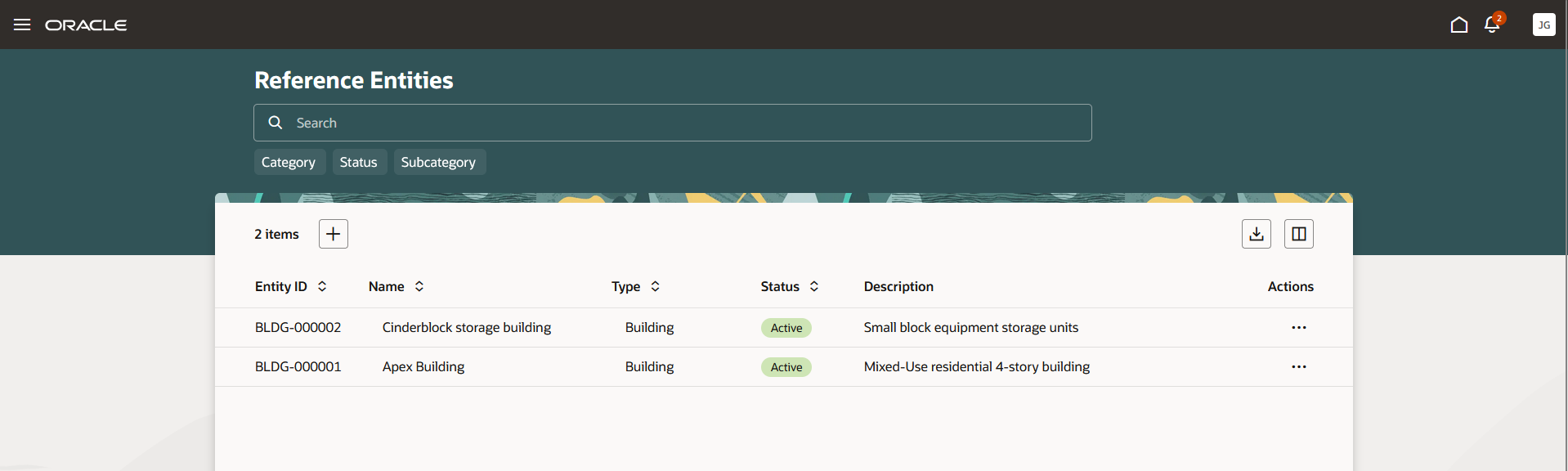
You can manage reference entities like this:
| Page Element | Description |
|---|---|
|
Search |
Enter key words to find matching reference entities. You can also click the Category, Subcategory, and Status filters to activate them in the search field. |
|
|
Click the Add (+) button to enter information for a new reference entity. For more information, see Adding a New Reference Entity. |
|
|
Click the Export button to download a list of reference entities displayed on the page. |
|
|
Click the reference entity row in the table, or select the View Details option in the three-dot Actions menu for a reference entity, to open the reference entity details Overview page. Here you have access to the reference entity details, such as address, location, contacts, and so on. You can click the Go to Reference Entities link in the details to return to the list. For more information, see Viewing Reference Entity Details. |
|
|
Select the Change Status option in the three-dot Actions menu for a reference entity to open the Change status drawer. For example, you can change the status from Active to Inactive or Void. |
For information about associating a feature service with a reference entity type and setting up GIS mapping on the intake form design, see Setting Up Reference Entity Types.