Working with Required Documents
Your agency can require documents to be attached to the application at different stages of the application cycle.
Depending on agency setup for business licenses, permits, and planning applications, the Required Documents section under the Attachments title appears on the application intake form and on the Attachments page in the application details after submittal.
Once the application form has been saved, agency staff with permissions can manage the document requirements on the application, such as adding or deleting document requirements and also removing files. Agency staff with permissions can also view override history. Public users can't delete required documents once they have been uploaded for previous application steps.
Example of the required documents section on the Attachments page in the permit application details, displayed using the Redwood Experience
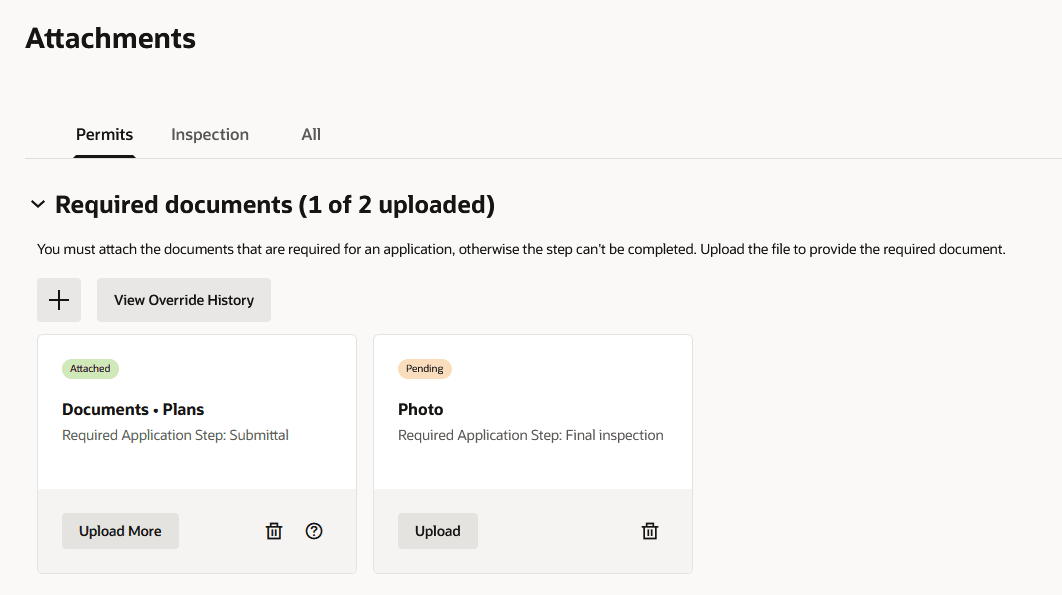
Your agency adds a document group to the application type and the document group includes document categories that are configured to identify the required documents. For more information, see Setting Up Required Documents. The documents are identified by their category or category and subcategory pair as well as the step in the application process when they're needed like this:
|
Application Step |
Description |
|---|---|
|
Submittal (application submittal) |
Applicants can't submit the application without adding the specified document first. Only documents required at the Submittal step are required before the applicant can submit the application. If documents were provided on the application intake form, you can view them on the Permits tab on the Attachments page in the application details after submittal. |
|
Issuance (application issuance) |
The permit or business license can't be issued without this document. This step doesn't apply to planning applications and validation requires workflow setup. |
|
Acceptance (application acceptance) |
Agency staff can't accept this document into the system if this document is missing. Validation at this step requires workflow setup. |
|
Final inspection |
Inspectors and applicants can't create or request a final inspection if this required document is missing. Agency staff can still create a final inspection in a pending status, depending on agency setup, but can't schedule it until the required document is added. Documents can only be required at this step if your agency uses inspections for permits or business licenses; it doesn't apply to planning applications. |
|
Complete (application complete) |
The application process won't be complete until this document has been attached. |
The Required documents collapsible section appears on the application intake form as well as on the Attachments page in the application details.
Here's how to upload required documents:
|
Page Element |
Description |
|---|---|
|
Available for agency staff with permission to override the agency setup for required documents on the application type. Click the Add icon button in the required documents section to open the Add required document drawer. Set up the details for the new requirement:
For more information, see Setting Up Required Documents. |
|
|
View Override History |
Available for agency staff with permission to override the agency setup for required documents on the application type. Click the button to view the updates made to the document requirements. |
|
Pending or Attached |
The badges that display the status of the required documents, before (pending) and after (attached) the attachment was uploaded. |
|
Category and subcategory |
The category and subcategory of the required document. For example, Plans and Blueprints. |
|
Required Application Step |
The step at which the document with the specified category and subcategory is required. For example, Submittal or Issuance. |
|
Upload and Upload More |
Click the upload button on a required document card to select a file in File Upload dialog box. Click Open. The document's category and subcategory are prepopulated on the New attachment drawer when you upload the file through the required document card. Enter a description and click Upload. The attachment appears in the attachments table with Yes in the Required column. |
Agency staff with permissions can also remove a document requirement using the trashcan delete icon on the required document card.
A required document count keeps track of the required and provided documents.
Agency staff with permissions can override document requirements and view override history.