Redwood appearance editor and themes
The Appearance work area now has a new Redwood look and feel and introduces theming capabilities for both Redwood and classic pages. On the Appearance Themes page, you can use the Default Redwood theme, which is Redwood, or create your own Redwood theme with the home page layout set as Home with Ask Oracle or News feed.
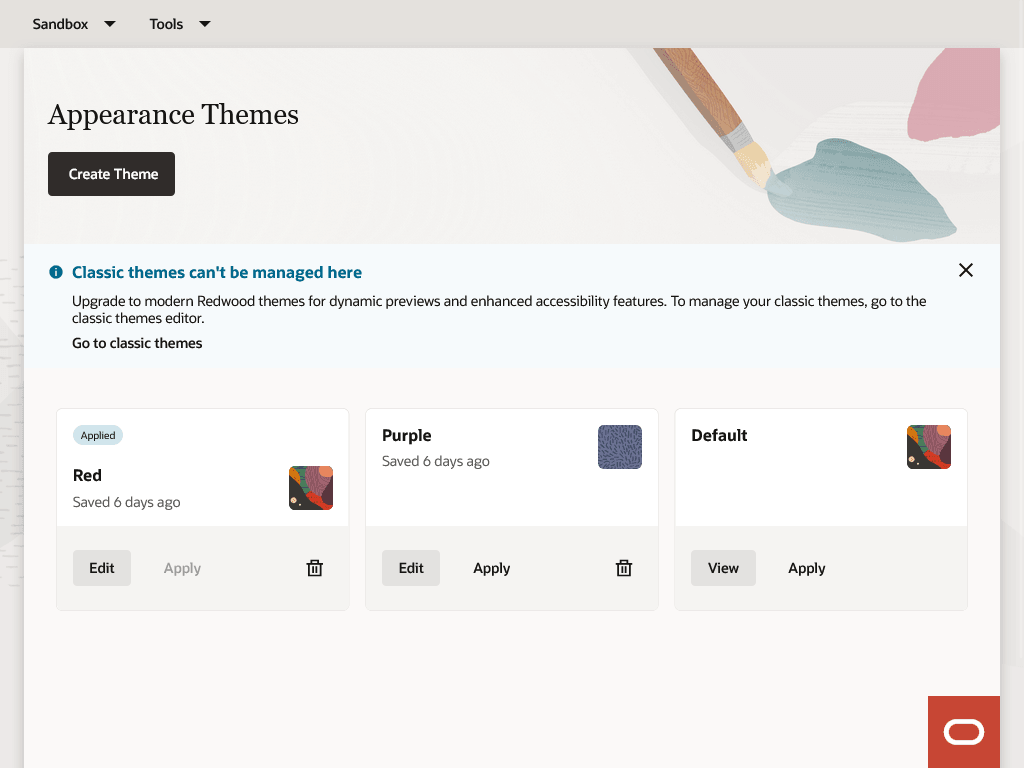
Classic themes
To manage your classic themes, use the classic themes editor that you access from the banner on the Appearance Themes page. You can find your saved classic themes in the editor.
Note: If you don't see the banner, that means you don't have any classic themes.
Here are a few things to know:
- If you've previously created classic themes and want to continue using them after your environment is upgraded to 25D, you must apply them to your application and publish your sandbox before the upgrade. Predefined classic themes and themes that haven't been applied and published won't be available after the upgrade.
- You can’t create new classic themes.
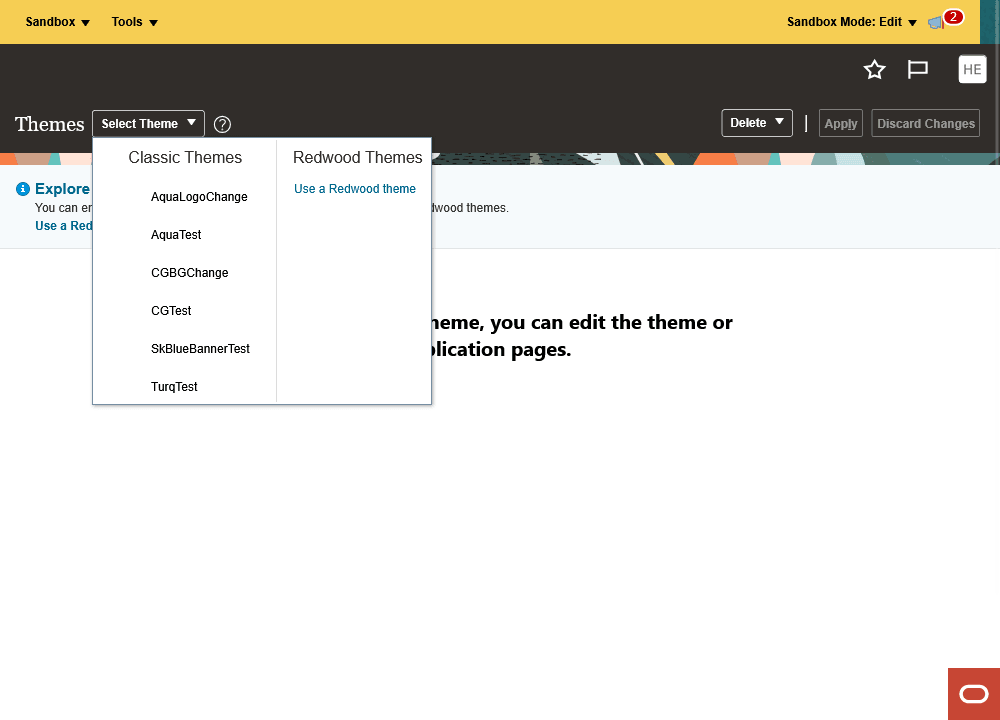
The Home Page Display tab, where you define the display settings of your home page with the News feed layout, is no longer available in the Appearance work area. You now go to Home Page Display under Configuration in the Navigator. This page isn't applicable when the home page layout is Home with Ask Oracle.
The new Redwood Appearance editor lets you provide a consistent experience across your application pages. You can easily introduce your brand's colors and visual assets throughout the application while maintaining Redwood's accessibility standards.
Steps to Enable and Configure
You don't need to do anything to enable this feature.
Key Resources
- What themes can I use in Fusion Applications?
- How do I create Redwood themes for Fusion Applications?
- How do I configure classic themes for Fusion Applications?