Enhancements in Member Selector
The Member Selector dialog in Smart View (Mac and Browser) has been enhanced to improve searching and filtering members. It also provides more actions to view and select members.
Applies to: Enterprise Profitability and Cost Management, Financial Consolidation and Close, FreeForm, Planning, Tax Reporting
Separate Search and Filter Boxes:
Initially, the search and filter functionalities were combined in the same box at the top of the Members list. Now, these functionalities have dedicated areas in the Member Selector dialog. The Search box is present above the Members list, whereas the Filter box is present below the Members list.
Using Search, you can view all the members containing the searched words or letters. The search results are now displayed in the actual member hierarchy, instead of the earlier flat list display. You can take the following actions on the search results using the new menu next to the search icon.
- Find Next and Find Previous: Navigate to the next search result and previous search result. You can also keep clicking the search icon to navigate to the next search result.
- Check All Found: Select all the search results in a single action for moving it across from the Members list to the Selection list.
In the below example, the term "Sales" is searched and the search results are displayed in the Members list. Further, the Check All Found option is selected so that a check mark appears next to all the search results.
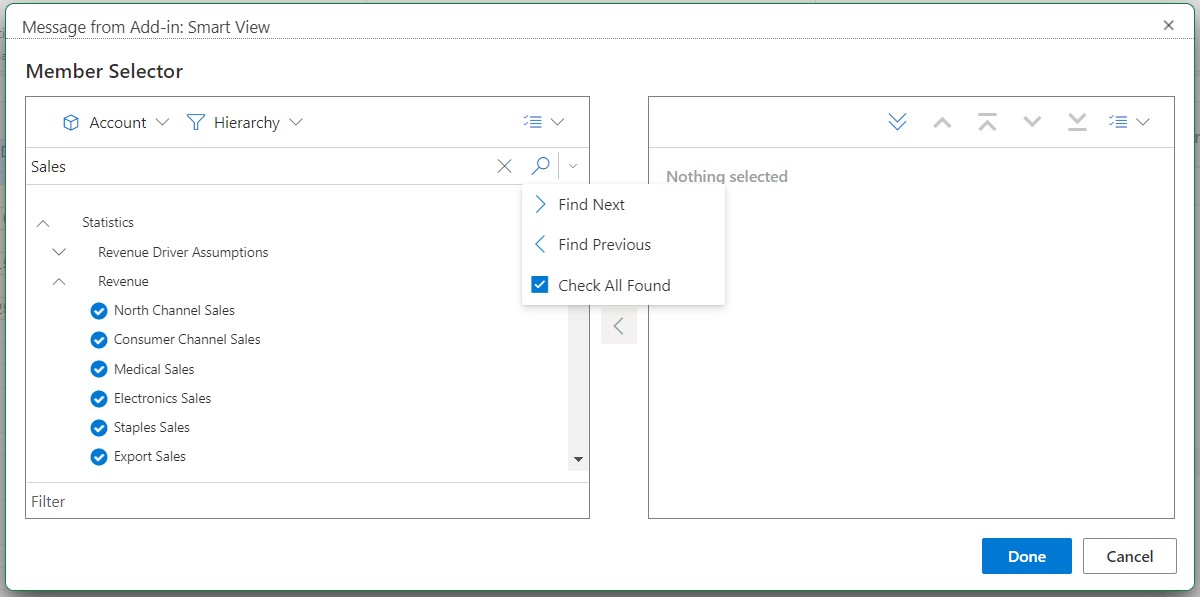
Search box and new options for search results
Using Filter, as you start typing, the list of members, which have been already retrieved and are visible in the Members list, is filtered simultaneously, and the typed letters are highlighted in yellow color for easy identification. In the below example, members containing letters "cha" entered in the filter are highlighted and displayed in the Members list.
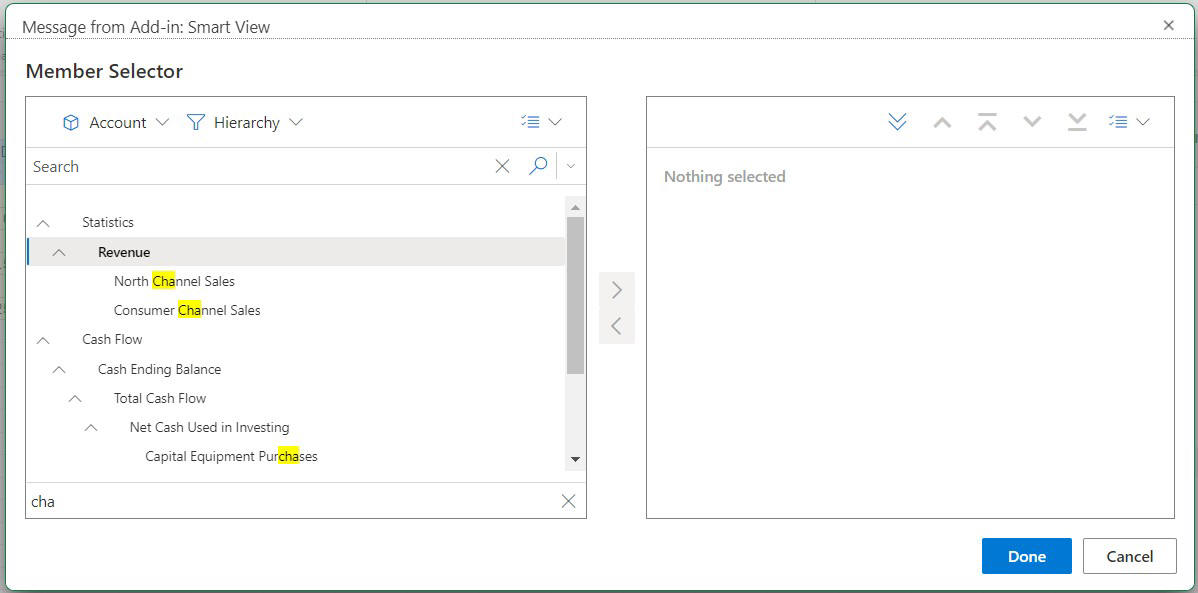
Filter box
New options in the Actions menu:
The following options are now available in the Actions menu:
- Check Children, Check Descendants, and Check Base Members: Place a check in the check box next to the applicable members, that is children, descendants, or base members of a selected member.
- Clear Checks: Clear all check marks.
- Expand All and Collapse All: View the member hierarchy in expanded or collapsed form.
- Member Information: View information about a selected member from the Members list.
- Alias Table: View alias table information, if available, and change alias table.
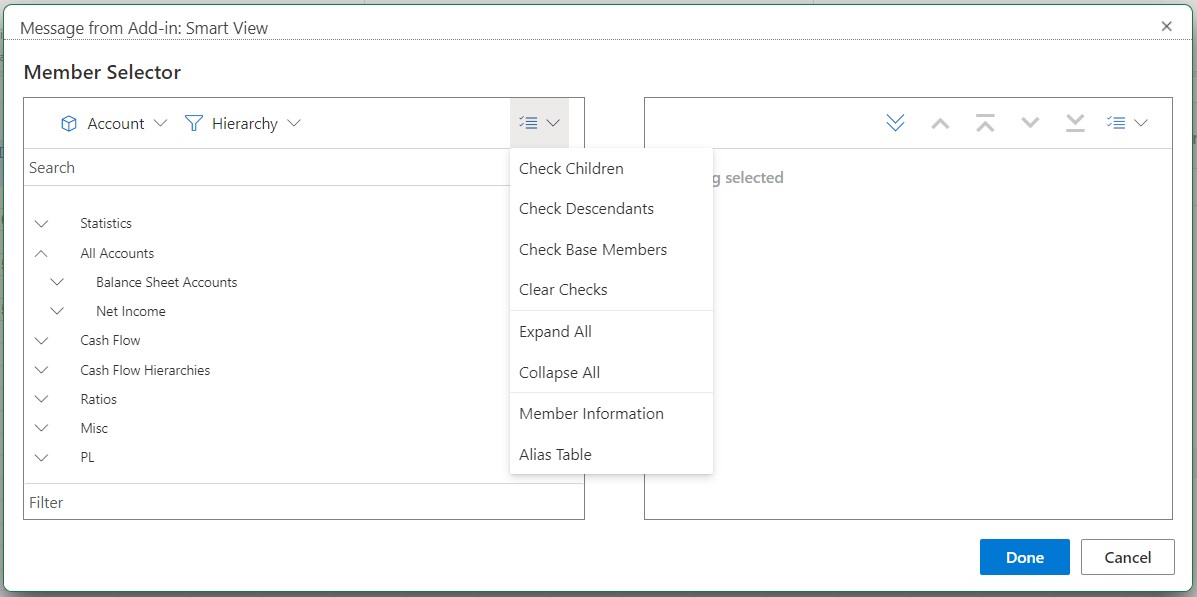
New options in the Action menu
Business Benefit: These enhancements improve usability and offer more actions to use the Member Selector effectively.
Key Resources
- Selecting Members from the Member Selector in Working with Oracle Smart View for Office (Mac and Browser)