Certifier Worksheet Enhancements Include Follow-Up Capability
The certifier worksheet has been enhanced to streamline the end-user's experience. Among the enhancements, a new feature enables role managers and owners to follow up on decisions made by certifiers about user-role combinations. These updates apply to the enhanced certifier worksheet that was introduced in release 24A, but not to the original worksheet.
The worksheet header now displays the title as "Certifier Worksheet" along with the certifier's name, while the subtitle denotes the certification name. These updates align the certifier worksheet with the overview pages used by role managers and owners.
A new badge alerts users of the certification status. The badge helps certifiers immediately view the status and understand why buttons are hidden when the worksheet is read-only. The badge colors and their corresponding meanings are as follows:
- Not submitted (Blue): The worksheet is available for the certifier to judge whether role assignments are appropriate. The certifier hasn't yet forwarded the worksheet to a role manager for review.
- Submitted (Gray): The certifier has completed work, and the worksheet is under review by a role manager or owner.
- Reopened (Yellow): A role manager or owner has returned the worksheet to its certifier so that one or more user-role combinations may be reconsidered.
- Closed (Green): The worksheet belongs to a certification project that has reached either of two end statuses: Closed (work is complete) or Terminated (an owner discontinued the project before it was complete).

The Header Area of the Worksheet, Showing the Status Badge
To take actions in the worksheet, users click "action buttons" that open "panel drawers." These are areas that enable users not only to act but also to review past actions, and that remain open only while they're in use. Three buttons (and their panel drawers) enable certifiers to update the status of user-role combinations, and so are available only to certifiers. Others enable users to make comments, add attachments, review audit history or certification details, and follow up on certification decisions. They're available to certifiers, role managers, and owners. Some action buttons and panel drawer titles have been updated:
| Action Button Labels | Panel Drawer Titles | Drawer Button Labels |
|---|---|---|
| Keep Roles | Keep roles | Keep |
| Remove Roles | Remove roles | Remove |
| Investigate | Investigate | Investigate |
| Add Attachments | Add attachments | Add |
Stakeholders involved in the certification process may question why a certifier has self-certified his or her own role assignments, or has recommended keeping or removing other users' role assignments. Role managers or owners can now request follow-up on these user-role combinations by selecting them, then using actions available from a new Follow-Ups button. These include Request Follow-Up to initiate an inquiry, and Resolve Request or Remove Request to conclude it.
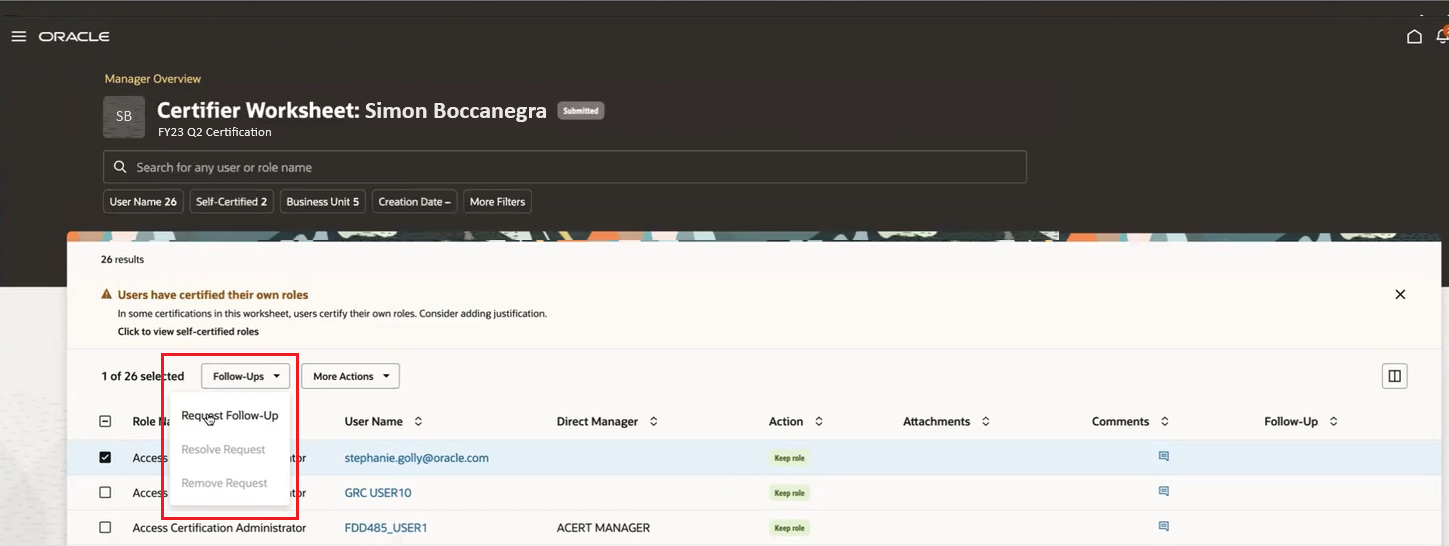
Follow-Up Options for Owners and Role Managers
Having initiated a follow-up, the role manager or owner updates the worksheet status to Reopened. The certifier receives a notification and then uses a fourth action, Address Request, to respond. It's the only action the Follow-Ups button makes available to certifiers, and it isn't available to role managers or owners. The certifier then submits the worksheet once again.
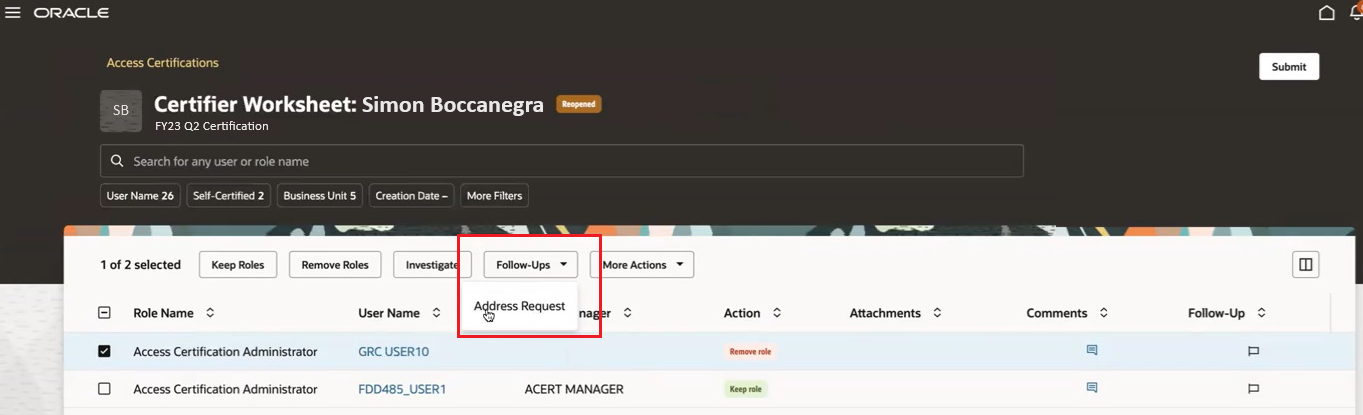
Follow-Up Option for Certifiers
When any of these actions is selected, a Follow-Up panel drawer opens. It prompts the user to provide a mandatory comment. For example, when a role manager or owner selects the Request Follow-Up action, the comment would explain why the request is being made. Or, when a certifier selects the Address Request action, the comment either acknowledges the need to change the original certification decision, or explains why it should be retained. All comments are added to the comment history.
If a user selects a Follow-Ups action that doesn't apply, the application will render a message noting none of the selected rows apply.
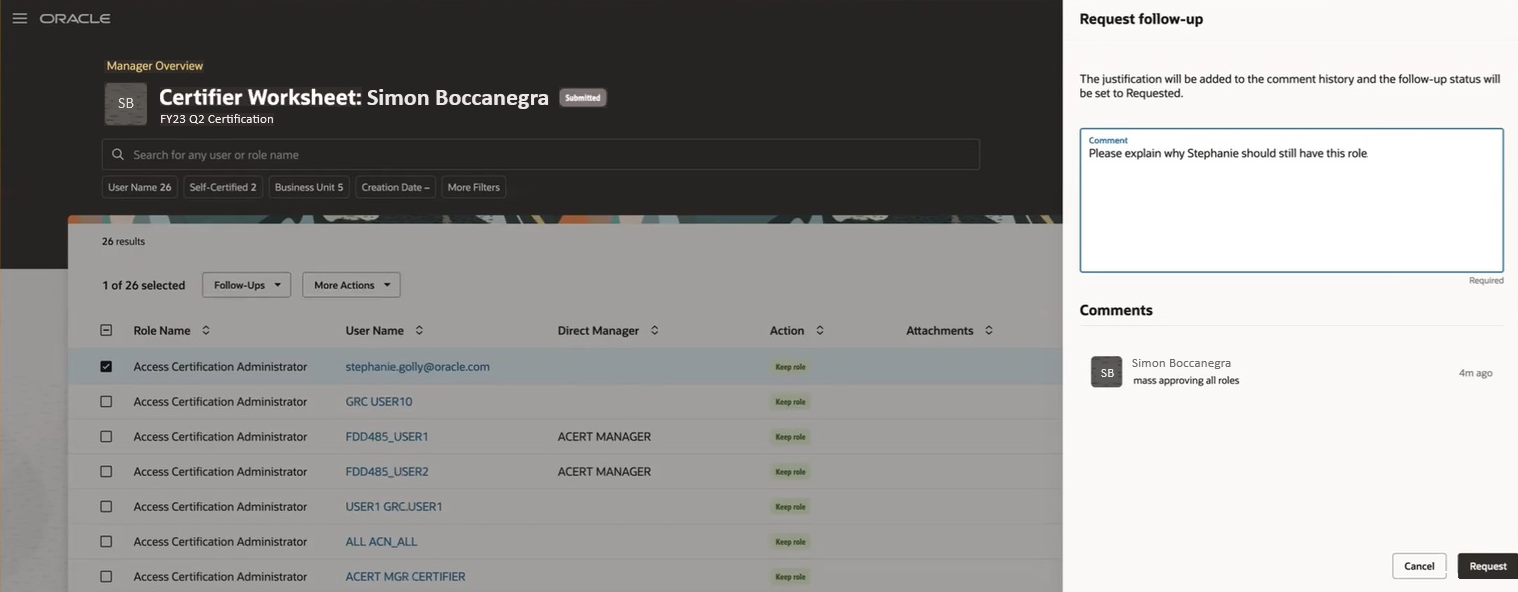
Example of the Request Follow-Up Panel Drawer
Two new columns apply to this follow-up capability. A Follow-Up column appears by default; it displays an icon for each user-role combination for which follow-up activity is in progress. You can add a Follow-Up Status column; it reports the current status of follow-up activity.
In addition an existing column, originally called "File or URL," is renamed "Attachments."
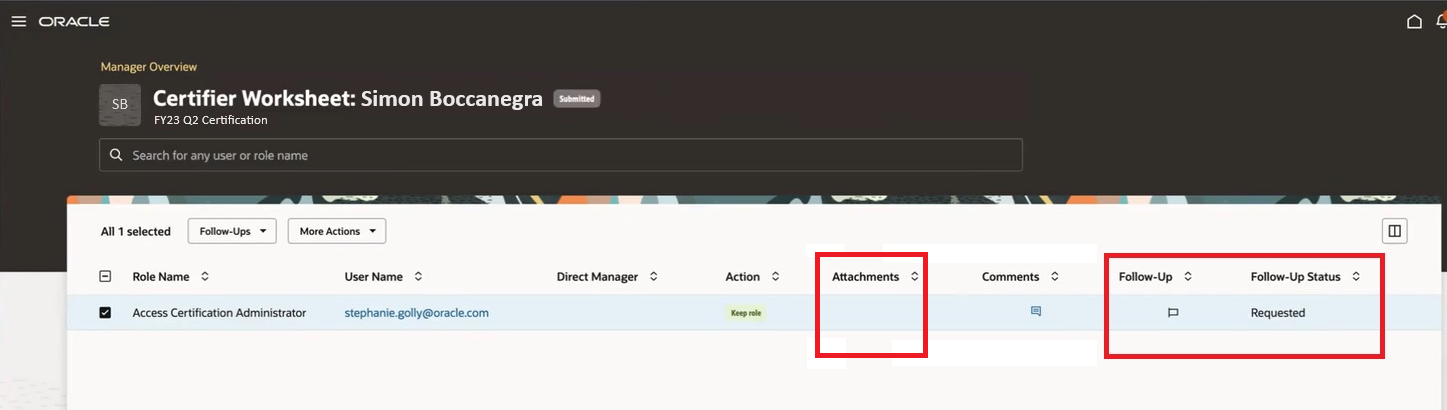
New and Updated Columns
Enhancements to the certifier worksheet enable organizations to address potential issues efficiently, ensure compliance, and maintain a secure and well-managed user access environment. They streamline the monitoring process, empowering users with a more granular and responsive approach to user-role combination oversight.
Steps to Enable
You don't need to do anything to enable this feature.